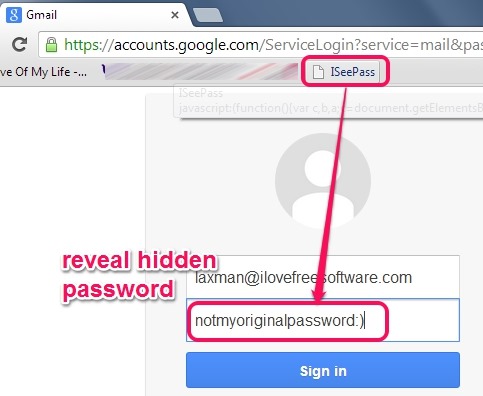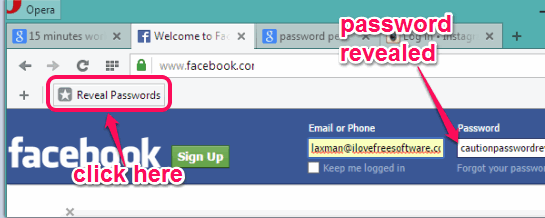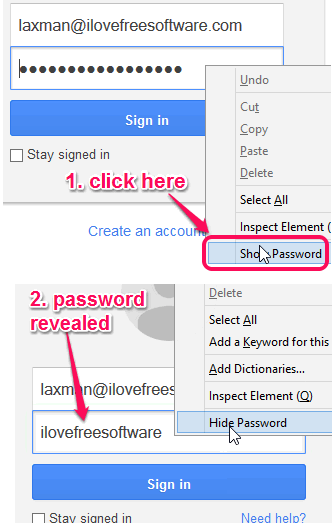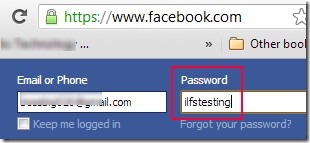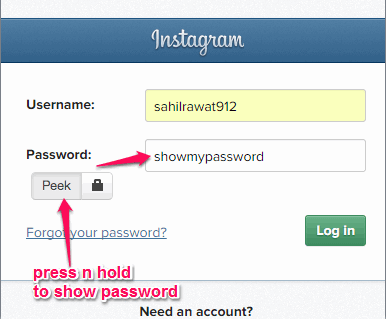Here are 5 Free online password revealer tools.
These free tools are handy to quickly show you any stored or entered password. Instead of bullets or asterisks, you could see the actual password, and hide it again whenever needed. These tools could be helpful in many cases. For example, when you are creating a new account or logging into your account and want to see if you have typed the correct password or not. Moreover, these password revealer tools are helpful to remind you the password forgotten by you, but still stored in some password manager.
I have covered some bookmarklets and extensions (Firefox and Google Chrome) in this list that will help to show passwords on Gmail, Yahoo!, Facebook, Tumblr, and any other website. Let’s have a look at these free password revealer tools.
ISeePass
ISeePass is a handy bookmarklet in this list that supports most of the modern browsers (Internet Explorer, Opera, Firefox, Google Chrome etc.) to reveal the password. All you have to do is first activate the bookmarks bar of your web browser (if not already). After this, drag the bookmarklet button and drop it on bookmarks bar. Now when you want to see the hidden password, give a tap on the bookmarklet. It will immediately show you the password. Even if your mouse cursor is not in the password field, it will reveal the password. To hide the password, click the bookmarklet again.
Check the full review.
Show/Reveal Password Bookmarklet
Show/Reveal Password Bookmarklet works almost similar, like above mentioned bookmarklet. However, once it will reveal the password, you can’t use the bookmarklet to hide the password again. In that case, you need to refresh the web page and then your password will go back to being bullets/asterisks. This might be disappointing for you that it can’t hide the password again, but still, it does its work to show the password beautifully.
Unmask
Unmask is a very handy Firefox add-on to show and hide passwords using right-click context menu options. It doesn’t provide any button or extension icon to reveal and hide your password. After installation, it provides Show Password/Hide Password option. You simply need to right-click on the password field and select the option to see the actual password.
Full review is here.
Show Password On Focus
For Google Chrome users, Show Password on Focus extension is a boon to easily type the complicated passwords. As the name of this extension suggests, it will show your password only when the mouse cursor is on the password field. Rest of the time, password will remain hidden.
Click here for the full review.
Password Peek
Password Peek is also a Google Chrome extension. After installation, you will find Peek button near the password field. You can press and hold that button to view the password. A lock icon is also available just next to Peek button. Clicking on that icon will always show the password. Whenever you have to hide the password, disable that icon by pressing it again.
Conclusion:
All these tools make it very simple to show passwords on different web browsers. However, I will recommend you to try any of the above-mentioned bookmarklets if you work on different browsers. And if you prefer a particular browser among Google Chrome and Firefox, then you can go for a particular plugin.