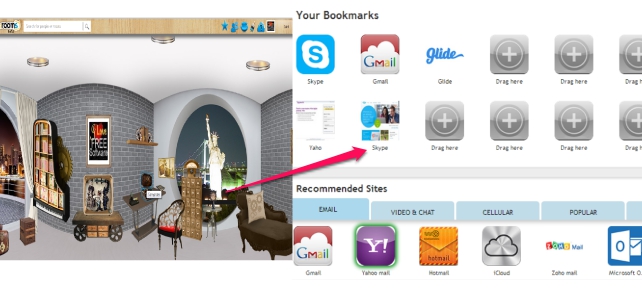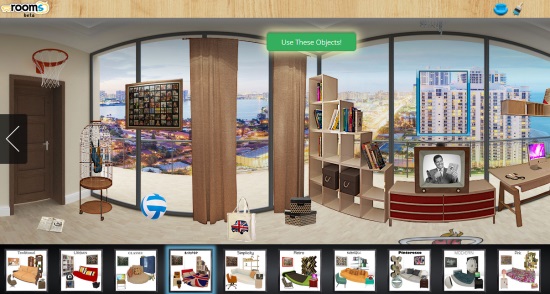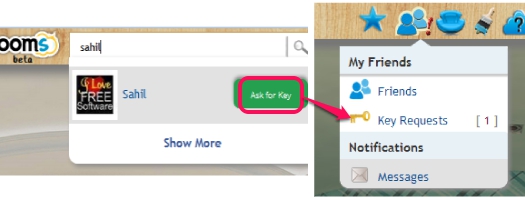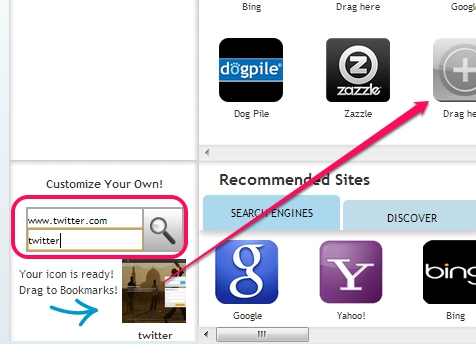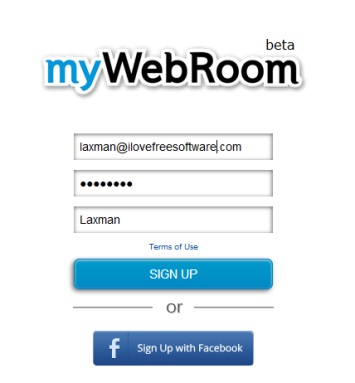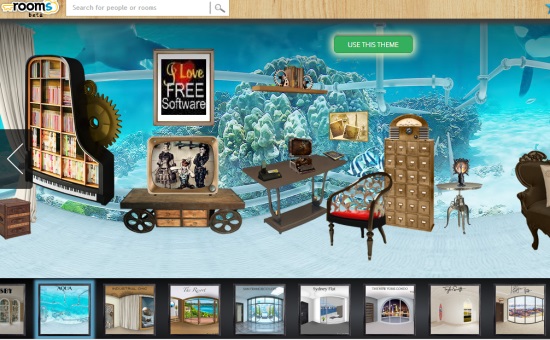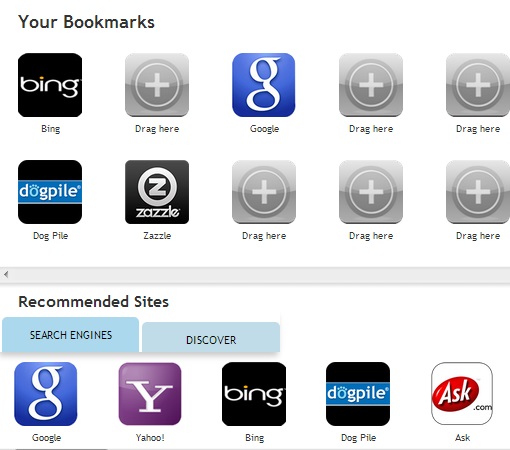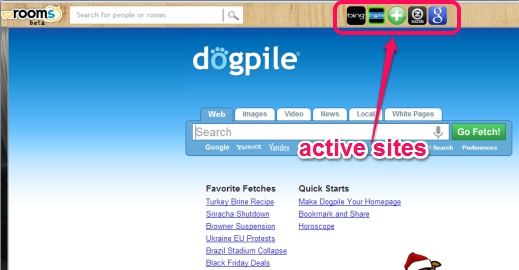myWebRoom (beta) is a free online bookmarking website that is used to store websites, organize, and access them from a single place. You need to create (or design) your own virtual room where you can place all your favorite websites or you can say bookmark them to access from anywhere. In simple means, you can discover the web from your online room. There will be stuff (or objects) available on your room, like phone, Computer, Music box, etc., and for each object, you can add related bookmarks. For example, in Computer object, you can add search engines, like Bing, Dog Pile, Yahoo etc. and can use any added item direct from your room.
It lets you design your room with plenty of themes and objects. You can even choose new designs and can change objects whenever needed. It’s a handy service but not much effective for some cases. It is so because at present, some of the services can’t be opened directly on your own room. They will open in new tab of your browser. Moreover, it failed to open few services, like Skype, because they are about to come in future. So all these improvements could be possible in future.
Here are Some Key Features Present In myWebRoom:
- It lets you store websites, organize them, so that you can quite easily access all favorite websites from a single place.
- You can open websites or services on your own room (except those services that will come soon).
- Multiple beautiful themes are available to choose. For each theme, you can select preset set of objects. You can change theme and objects later on, whenever needed.
- You can add a portrait in which you can insert any picture of your choice. Like you have your own pic on your room, similarly you can add a picture for your own virtual room. Only jpg or gif images with maximum size 1 MB can be added.
- You also have the facility to invite your friends and share your room with them. Your friend can request a key asking you to share your room. You will receive a notification. Once permission is granted, you and your friends will be able to see rooms.
- Simple drag n drop action is required to add bookmarks to an object.
- You can also add your own customized web service with a particular object. Simply choose an object, add web URL of desired service at required place, give a name to your bookmark, and its icon will appear. Now, drag that icon and drop it to bookmarks to add it as bookmark.
Note: Check out Domostro.com and Flavors.me to create your own homepage.
How To Create Virtual Room To Store Websites, Organize bookmarks With myWebRoom?
Access homepage of myWebRoom and follow the simple steps to create own room, store websites, and organize them. Its homepage link is present at the end.
Step 1: Sign up to myWebRoom with your Facebook account or by providing email id, username, and password.
Step 2: Now you need to select a theme for your own virtual room. Multiple themes, like industrial, resort, New York, and much more are available. Just pick up any one and move further.
Step 3: After selecting a theme, choose objects that suits your mood. After this, your room will be prepared. But, you have to store websites to your room.
Step 4: Now start storing websites or you can say add bookmarks to objects available on your room. Simply select an object and you will be able to add bookmarks. You will also find recommended sites that you can add as bookmarks. Simply drag n drop a website to required place and it will be added.
Add more websites to bookmarks, and as mentioned in key features, you can add your own customized sites by providing the URL and name of website.
After adding the bookmarks to objects, you can use any website directly from your own room. Just select an object, click on saved bookmark, and open it.
Conclusion:
myWebRoom is quite helpful online bookmarking service that allows users to store all of their favorite website in their own room, which they can access from anywhere. However, more improvements are needed with this service, as it is not able to open some popular sites, like Gmail, Google Search, etc. directly. It opens them in new tab instead.