Marshal is a free website to scan Dropbox, Google Drive, OneDrive, Box, and OneHub for confidential information. Using this website, you will be able to easily find sensitive information stored in your cloud files. When you authorize this website to access your cloud storages, it scans through your files for social security numbers, credit card numbers, email addresses, and phone numbers. Currently, this website supports various file types which it can scan like XLSX, DOCX, PPTX, TXT, PDF, etc.
You have total control over which cloud service you want this website to scan and what information should it look for. After it is done scanning, it will show you all the files which contain confidential information such that you can take proper actions (like encrypt cloud files, password protect, or delete files from the cloud) before they are exposed to various Internet threats.
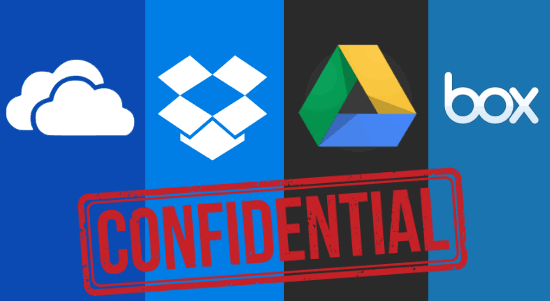
How to Scan Dropbox, Google Drive, OneDrive, Box, and OneHub for Confidential Information:
To get started, go to the homepage of Marshal and there you will see a button named, “Run a Free Scan”. Simply, click on this button and then a popup window will appear where you will be able to connect the cloud services which you want to scan.
Currently, it supports Dropbox, Google Drive, OneDrive, Box, and OneHub. To connect a cloud service, all you gotta do is toggle ON the slider button associated with the cloud service. When you do that, it will ask you to login your account and authorize Marshal to access your files.
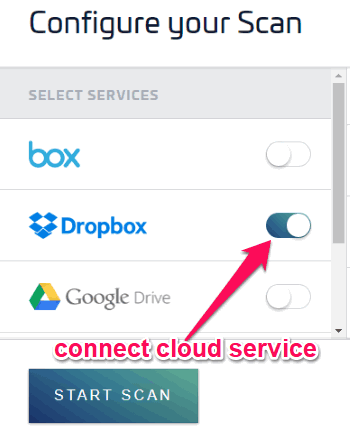
When you’re done connecting the cloud services, you will be able to choose which information you want this website to scan for you. For this, you will be able to enable the slider buttons associated with the options named, Social Security Numbers, Credit Card Numbers, Email Addresses, and Phone Numbers on the right of the popup window.
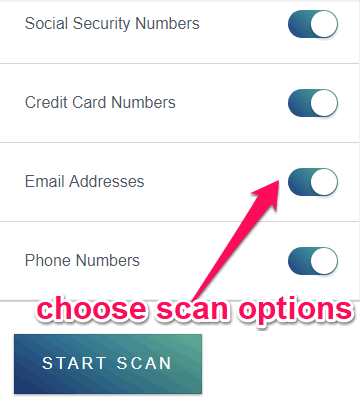
Once you have connected the cloud services and select the scan option, simply click on the “Start Scan” button at the bottom of the popup window. As soon as you do that, it will start scanning through the files on the connected cloud services. For scanning, it supports XLSX, DOCX, PDF, PPTX, TXT, CSV, XML, and RTF files. If you have a large number of files and don’t want to wait, then you can also enter your email id to get a notification when the scanning is complete.
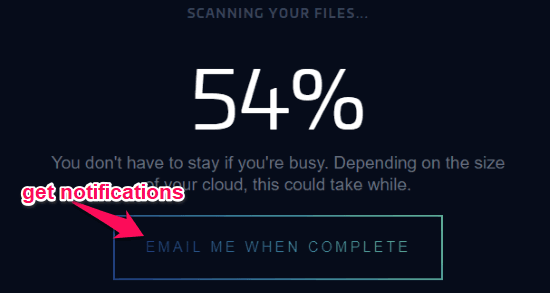
Once it is done scanning your files for confidential information, it will show the total number of threats (sensitive information) and all the files containing the sensitive information. You can click on any of the files to see what exactly it found as confidential information during the scan.
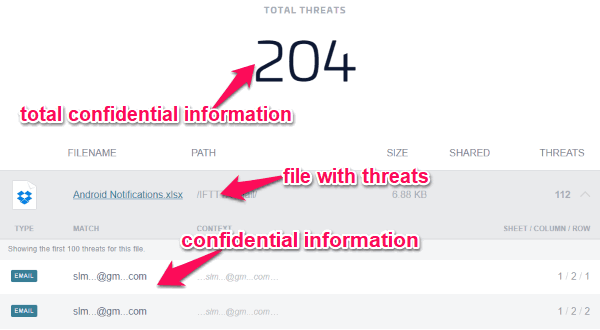
Closing Words:
Marshal is a very useful website as it can scan and identify all your confidential information stored in cloud files which might get exposed to different Internet threats. Scanning your files for confidential information will help you protect the files or remove them permanently before any breach to your confidential data. So, go ahead and give it a try.