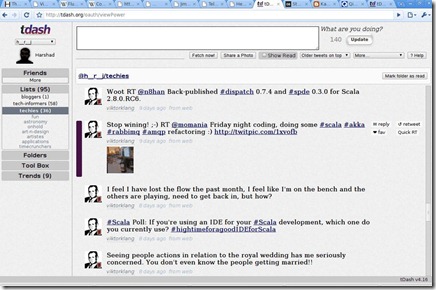tDash is a Online Twitter client that doesn’t get between you and your tweets. It is in fact a browser-based dashboard for twitter that lets you see and manage unread tweets easily. It also automatically directs tweets into folders. It has a simple interface, and is user-friendly. It comes with many color themes to choose from, and previews images and videos in an instant.
One of the trendiest activities of people nowadays is using Twitter online, whether in the original website, through iPhone, or using online Twitter client. With such innovations, Twitter can now be easily accessible. And one of these interfaces is the so-called tDash.
With tDash, you can sign in with multiple accounts and sync across multiple browsers. You can also upload and share images on Twitter in just one click, and tweet by group. This online Twitter client also has keyboard shortcuts for your convenience.
Features of this online Twitter client:
Below are the features of the online Twitter client tDash:
- Mark opened tweets as “Read” and catch user’s attention to unread tweets.
- Sorts incoming tweets by sending them to different folders automatically.
- Each folder shows number of unread messages in it.
- View conversations inline with keyboard navigation.
- Supports Twitter lists.
- Automatically shorten URL.
- Upload and share images on Twitter.
- Doesn’t require registration.
- Also available on Android.
- Post images from your phone’s camera and gallery to Twitter.
How to Use tDash?
To get started with this online Twitter client, visit tDash.org and click “Sign-in to your dashboard” in the home page. By clicking “Authorize app”, you can now read tweets from your timeline. Your application also allows you to see people you are following, suggest people you might want to follow, post tweets and make changes in your profile.
Once logged, you can now tweet anything you want by typing your thoughts in the dialogue box and click “Update”. You can also access your friends, lists, folders, toolbox, search, and trends easily on the control panel found in the left side of your page.
Sharing images using this online Twitter client is also hassle free. Just hit “Share a Photo” and browse for the location of the image and then upload. Your picture will then be posted on Twitter. And to change the color of your page, go to “Themes” in the “More” menu.
For reading tweets in tDash, all you need to do is just simply hit the spacebar in your keyboard. Spacebar will automatically take you to the next unread tweet. Aside from the spacebar, there are also other keyboard shortcuts that you may use for your convenience. Just select “Keys” from the “More” menu.
With tDash, using Twitter online is a lot more fun.