P2 by WordPress is a free team collaboration space to post ideas and have discussions on them. Think of this like a Facebook wall as it allows you to create and post content on a news feed like interface. Other people can read your posts and leave comments on them and you will get notifications in real time. For composing posts, it gives you the WordPress’s block editor and dashboard where you can see the analytics of your space. The single page site that it creates looks amazing and it is specifically created for remote teams. Also, you can have you P2 site in private mode so only invited WordPress users can see it.
With a P2 site, you can post anything and engage in discussion. It even allows you to attach file for sharing purposes. If you have a small team that you want to have a dedicated space to discuss ideas then it is a very good option. The interface is simple and it works on WordPress Android app as well. You can manage all your content the notification are displayed instantly. Not for just work but you can also make it useful for families and friends or in school and colleges. You can create as many P2 workspaces and host them, however you cannot attach a custom domain as of now.
How to create your own Team Collaboration Space Using P2?
To get it started with P2, you will have to create a free WordPress account if you already have a WP account then you can just follow this link to P2 homepage and create one for you. Initially, start by giving your P2 workspace are name that will be used as a subdomain on wordpress.com.
After it has created the space, you can simply start posting content right away. But before that, you may want to configure some things such as making your collaborative space public or private. In case you want anyone to contribute, you can make a public. But, if you only want to have specific people in your space then you can make it private. In that case, you will have to invite them individually and then save the changes.
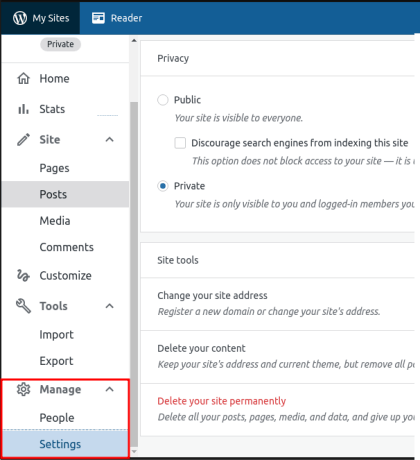
If you were already using some other platforms such as Blogger or Wix for the same purpose then you can import your data from there. To do that, simply go to the Tools section in the site settings and use the Import option. This is as simple as that.
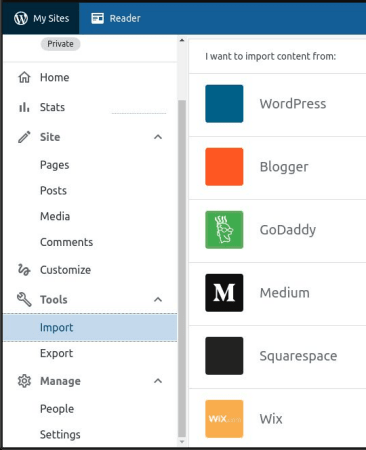
Now, you come back to the main interface from where you can start posting content. It offers you the WordPress’ block editor there that you can use to compose a post with almost any element that you want to include. It has is same set of options that you get on WordPress and you are even allowed to embed content from YouTube and other social media platforms. Not only that but here it also supports markdown syntax. If you know markdown editing then you can create your posts in markdown and post them.
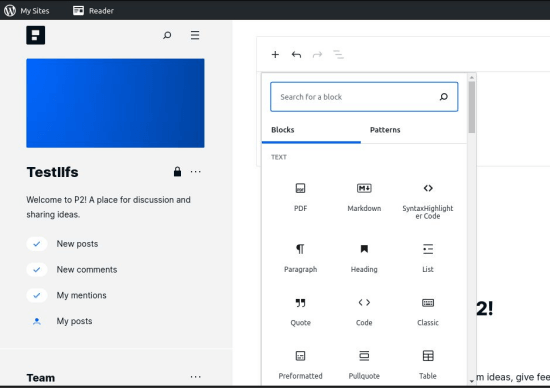
After you post the content, users can engage with it. And they can post comments and feedback and you will get notifications in real time. You can also reply back to those comments in the same way as you reply to comments on your blog.
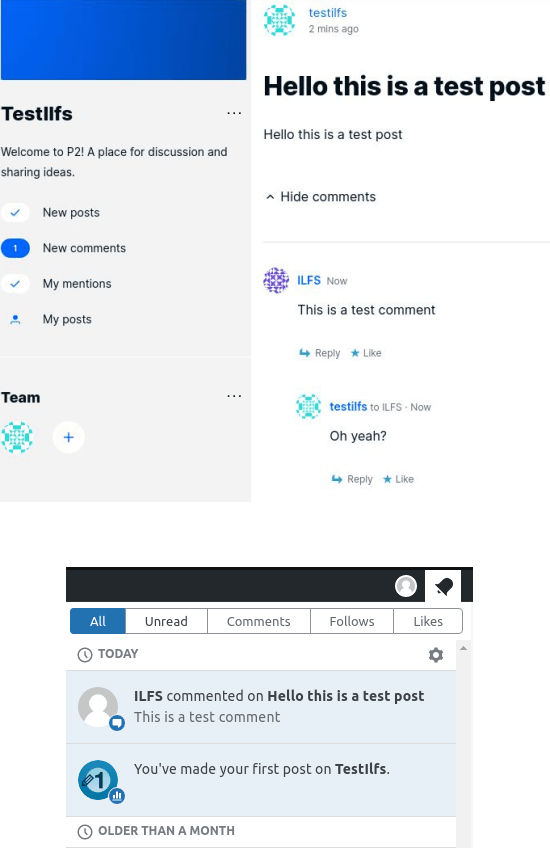
It offers you a dedicated section for analytics where you can see how well your space is doing. You can see all the traffic stats with other details such as all likes, comments, countries, authors, clicks, file downloads, referrals, followers, annual site stats, and it is all powered by Jetpack. The analytics dashboard allows you to filter the data based on date and month.
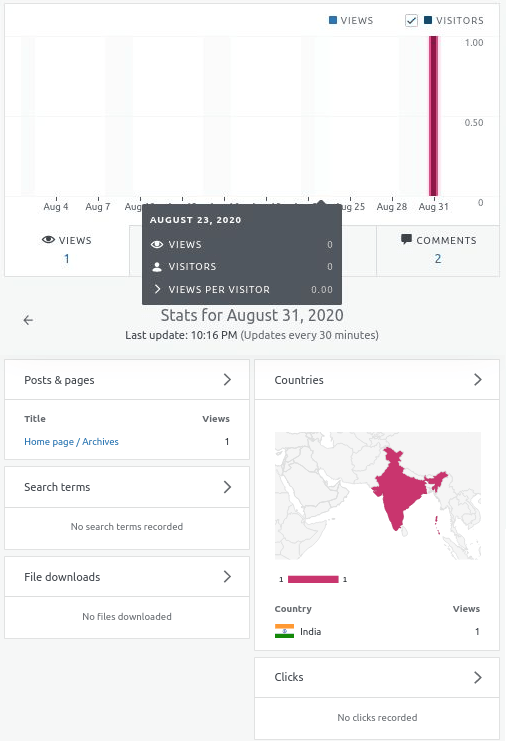
Another thing that you can do on your collaborative spaces is customize it. You can customize the look and feel of your space in any way you want. It offers a WordPress like theme editor that you can use to easily change or modify almost any element on your P2 site. To use the customizer, you go to the settings of your site and then just start editing.
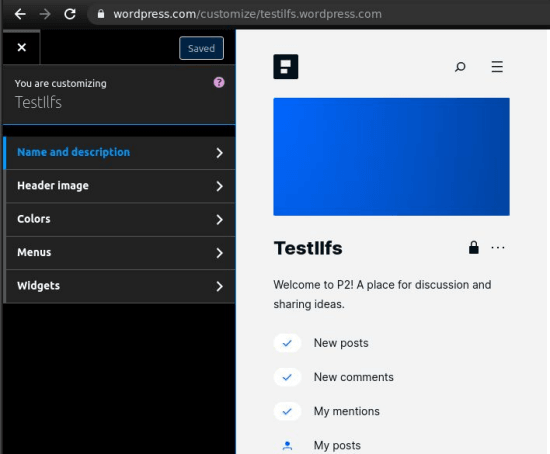
That’s all the mean things about this collaborative platform by WordPress. You just create one for you and invite your team whoever they are. You can make a simple collaborative space for your school or college and discuss the ongoing things and share photos and other assignments. It is very good for communication tool for small teams as well working on different projects and if you don’t want to use it in a team then you can use it for your self as well. Just create the space and then do anything you want.
Final thoughts
Well you may find other collaborative space is out there but this one here is different. I really liked it simplicity and the features that it offers for small teams. You can definitely make use of this tool in a work environment and discuss ideas for post random content or share files with ease. I think it’s nice and the only limitation that I’m kinda have a disappointment that you cannot add your custom domain for now. But in later updates, I hope that they add more features.