This tutorial explains how to change border size of windows in Windows 10.
Those using AeroLite theme in Windows 10 might want to adjust the default width of the border. Perhaps, you want to increase or decrease the border size a bit more to look nice or suit your requirement. Although there are a few tools for Windows 7 and 8, but those tools don’t work in Windows 10 or I say not compatible with Windows 10. So, after some research, I finally found a free software, called “Winaero Tweaker” that can easily let you change the border width of all the windows or applications in Windows 10.
In the screenshot below, you can see the default border size and customized border size of Notepad.

You may also check:
- How To Set Video As Wallpaper In Windows 10.
- How To Hide Windows 10 Start Button.
- How to Reserve Blank Space on Windows 10 Taskbar.
How To Change Border Size of Windows in Windows 10?
Before continuing, I want to mention again that if you are using Aero theme, then it won’t work for you. Only those who have installed AeroLite theme (which is a part of Windows 8 theme), can set border size of applications in Windows 10 using this software.
Here are the steps:
Step 1: First of all, use this link to download Winaero Tweaker and install it.
Step 2: Open its interface and then find Window Borders option. It will be available under “Advanced Appearance Settings“. Access that option and you will see two options at the right side: Border width and Border Padding. While Border width will help you adjust the border size, Border Padding will help to set the title bar height of applications.
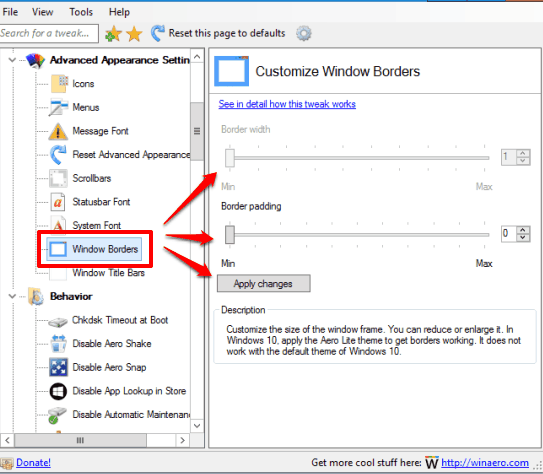
Move sliders and use Apply changes button.
Step 3: Open an application (Notepad or any other application) and you will be able to see the changes.
Play with those two options to set border width and padding as per the need.
The Verdict:
We all have different needs and same is the case when we talk about border width of windows in Windows 10. Some of us want to increase its width while others want to decrease the border width. Hope, this Winaero Tweaker will be helpful for that.