Here are 3 free XPS to PDF software for Windows 10.
XPS (XML Paper Specification) is a native format of Microsoft, but to view XPS file, you need a specific program that is built to view XPS files. On the other hand, PDF format is more popular and there are a lot of free PDF viewers available over the Internet. Moreover, most of the browsers are able to open PDF file easily. So, if you have to convert a XPS file to PDF on Windows 10, you can try any of the options available in this list.
Most of these software can bulk convert XPS to PDF on Windows 10.
Let’s start with the first XPS to PDF converter available in this list.
CheckPrixa XPS To PDF Converter (Homepage)
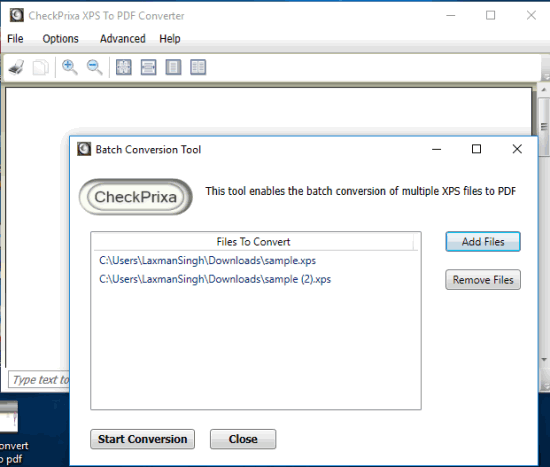
This is the most important and best XPS to PDF software for Windows 10 in this whole list. You can bulk convert XPS files to PDFs. You need to select Batch Converter option available under “Advanced” menu to perform batch conversion. If you are not interested in batch conversion, then you can also use normal process. Before converting a particular XPS to PDF, you can also view that XPS on its interface. However, this XPS viewer feature is not possible with batch conversion.
There is one more interesting and unique feature in this software. You can merge multiple XPS files to a single PDF. This is really a fantastic feature. A couple of conversion options are also available that you can use as per your wish. You can adjust resolution, set page type (Letter, A4, Legal, etc.), and more. So, CheckPrixa XPS To PDF Converter is simply a good choice.
Convert XPS to PDF Free (Homepage)
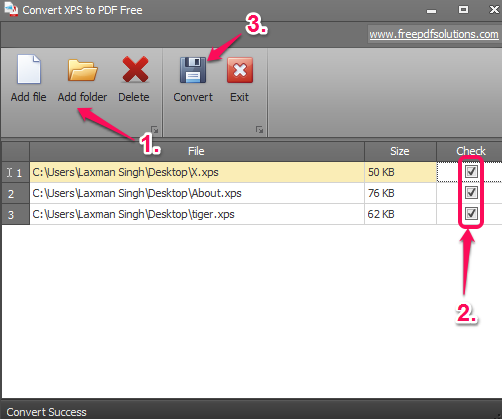
It is another useful XPS to PDF converter for Windows 10. It lets you bulk convert XPS files in an easier manner. You can add files or a whole folder which contains your XPS files. After that, a single click lets you convert all those input XPS files to PDF documents. The separate PDF files are generated for each individual XPS file. You can’t generate a single PDF by merging the input files.
If a file is added by mistake, you can also remove that particular file from the list instead of clearing the whole list. If you have dozens or hundreds of XPS files want to convert them to PDF documents with ease, this is a simple and pretty handy software. However, this software sometimes hanged and crashed during my testing and failed to convert XPS files. So, if the same happens to you, then you should try the first software.
You can also read its full review using this link.
Using Microsoft Print To PDF Feature:
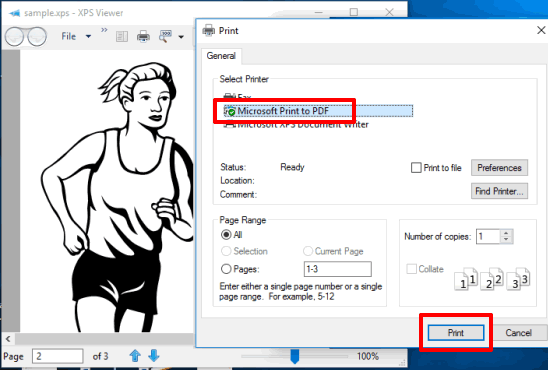
If you don’t want to use any 3rd-party software, then this is the best solution to convert XPS to PDF on Windows 10 PC. Microsoft has added Print to PDF feature in Windows 10.
You first need to open XPS file using the built-in XPS viewer of Windows 10 or any XPS viewer software compatible with Windows 10. After that, click on Print option. Now you have to select the printer “Microsoft Print to PDF” and give the ‘Print‘ command. Instead of printing your XPS document, it will open a window to save your output as PDF to any folder of your choice.
The Verdict:
These are some good options to convert XPS to PDF on Windows 10 PC. So, which option you should choose? Probably, the very first software would be a perfect choice. However, it is up to you only which method you have to try.