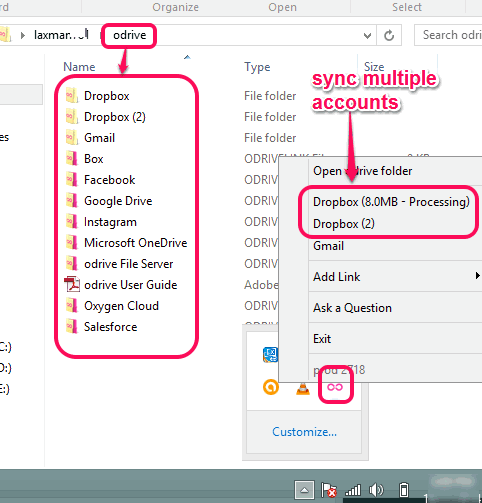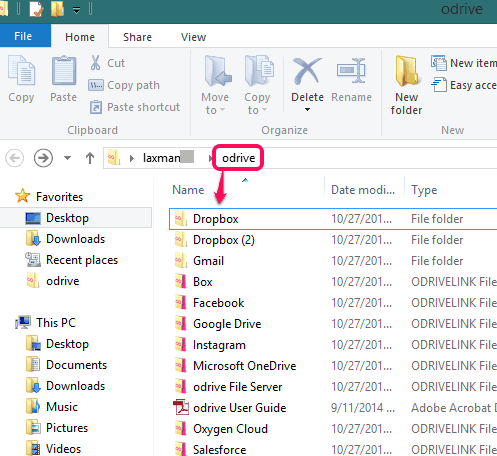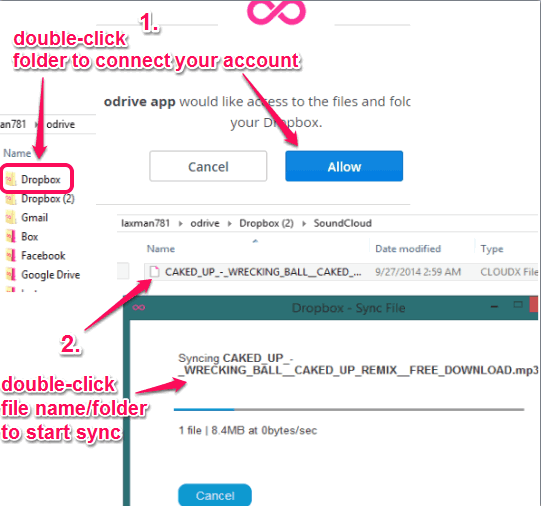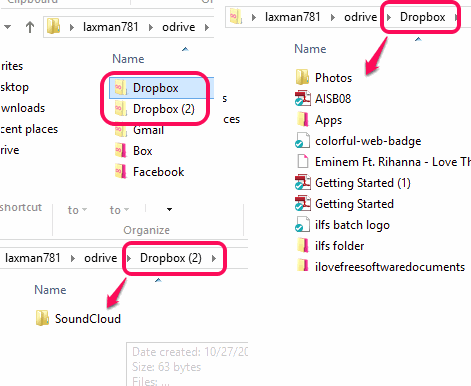odrive is a free application to sync and access files, folders, and photos of your multiple cloud storage services and social accounts from a single folder. It supports Dropbox, Google Drive, Instagram, Facebook, OneDrive, Gmail, Box, odrive File Server, and other services. You can connect your account of any of these services with odrive to access files.
One of the best feature of this application is that it lets you connect multiple accounts of a single service. For example, you can connect your two different Dropbox accounts to sync and access files from your PC. Once you will install this application, it will create a ‘odrive‘ folder that will contain folders of different social networks and cloud storage services.
Apart from connecting multiple accounts, it helps to sync only required files/folders. Thus, instead of syncing all items in one go, it will sync only those files/folders that will be accessed/explored by you.
In above screenshot, you can see folders available for all supported services, and system tray icon of this application.
You might also be interested to check MultCloud, CarotDav and LetMeSync.
How To Access Files and Folders of Multiple Cloud Storage Services from a Single Folder?
Download the setup file (63 MB) of this application using the link added at the end of this review. Install this application by following the simple installation steps. After installation, it will create odrive folder on your desktop screen, and will start running silently in system tray.
Open the folder created by this application and you will be able to see folders of all the cloud storage services and social networks supported by it.
Now you can connect any of your accounts to sync and access files and folders right from your desktop.
For connecting an account, double-click on the required folder, say Dropbox, and sign in to your account. Authorize this application to access your account. After this, it will add all files and folders shortcut to that particular folder. In order to start syncing and accessing a particular file or folder, you need to explore it by double-clicking. Then only it will download that file and you will be able to access it.
In the similar way, you can connect another supported cloud storage service and social networking account.
Another way to connect a particular account with odrive is by using its system tray icon. Just click on the tray icon, access Add Link option, and select required service to connect your account.
Add Multiple Accounts of Same Service:
If you want to add another account of the same service, simply double-click folder of that service. After this, sign in with different account details. If you are already logged in with your first account, then you have to sign out first. After signing in with a different account, give authorization, and a new folder for same service will be created by this application. See the screenshot below:
Conclusion:
odrive brings a fast and easy way to connect with multiple cloud storage services and social networks for accessing files/folders from a single platform. One folder will help you to access any file you have stored on your account(s).