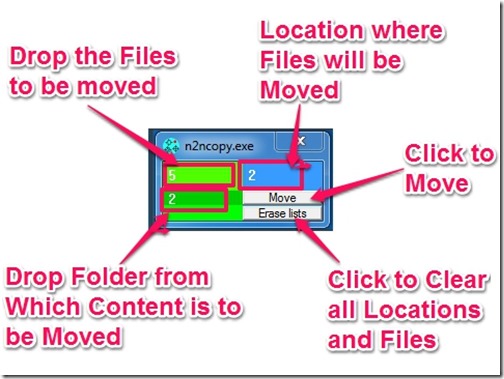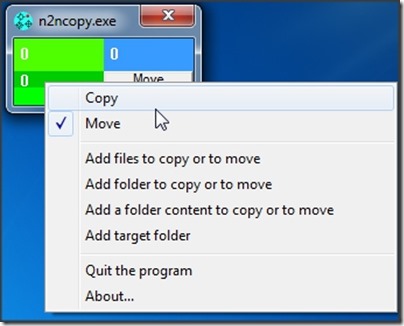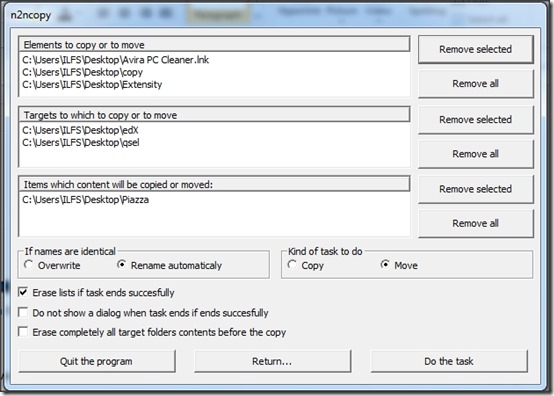N2ncopy is free software that allows you to copy or move files from multiple folders to multiple folders. So, you can specify multiple sources in it, provide multiple target locations, and then move all the files together.
Do note that you can pick specific files from one or more folders, but all of them will move to all the target folders. So, you cannot specify that some files should move to one target folder, which others to second target folder.
N2ncopy is portable software and you can download its ZIP file from the link available at the end of this review. Extract the file and you’ll get two Application files: “n2ncopy_en” is English version and “n2ncopy_sp” is Spanish Version of the tool. Run the file you are comfortable with. It will open a small window in the bottom right corner of the screen.
Why do We Need N2ncopy:
I have to take up an example to explain the utility of this freeware:
Lets us consider that you have many songs (or audio files) at different locations. Let’s say you have some songs in “Download Folder”. In addition to that, you have another folder called “ABC” full of songs. Now, you want to the selected songs from Download folder and all the songs from ABC folder to your Music folder. In addition to this, your friend also wants all these songs, so you need to move all the content to Flash Drive as well.
What you gonna do? Lots of cut, copy and pasting? And that will take some considerable time as well?
No, not at all when you have N2ncopy. You just need a few drag and drops. Here is what you need to do:
- Step 1: Select all the files from Download Folder that you want to copy. Drag them to Fluorescent Green box on N2ncopy window.
- Step 2: Now drag the Folder ABC to Dark Green Box (because you want to move all the files from that folder).
- Step 3: Drag Music Folder and Flash Drive icon to Blue Box; those are the targets.
- Step 4: Click on Move. A dialogue box will appear soon to inform you the completion of task. Done.
This shows how easily you can copy or move files from multiple locations to multiple locations. I used the example of only audio files but you can copy (or move) different type of files and folders at the same time.
Options and Settings of N2ncopy:
Drag and drop is not very smooth when you are using laptop. In that case, right-click anywhere on the N2ncopy window and you’ll get the options to:
- Switch between Copy and Move.
- Add Files and Folder to copy or move by browsing to them.
- Add Folder from which content is to be copied (or moved).
- Add target folders.
To open the settings of this tool, you need to double-click on its window. It is very important to check these settings before you move any file using N2ncopy.
- Here, you can remove files (or Folders) from the lists.
- In case of identical names of files, you can choose between Overwrite and Rename. N2ncopy will not make queries while copying files (like Windows copying asks).
- You can switch between Copy and Move as well.
- You have many other checkbox options that need some serious notice, like: “Erase lists if task ends successfully”, “Erase completely all target folders content before copy”, etc.
- Click on the “Return” to go back to the main window of N2ncopy.
Final Verdict
It has nothing to do with copying speed of the files and if you simply want to copy files from one location to another, then I’d not recommend you to use N2ncopy. But in case of multiple locations (be it target folder or content folder), then this is a good software. I really wish this software had option to add filters to move only specific type of files. And if had options to move different files to different target locations automatically (like, all songs to one folder, all photos to another folder, etc.), then it would have been really awesome.