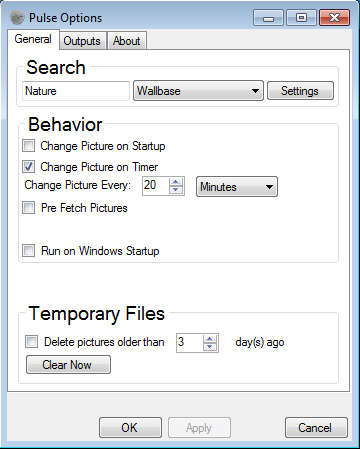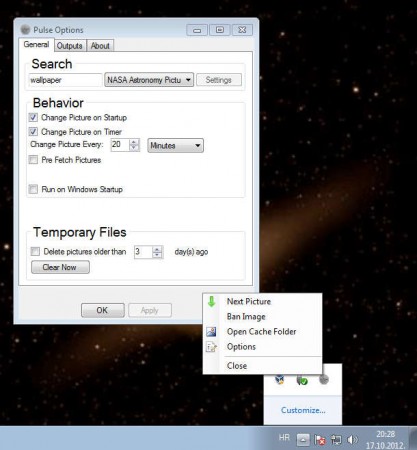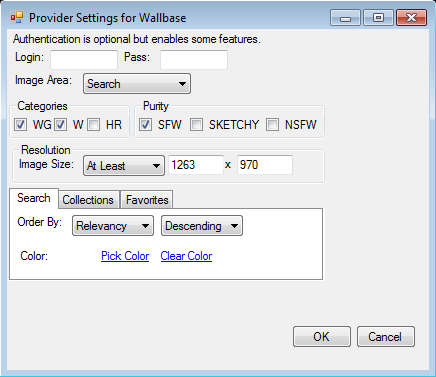Pulse is a free wallpaper downloader and wallpaper changer which automatically downloads and changes the desktop background of your Windows 7 PC. You can use 4 different online locations from where you can get your wallpapers, Google Images and Wallbase being the most popular ones that you’ve probably already used by now. Local directories can also be set up. Images can be loaded from your My Pictures folder for example. This automatic wallpaper changer utility is very small, lightweight, and it’s portable.
Try out some similar software reviewed by us like: Moody Desktop and WinWall.
You can run Pulse as soon as you download it, there’s no installation, since like we already mentioned this is a standalone, portable application. What you see in the image above is the Options window. Pulse doesn’t have the standard interface, so you need to treat this options window as it’s interface. When you run it, it’s going to start working in the system tray. Look there first before giving up on trying to open up this free desktop wallpaper downloader and changer.
Key Features Of this Free Wallpaper Changer:
- Search and download wallpapers from the internet.
- Download backgrounds from Google, Wallbase, NASA, and Nat Geo.
- Changes the desktop background automatically after certain period of time.
- Logon background can also be changed.
- Force background change by right clicking and selecting Next Image.
Interesting feature which can be found in Pulse would be that some of the image hosts, or in case of Google, image search engines, have their own settings which you can change. For example, when it comes to Wallbase you can login your account there, allow sketchy images and other smaller settings related to the type of wallpapers that are going to be downloaded.
How to Download Wallpapers and Change Windows 7 Backgrounds Automatically?
To set up Pulse, right-click on the system tray icon of it, after you’ve started it and from there select Options. You’re going to be greeted with the options window which can be seen in the image above. In the Search section, enter the keywords for the kind of wallpaper you want to see on your desktop. Default is going to be “nature”.
We searched for “wallpapers“, on the NASA website and as soon as we saved the settings, desktop background changed. You can set the time according to which the background is going to be changed automatically, and if you do not like the image or would like to change it, right-click on the tray icon and select Next Picture or Ban Image if you don’t want to see it anymore.
This would be the settings window for Wallbase, where as you can see there’s also an option for logging in, or selecting the website area from where you’d like to fetch images. Save all the settings and leave Pulse running in the system tray, from where it’s going to download wallpapers and change the background automatically.
Conclusion
Pulse comes with several user-friendly options, there are so many options that we haven’t covered in this post. So if you are interested in downloading and changing desktop wallpapers automatically, Pulse is the thing for you. Try Pulse for free.