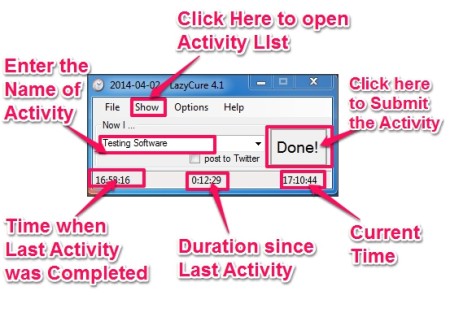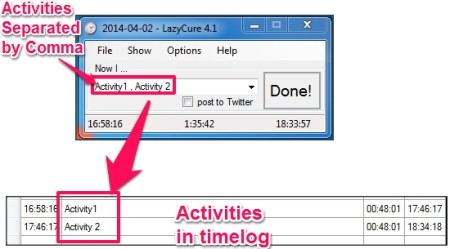LazyCure is a free time tracking software that lets you to keep a track of time spent on various activities.
This is one of the simplest time tracking software out there. You just need to start the software when you start working on any activity. This will start the timer in the software. You can close the software and the timer will keep running in the background. When you are done with what you were doing, just invoke the software again (from hotkey, or from system tray icon), provide the name of the activity that you were working on, and it will immediately log that activity for you, along with its start and end time. Not only that, it will reset the counter immediately and start for the next activity. So, only interaction you need to do with this time logging software is to provide name of the activity that you were working on, and it will handle everything else for you automatically.
Another interesting feature of this software is that you can configure it to popup in front of you, whenever it doesn’t detect any activity for pre-specified duration of time. So, if you think you slack off a lot, this software can stop you from doing that :)
It’s just like the software equivalent of your mother.
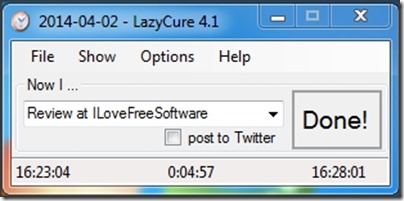
Anyways, jokes aside, LazyCure is a pretty simple & straightforward utility that can help you quite a bit in becoming more active, and thus, more productive.
How to Track Time With LazyCure:
You can use the link available at the end of this review to download the setup of this software. The download is less than 1 MB (just 389 KB actually!). Quite a useful software in such a small package. So, you can easily download it at the slowest possible internet connection :)
Installation is easy and fast. On completion, the installer will launch a small window on your screen. It will automatically start the timer. You can now minimize this window and start working on any activity you desire. Remember that we haven’t told LazyCure what are we working on; we have just started it. It is as simple as that.
- When you complete the activity, open LazyCure window from tray icon (or hotkey). Enter the name of activity that you completed and then click on done. This is it. Just entering the name of the activity that you were working on logs that activity, along with the time spent on it.
- To check the activity list, click on Show option on menu bar and then choose Time Log. It brings up the Time Log which will show the list of all activities that you have worked on, start time, end time, and duration of each activity.
- If you were working on multiple activities together, then you can give names of all the activities in LazyCure in a comma( , ) separated form. This will make separate entry for each of those entries. Now, it will divide the total time equally in both these activities. Also, the start and end time for the activities will be adjusted accordingly, to show that one activity started after another.
- You can save the file in XML and TIMELOG format.
- You can go to Options to change the settings, like: Set reminder time, Splitting of activities, target folder to save the time logs, etc.
- You can choose from three language: English, Russian, and Ukrainian.
- You can change the Hot Key for the activation of LazyCure.
Pros & Cons of LazyCure:
Pros
- Control the number of activities that will stay in history easily.
- LazyCure can either stay on top of other windows (if you’ve got a thing for watching windows!), or you can minimize this thing to the tray.
Cons
- Even though this software lets you record time spent on multiple simultaneous activities, it does not lets you specify separate times for each. The total time is divided between all the simultaneous activities equally.
- Even though this software has options for calculating your efficiency and posting it on Twitter, but none of them worked for me.
Final Verdict
If my boss trusted LazyCure, then I would have been hanged by now, as “Efficiency” always remained zero when I tested this software. Otherwise, it works well in calculating the time I spend on various activities. It kept me on my toes to keep working at a good pace.
Another useful feature is its minimalistic behavior that it remains hidden in system tray and does not bugs you, till you invoke it.
If you are just starting with doing time tracking, then this is definitely a good software to start with. It makes sure that time tracking itself does not becomes a huge task. And once you have got a hang of tracking time you can move on to more feature rich software available in the market.