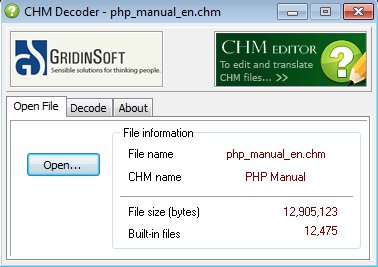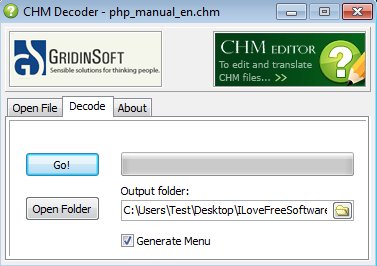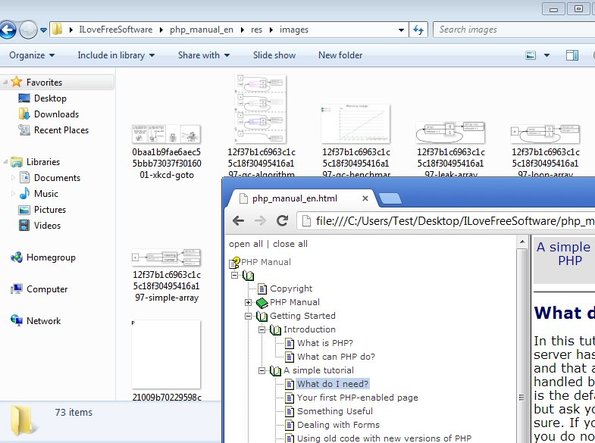CHM Decoder is a free portable CHM extractor for Windows which you can use in order to extract the contents of CHM (Compiled Windows HTML Help) help files and/or ebooks. Everything that makes up the selected CHM file, embedded texts, images and other types of files are gonna be removed from the CHM file and then re-created inside the output folder using plain HTML files. All the resources of the CHM file will of course be accessible.
Down below you can see the interface of this free portable CHM extractor. Interface is very simple, with just three tabs that are available near the top of it. First tab is the Open File tab where you need to load up the CHM file that you would like to see extracted. Once you’ve selected the file you can move on to the next tab, which is the Decode tab.
Third tab is the standard About tab where you can find out information about the program, author, homepage and so on. Next to being very easy to figure out, interface is also very small in size, as you can see from the image above.
Key features of CHM Decoder are:
- Free and simple to use: extract CHM files in just a few mouse clicks
- Extract images, text and other data from selected CHM files
- Recreates extracted files using HTML documents for structure
- Creates a menu that you can use to browse extracted HTML files
- Portable: doesn’t require any kind of installation in order to run
- Works with all Windows versions: starting with Windows XP
CHM basically is made up of HTML, that’s what the H in CHM is for. In order to extract CHM help book or just regular ebooks with images that you need to get, then CHM is just the thing you need. Here’s some tips to help you get started.
How to extract CHM files with CHM Decoder: free portable CHM extractor
First step we’re already explained. Select the Open File tab and select the CHM file that you would like to see extracted. Once that you’ve done that, move on to the Decode tab to configure the extraction.
There’s nothing much that you need to configure here, just the Output folder location and you also need to decide if you want the extracted HTML files are gonna have a menu by either putting or removing the checkmark next to the Generate Menu option. Once you click on the Go! button, extraction starts.
Size of the extracted files will be bigger than the original CHM file. You can open the main HTML file, the index file or open up accompanying folder to browse the extracted files.
Conclusion
What CHM Decoder does might be a bit unusual, but if you need to mange ebooks or CHM help files, more precisely if you need to extract their contents into individual files, then this is just the application that you need. Everything works fast and you’ll have your CHM files extracted in just a few mouse clicks without even worrying about installation, because this is a portable CHM extractor.