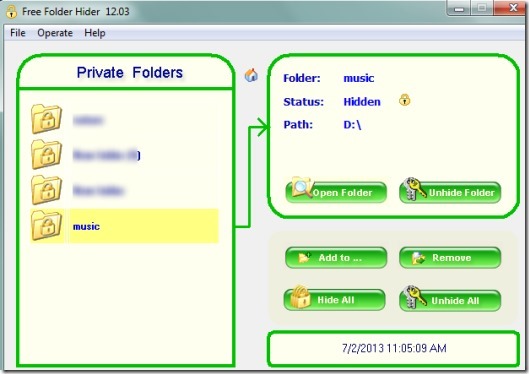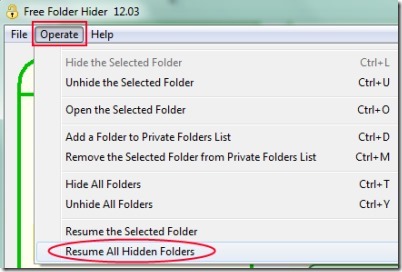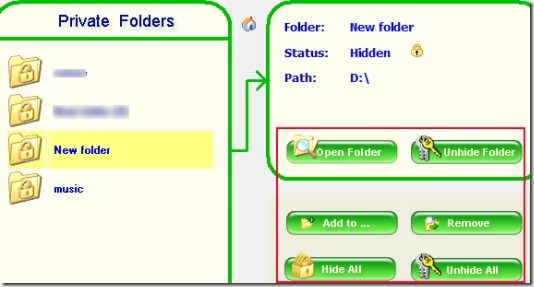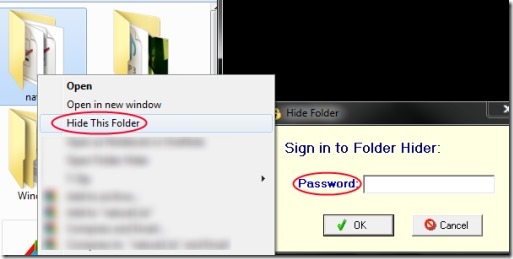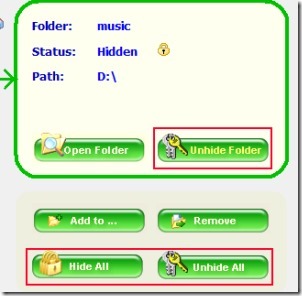Free Folder Hider is a handy software for Windows that is used for hiding folders to prevent them from unauthorized access. You can add multiple folders one by one and can hide all added folders in a single click. This software helps you to secure your important documents, private pictures, files or anything you have stored in a folder. The most important thing present in Free Folder Hider is that you can set master password here. Thus no one will be able to open or run this software without the correct password. Thus it ensures more security to you whereas some similar software doesn’t provide password protection.
More in this software, you also have the facility to hide a folder by right-clicking on it. It provides option to hide selected folder using right-click context menu. Another useful feature in Free Folder Hider is that it lets you create a backup file containing information of all hidden folders.
Below you can see screenshot of Free Folder Hider main interface where you can use add folders one by one to hide them.
Look At The Key Features Present In Free Folder Hider:
- You can hide multiple folders in a single click using Free Folder Hider.
- Password protection available for software so that no one can open it.
- Unique feature present to create a backup file of all hidden folders (also known as private folders).
- Hotkeys are available to quickly hide, unhide, open folders etc.
- You can also resume all hidden folders to make them visible again. This is helpful in case your window has been damaged and the backup file created by you is lost.
- Free Folder Hider is free of cost available for you just like its name.
- Lightweight software. Its total size is 2.67 mb.
How To Use This Software For Hiding Folders?
For using this software, first download and install it on your PC. Its download link is present below. While running it for the first time, you need to enter default password which is ‘12345’. Immediately after this, you can add your own new password and start working with this software. At the left part on its main window, you will find private folders section. And at the right side, all tabs will be available to open, hide/unhide folder, remove a folder from private folders list etc.
You can either use ‘Add to.. tab’ or can right-click on a folder to hide it. After right-clicking on a folder, you will find Hide This Folder option in context menu. Click it and a small password window will open as visible in below screenshot. Here, write your password and hit OK. This will hide that selected folder.
This way you can hide folders one by one. Batch addition of folders is not possible in this free version, so you need to add one folder at a time. On main window of this software, you can see all hidden folders (and their status) which you can unhide one by one or altogether using available tabs.
Similar software we reviewed earlier are: Secure Folder, Free Hide Folder and WinMend Folder Hidden.
Conclusion:
Free Folder Hider is really helpful to securely hide folders along with password protection for its interface. But you can add folders one by one using this free version. For adding folders in batch, you can upgrade to its paid version. Or else, you can use free version continuously. To access its download page, hit on the link present below:
Get Free Folder Hider from here!
Also check out these 5 free software to password protect folders.