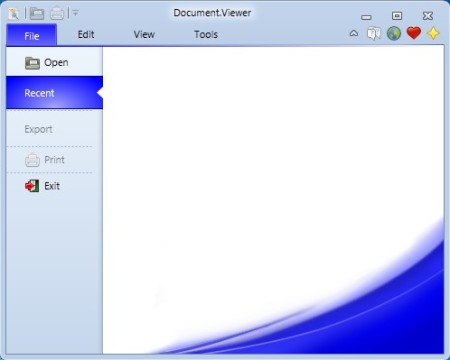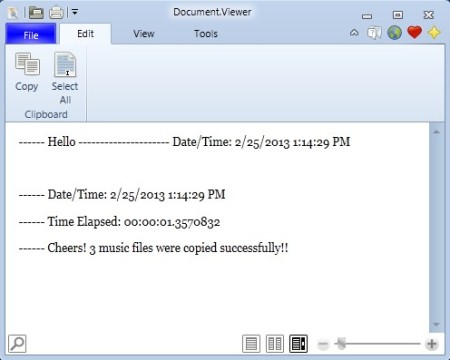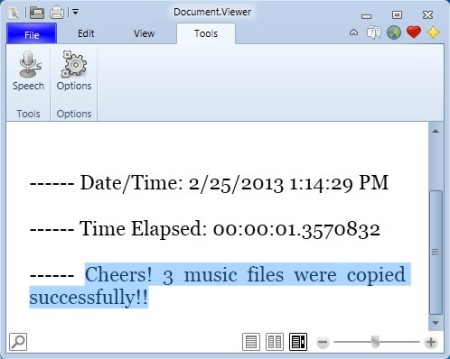Document.Viewer is a lightweight document viewer for Windows which you can use in order to open several different textual formats like RTF, TXT and some which aren’t textual like XPS and HTML. Next to being able to view documents, with the help of this free document viewer you can also convert text to speech, zoom in and zoom out and also print documents.
Similar software: Nuance, Foxit PDF Reader, Sumatra Viewer.
Interface of Document.Viewer is very modern looking, which can be seen on the image above. Notice that it comes with the ribbon toolbar, tabs are visible at the top, which was made famous by Office 2007. Next to being modern, the interface of Document.Viewer is also very simple, which is the overall theme of this free document viewer. There’s no complicated menus, and like we already said, it’s very light on the system resources. Key features of this free document viewer are:
- Good format support – FlowDocuments, XPS, HTML, RTF, TXT are supported
- Zoom tool – zoom in on text and documents so they can be easily read
- Text to speech – comes with a text to speech converter – listen to text
- Document printing – opened documents and text can be printed
- Find tool – search documents and quickly find what you need
- Lightweight – less than a megabyte in size – small resource usage
- Free with a very simple to use interface – no complicated menus
Role of Document.Viewer would basically be a replacement for Notepad, with of course much more features for viewing documents, but without the ability to edit the documents. Text zoom can for example help people with bad eyesight read text more easily, same thing goes for text to speech. If nothing else, this free documents viewer offers a much nicer looking interface, which can be customized according to your taste, it can be changed with the help of themes. Here’s a few pointers to help you get started.
How to open and view documents with Document.Viewer – free document viewer
Documents can be opened from the File tab, or by clicking on the Folder icon in the title bar at the top. Selected document will be open in the Edit tab.
Despite of the fact that this is the edit tab, you can’t edit the documents, only view them. Document can be edited in the sense that it can be resized, notice the buttons in the bottom right corner, and also searched, find tool is in the bottom left corner.
Text to speech can be converted by switching over to the Tools tab, selecting the text and then clicking on the Text to Speech button from the toolbar. Notice on the image above how we zoomed in on the text and how it’s much more easier to read it that way.
Conclusion
Document.Viewer is very lightweight, does everything as advertised and despite of its simplicity, it can be very useful. Lots of useful tools are available which will make document viewing very easy. If you’re in the market for a simple document viewer, give Document.Viewer a try. Free download.