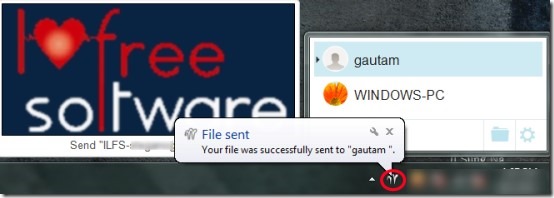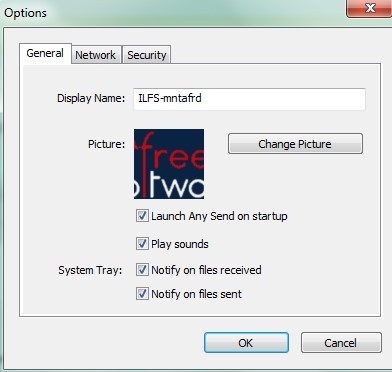Any Send is a multiplatform app (for Windows PC, Mac PC, and Android) that helps to share files free over same wi fi network with a few clicks. You can share documents, images, text files, music files or anything that you want to share using Any Send to desired people. It is quite useful app for home network or office network where friends or colleagues can share important files with each other. As it’s a multiplatform app so you can even transfer files from one PC to another, PC to Android, Mac to Windows PC. Earlier we reviewed AnySend software for Windows, check out that article here.
It automatically detects all the connected PCs or Android devices (in which you have installed Any Send) and lets you send file(s) to any selected PC or Android device. Moreover, you can also share a file to multiple PCs one by one.
Although it’s a nice app to use but sometimes it failed to detect connected PCs and Android device even after refreshing. Also, few times it failed to send files while I test this app. But most of the times, it was quite responsive.
You can see tray icon of Any Send in above screenshot and all of the connected PCs and android device. Below you can see working process of Any Send.
How To Share Files Free With Any Send?
You need to install this app to all of the computers with which you want to send or receive files. It is to be noted that all computers must have the same wifi network, then only it will automatically detect and show you all the available devices like visible in below screenshot. That’s it.
Now whenever you want to share a file, simply copy that file or folder and then click on its system tray. Move to any of the available devices and click on required one. Now wait for the approval from the other end. And then you will be able to successfully send your file.
Like the same way, when your friend or colleague will send you a file or folder, you will get a pop up notification to accept those files. Hit the Yes button like visible in below screenshot to receive those files.
Other than this, you have the facility to adjust preferences of this app accordingly. Such as; you can change display name of your PC, can change display picture, can enable/disable notification for sent/received files etc. Right-click on its system tray icon and access Preferences to perform actions.
We have also reviewed 4 best free services to send large files by email.
Some Key Features of Any Send To Share Files Free Are Present Below:
- A simple way to share files within same wi-fi network.
- You can send same file to multiple computers.
- Also you can share files to mobile devices using Any Send. Only you need to install this app. No need to use any USB cable to connect mobile and PC.
- Multiplatform app available for Windows, Mac, and Android. In future, it will be available for iPhone and iPad as well.
- It’s a lightweight application and is less than 2 mb.
- Available completely free to use.
Conclusion:
Any Send is a nice app for connected wi-fi network computers and mobile devices, but as mentioned earlier it sometimes failed to send and receive files. Other than this, sometimes it was not able to detect right computer. As a result of which, it sends files to same sender computer. Try it out to check if it actually works without any trouble or not. To get it for free, click below link:
If you want other similar free file sharing software, then you can use Tonido, Gygan, Cabos.