Isn’t it annoying when you try to attach a PDF in your mail but failed due to its bulky size? Then you stumble across a premium software that promises you to resize your file in an instant. And the moment you had that sigh of relief, you realize that it is not free and that you need to pay a fee to use its service (typical online crap!).
Now, Smallpdf not only compresses your PDFs, but it is a one-stop-shop for everything virtually related to PDFs. No, seriously! Do not be mistaken by its name, but Smallpdf is one of the most comprehensive toolkit ever made for your PDFs. You can compress, merge, split PDFs. You can also convert other file formats from and to PDF! Moreover, it is totally free and it supports more than 15 languages!
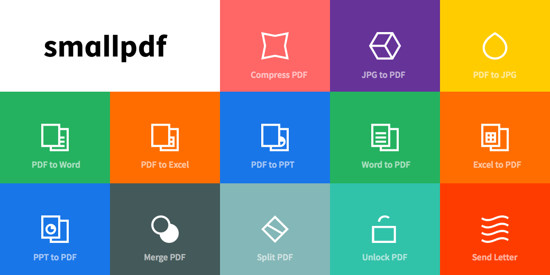
While other PDF software are either complex or total nonsense, Smallpdf focuses solely on user experience by reducing the “functionality to a minimum”. A simple software with loads of features, and I mean features that actually work, is always a hit! Such is Smallpdf.
How Does Smallpdf Work
Smallpdf boasts of a minimalistic design that looks really clean. To work on a PDF using Smallpdf, you do not need to sign up for an account. Simply go to the website and fulfill your PDF needs!
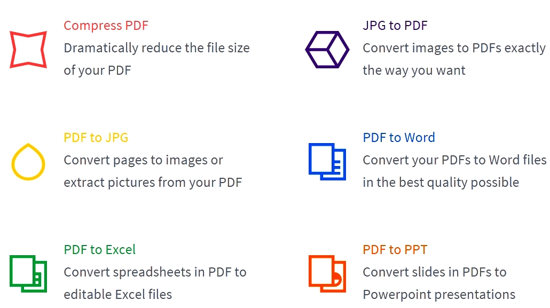
Smallpdf is a browser-based software, so it works on all platforms and OS including Mac, Windows, or Linux. All the activities ranging from compressing, splitting, converting PDFs to and from any other format take place in the cloud. Therefore, you do not have to worry about consuming extra space on your device. Moreover, according to Smallpdf, the files are deleted from the cloud after one hour, thus taking care of your privacy. Having said that, let’s check out the major functions of Smallpdf!
Compressing a PDF
The process is extremely easy! All you have to do is simply drag and drop your file into the box as shown below. Wait for a few seconds for the software to compress your file.
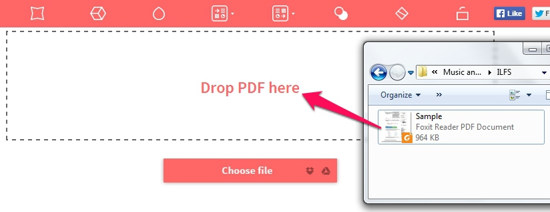
Once done, you will be prompted to download the compressed PDF. Smallpdf reduces your files to 144dpi, which is an ideal size for uploading PDFs online or through mail.
Merging PDFs
Similarly as above, drag and drop two or more PDFs that you would like to club. Wait for a moment while the software uploads the files. You will see a preview of the files/pages. Now, you have two options: select the desired files to merge or select the desired pages from the files to merge.
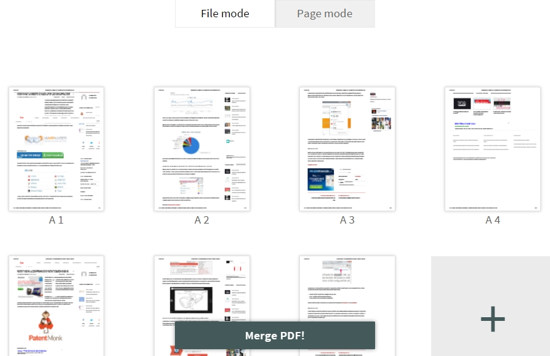
For instance, I want to merge certain pages from File A with selected pages from File B. All you have to do is go to ‘Page Mode’ and discard the unwanted pages. You can also add more files if you like. Once you are satisfied, click ‘Merge PDF!’
Also see: 10 Best Free PDF Editors.
Splitting a PDF
This is one of the easiest way to extract pages from a PDF. Also, it lets you save the selected pages as a new document. Once you have uploaded the desired PDF, the PDF splitter will give you a preview of the pages. Now, select the desired pages that you want to extract. You can select multiple pages using Ctrl or Alt key.
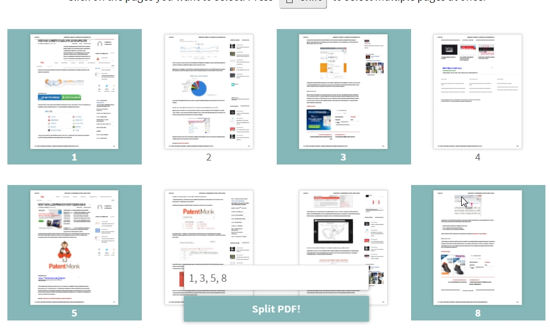 You can also type in the page numbers that you want to extract. Now, click ‘Split PDF’ button and download the new file like a boss!
You can also type in the page numbers that you want to extract. Now, click ‘Split PDF’ button and download the new file like a boss!
Other Stuff That You Can Do With Smallpdf
Since working with PDF using Smallpdf is insanely simple, I am not going to go through all its tools. However, it is worth mentioning that Smallpdf can also handle PDFs in the following ways:
- Converting image to PDF and vice versa
- Converting Office files to PDF and vice versa
- Unlocking password-protected PDFs
Note: Although I was unable to unlock a password protected PDF, the rest of the tools work just fine!
Conclusion
Smallpdf is indeed a small wonder with huge offerings! It is one of the best options available out there when it comes to manipulating your PDF files. Though I would have given this software 10 on 10 had its PDF unlocking feature actually worked, or had it included a PDF editor. Nonetheless, I cannot ignore the fact that most of the tools work seamlessly and I cannot ask for more!