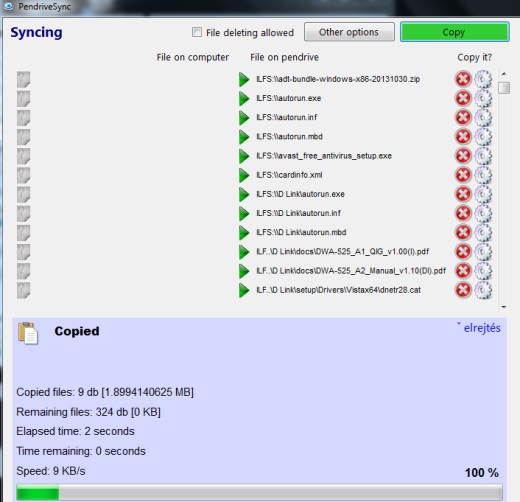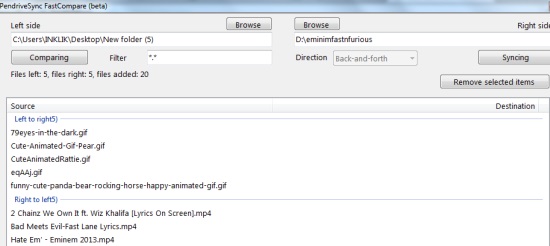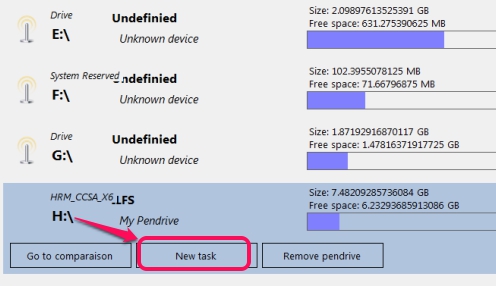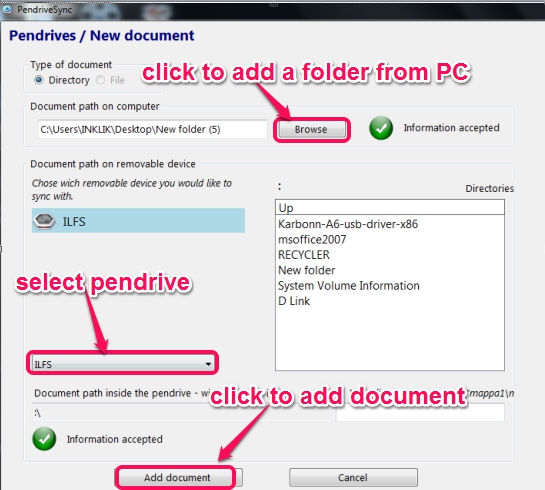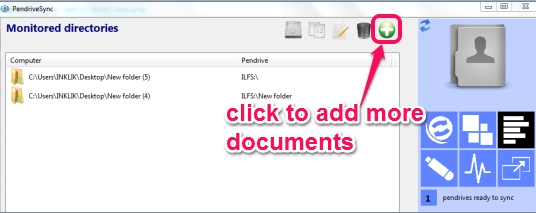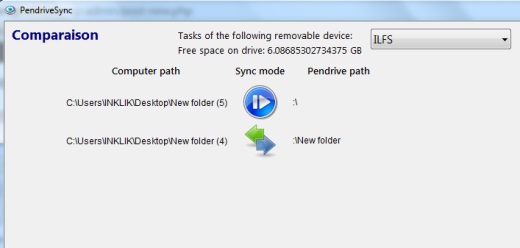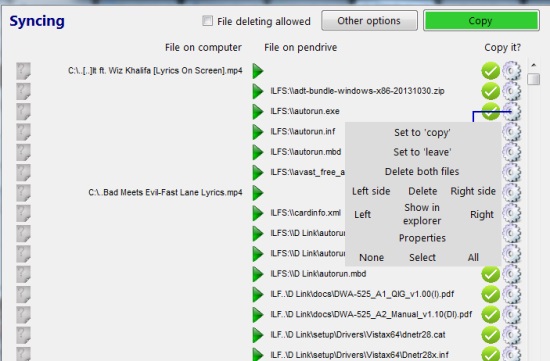PendriveSync is a free software to sync data between PC and pendrive to keep folders in both the devices updated. You can set sync direction from pendrive to PC, PC to pendrive, bi-directional, and can start the syncing process. Not only for pendrive, you can set sync process for two different directories of your PC. It allows to first compare the syncing process, which helps to choose the sync direction, and then lets you start the synchronization. You can add multiple tasks for a pendrive to start the syncing process. For each task, you can set folders or directories (of PC and pendrive) which you want to synchronize.
It lets you update your office and home PC with the help of pendrive and it is quite easy to work.
Key Features Present In This Free PendriveSync Software are:
- A useful software that allows to sync data between PC, pendrive, and lets you select the sync directory before starting the process. It also auto suggests sync direction.
- It also allows fast syncing feature using which you can sync two different directories of same PC. Syncing will be bi-directional by default. You cannot change the sync direction.
- You can add a particular task for a pendrive in which you can add those directories of PC and pendrive that you want to sync.
- Multiple tasks can be set for syncing. Moreover, you can set multiple pendrives to set tasks, and sync data.
- Setup file of PendriveSync is 480 KB in size. Anyone can use it free.
Similar Software: Molten Synchro, FreeFileSync, and SyncLib.
How To Sync Data Between PC and Pendrive Using PendriveSync?
Install PendriveSync to PC using the download link available at the end. While using it for the first time, you need to set up pendrive with it. Later on, it will auto detect your pendrive along with tasks set by you. On its interface, use Removable devices option and you will find all the drives including your pendrive. Select it, give it any name, and then you will be able to set a task for synchronization.
In the next step, you need to select a folder from PC which you want to add for syncing process with pendrive. You can also select a particular folder from pendrive or can simply select your pendrive. After this, click on Add document button and your task will be added for syncing process.
You will see added task of pendrive in Monitored pendrives option. To add more documents (or tasks), you can use Add button or can clone a particular document. If a particular document is added by mistake, then you can also remove it from the list.
After you have added more documents, you can go through the comparison process. Comparison helps to select the sync directory; PC to pendrive, Go and forth (bi-directional), or pendrive to PC.
Now you can start the syncing process, or can set some actions for particular files before starting the syncing process. Actions such as you can delete both directories files, can delete one side file, set to copy, etc. Use any action accordingly and start the syncing process.
In similar way, you can add more tasks and can sync data between PC and pendrive.
Conclusion:
PendriveSync is handy to quickly update files between PC and pendrive. Its step by step process makes it more easy to use. If you want to give a try, then use the link below:
Don’t forget to check these 4 free software to sync files between Windows and Linux computers.