Here are 6 free animated GIF frame extractor software for Windows. When you have to save frames of animated GIF images as separate still images, these software will come in handy. You can select JPG, PNG, BMP, TIFF, or some other supported image format to save animated GIF frames. Most of these software also help to play animated GIF on their interface. So, you don’t have to use some animated GIF viewer software separately.
These free animated GIF extractor software also come with other interesting and some unique features also. You can set start and end range to extract frames from animated GIF, convert images to GIF, extract only one frame, etc.
Let’s start with the first free animated GIF frame extractor software available in this list.
Animated GIF Frame Extractor
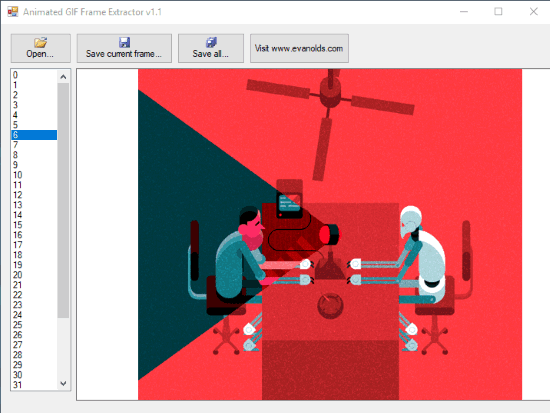
Animated GIF Frame Extractor (Homepage) is one of my favorite software when it comes to extract frames from animated GIF. The reason is that it gives the feature to save only one frame of your choice or all the frames from animated GIF. You can also first preview the frames on its interface and then extract all or selected frame. When you have to extract one of your favorite frames from an animated GIF, this software is suitable for that purpose. You can’t select multiple frames for extraction, but it lets you extract one frame or all frames at a time successfully.
On its interface, you can see the total number of frames present in the input animated GIF. On the left side, you can click on the number of a particular frame to preview it. Now you can either save the current frame using the available button or save all frames using “Save all..” button. You can save animated GIF frame(s) as JPG or PNG image.
7GIF
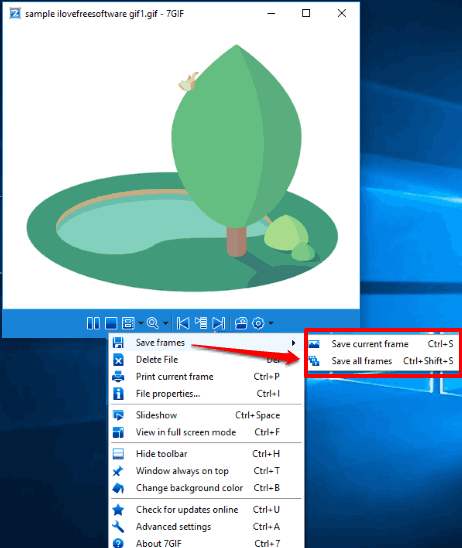
7GIF software provides feature similar to Animated GIF Frame Extractor software. That means you can save a particular frame or all the frames of input animated GIF. You can save GIF frame as PNG, TIFF, JPEG, GIF, WMF, or BMP image. It also lets you play animated GIF or view animated GIF frame by frame. So, it will be easy for you to take the appropriate action.
Some other options are also available in this animated GIF extractor software. You can increase/decrease the speed of animation to view GIF, print GIF frames, play GIF in full screen mode, etc.
Here is its full review.
GIF Viewer
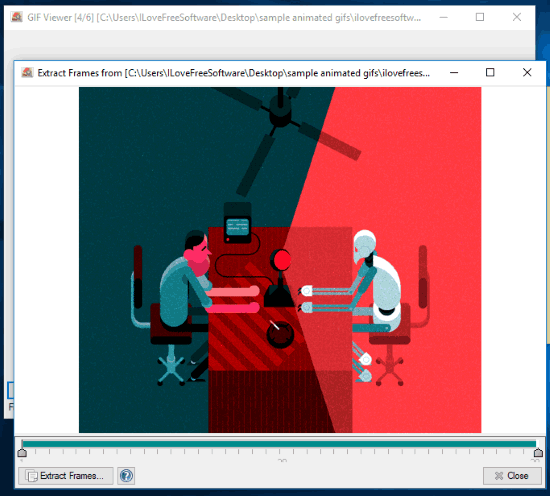
(GIF Viewer) As its name indicates, it lets you view animated GIFs on its interface. But, it also comes with feature to extract frames from animated GIF file. The unique feature comes with this software is that you can select the start and end range of GIF frames to extract them as still images. So, when you don’t want to extract all frames from an animated GIF, this software is a good option to try. Apart from that, you can also set image quality (low, medium, and high) for output files. You can extract animated GIF frames as BMP, EXIF, EMF, TIFF, WMF, still GIF, JPG, or PNG images.
You can first add input GIF on its interface and then right-click on its interface to set the output quality and use “Extract Frames..” option. After that a new window is opened. You can use that window to set start and end parts of animated GIF. Finally, you can use Extract Frames button, select output format, and save output images to any folder of your choice.
You may also read its detailed review here.
AniView
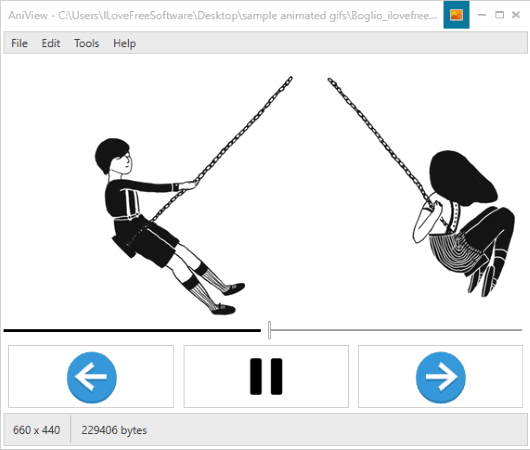
AniView is an animated GIF viewer as well as very helpful software to extract frames from animated GIF. You can select output format as BMP, TIFF, JPG, GIF, or PNG image file. You need to access Settings of this software to select the output format. After that, you can use File menu to export all the frames from the input animated GIF in a folder of your choice.
Its interface is also useful to play animated GIF. You can play pause GIF, move to next and previous GIFs, and set loop count (infinite, only once, Twice, etc.). So, if you are looking for a software that can play as well as extract animated GIF frames, then this software is definitely handy.
Gif Image Tools
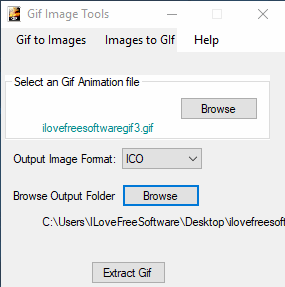
Gif Image Tools is another fantastic GIF frame extractor software. Like above mentioned software, it also provides various output formats to extract frames from animated GIF. You can use it to save GIF frames as BMP, EMF, ICO, EXIF, GIF, WMF, TIFF, JPEG, or PNG image. It doesn’t help you play or preview GIF, but very useful to successfully extract frames from animated GIF.
This software also comes with another useful feature. You can use it to create animated GIF from JPG, PNG, and other format images. You can also set time delay (in milliseconds) for frames while generating animated GIF. It is just a small tool but handy enough.
Extract Frames from Animated GIF Using Paint.NET Image Editor

If you are a Paint.NET user, then this is a handy option for you to extract frames from animated GIF file. You need to use “Animated Image” named plugin available free for Paint.NET. That plugin helps to show frames of animated GIF as layers in Paint.NET. When the frames are visible as layers, you can select a frame and then save it as JPG, PNG, or some other image format supported by Paint.NET.
Its detailed review is here.
The Conclusion:
Here I wrap up this list containing best free animated GIF frame extractor software. All are good and some of them have unique features also. So, based on your needs, you can try any of these software to extract frames from animated GIF. For me, the very first software (Animated GIF Frame Extractor) is perfect. It gives the choice to save all frames or one frame from animated GIF image.