Vivaldi Mail is a Free Desktop Email client that is built into the Vivaldi browser and allows you to handle your emails very efficiently and quickly.
It easily integrates with Vivaldi Calendar and Feed Reader thereby offering you great control of your information flow. Vivaldi Mail allows you to combine and manage your multiple mail accounts with a single client thereby saving you the problems arising out of maintaining multiple email clients.
Installation:
It is available for Windows, Mac and Linux computers and can be downloaded and installed from the link provided at the end of this article.
Select ‘Fully Loaded Layout’ during installation of the browser. After installation, you must go to ‘Settings’, click on General and select ‘Enable Mail, Calendar and Feeds’ from the section titled ‘Productivity Features’.
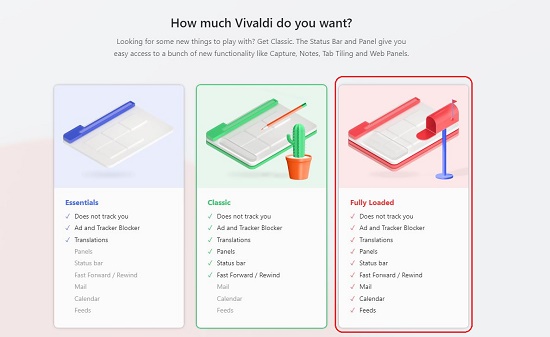
To setup your first Email account, click on ‘Add Mail Account’ and configure your Mail settings depending upon whether it’s an IMAP or POP3 service. To setup additional Mail accounts, click on ‘Settings’, then click on ‘Mail’ and navigate to the section ‘Mail Accounts’
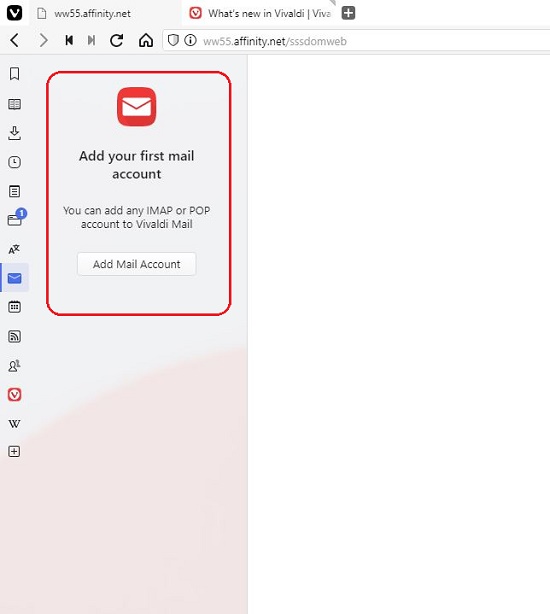
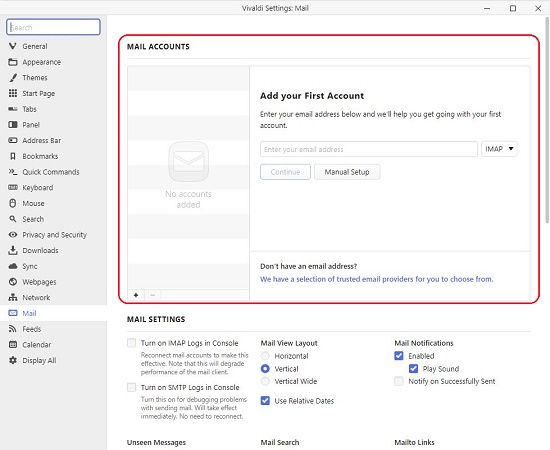
Once activated, the client automatically detects your mailing lists, mail threads etc. apart from providing a very powerful search feature that opens a lot of possibilities not seen before. Also, your mails from mailing lists, conversations, personal mails, work-related mails and more are automatically sorted in different folders on your computer unlike other mail clients which save all these folders on remote webmail servers that can be risky from the point of view of data privacy and data safety.
You can change your email provider keeping all your mails intact so that it is easy to move from one email service to another while maintaining continuity of access.
Interface:
The Mail Panel is the place where you will work most of the time and is classified into 8 sections such as Custom folders, Filters, Flags, Feeds, All Accounts and more.
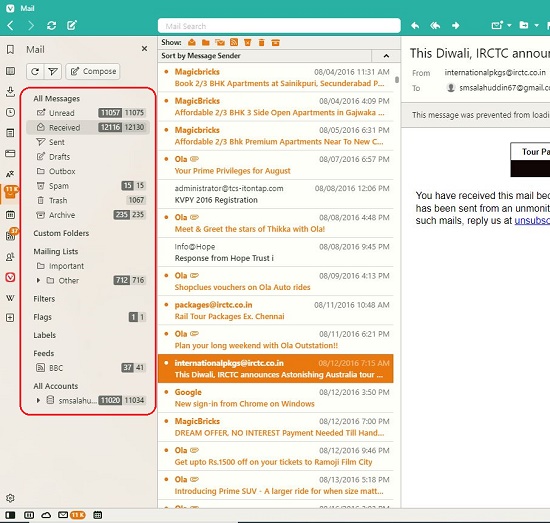
Once you have configured mail, two counters will be displayed adjacent to the mailboxes viz Unseen and Unread respectively. Unseen mails are those that you have never ever seen while Unread are those that you have seen but didn’t bother to read or open.
A set of toggle buttons like Show Read, Show Feeds, Show Trash, Show Junk etc. along with a search bar is available at the top of each view. These toggle buttons are all on by default but you can deal with them in an organized fashion to customize your view as much as possible. The search enables you to search for all mails and will fetch the result from the headers of all your messages as well as the content of those messages that have been opened or fetched from your mail server.
The default layout is the typical three-panel display that shows accounts and folders at the left, messages received in the middle panel and presently opened messages at the extreme right. You can click on the ‘Toggle View’ button at the top right of the window to change the layout to the one that you are comfortable with.
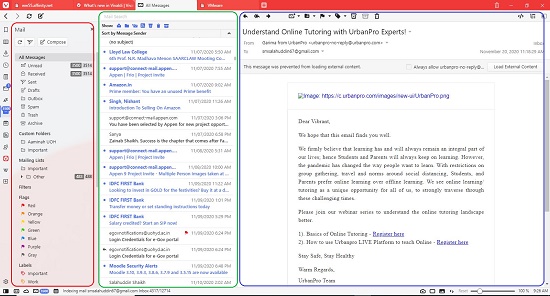
Features:
Multiple Accounts: Many accounts can be managed from one email client. Vivaldi mail also able to deal with a great volume of emails irrespective of the number of accounts
Compatibility: You can choose to use Vivaldi Mail client with your existing mail provider or create your new email account at Vivaldi.net. Both IMAP and POP3 are supported that makes it easy to integrate with any mailing service including Hotmail, Gmail or Fastmail.
Indexed Database: All the emails from your accounts are indexed that makes it easy to find or return to any message. Vivaldi mail also supports prefetch of data due to which the content of the mails can also be indexed even before you open them.
Navigational Shortcuts: A number of configurable shortcuts have been provided for frequent activities like composing new emails, replying to emails and more. To customize these shortcuts, click on the ‘Settings’ icon at the bottom left of the interface, then click on ‘Keyboard’ and scroll to the section titled ‘Mail’.
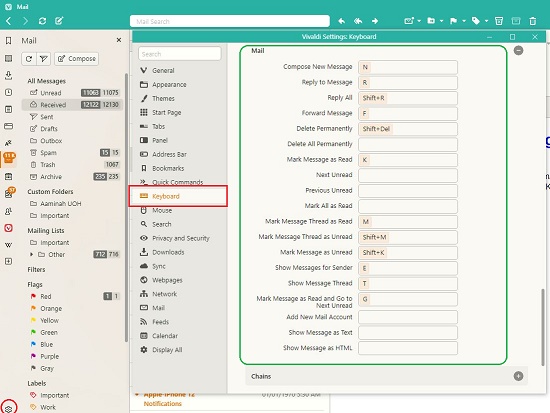
Flags: Assign different colored flags to your messages to spot them easily. Right click on any message, go to ‘Flags’ and select the color that you want. You can view all the messages flagged by a certain color by selecting the flag in the Flags section in the Mail Panel.
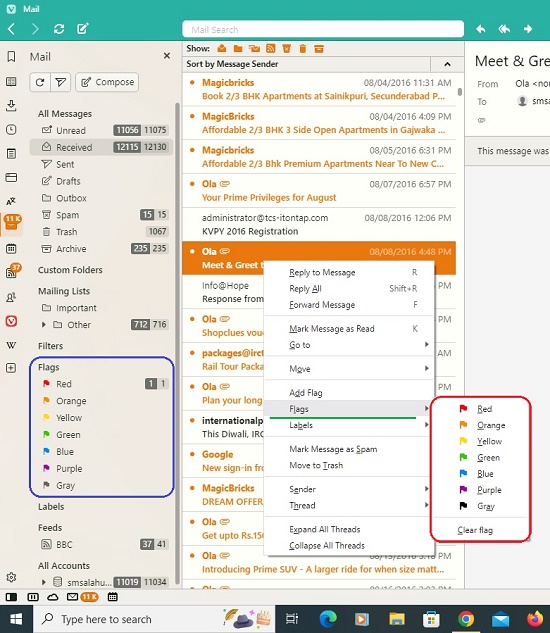
Labels: You can label your messages with tags such as Important, Work, Personal etc. using the same procedure as above. Also, like Flags, you can view all messages with a particular label clicking on the specific tag in the Labels section in the Mail Panel.
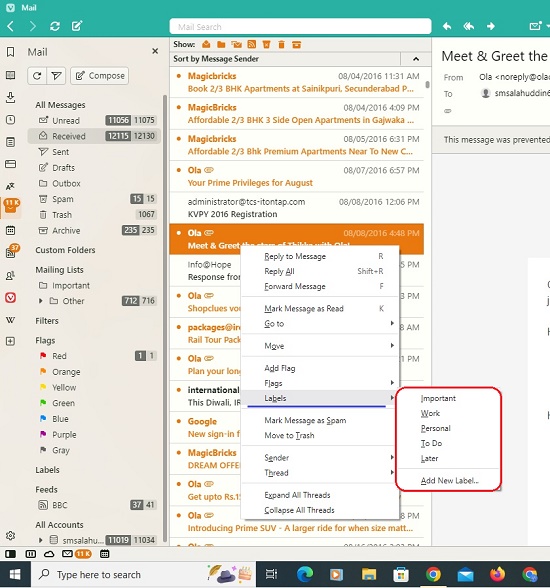
Signatures: Like all the other mail clients, Vivaldi mail also allows you to configure Signatures for your emails. They can be plain / rich text or even images that can be added using drag and drop. To add / customize your Signature, click on the ‘Settings’ icon, then click on ‘Mail’.
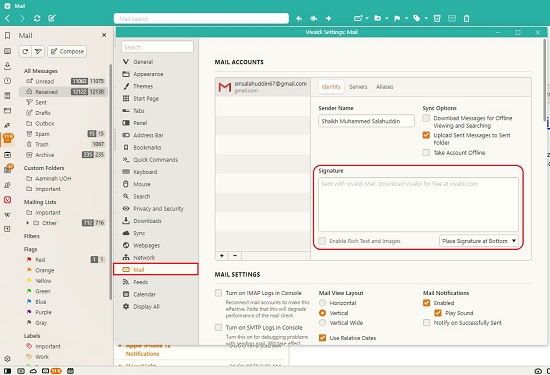
Feed Reader
Vivaldi Feed Reader supports RSS Feeds as well as those from the Atom standard so that you can keep in touch with the latest news, blogs, media from your favorite websites and more.
The Feeds can be visualized within the Mail Panel as also from the dedicated Feeds Panel. Feeds can also be sorted searched easily.
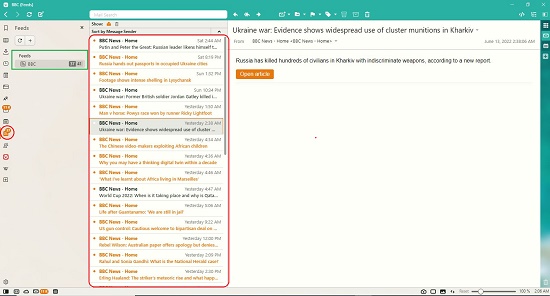
To add a Feed, just click on the ‘Feed’ icon in the Panel, click on the ‘+’ sign, provide the Title and the Address of the Feed and click on ‘Add Feed’. Within a couple of seconds, the feeds will start being fetched from the address specified at the intervals that you have configured.
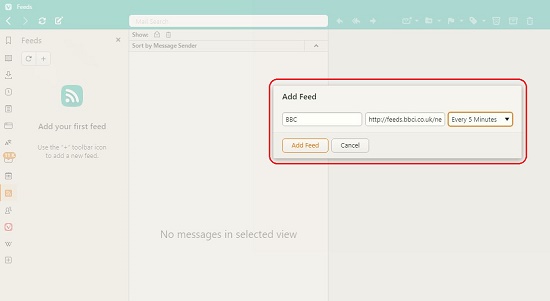
Calendar
Vivaldi Calendar supports both Local as well as Online Calendars including those from Google and Vivaldi.net.
You can choose your level of display detail such as Minimal, Compact view and Full view that shows all the event data. Moreover, different views have been provided for Day, Week, Month etc. with facility for zoom in and out of your data. You can also Filter and Search events quickly and easily.
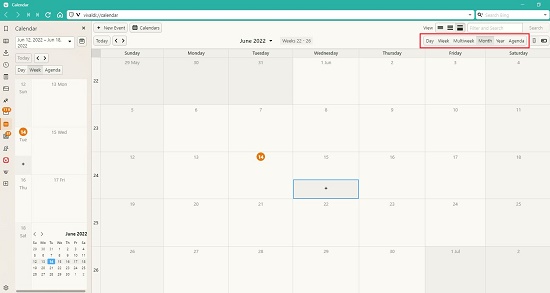
To create an event, click on the required date, add the details like Data, Time, Location, Frequency, Description and more and press Enter. To convert your Event to a Task, you can toggle the ‘is a task checkbox’ and your event easily turns into a task and vice versa.
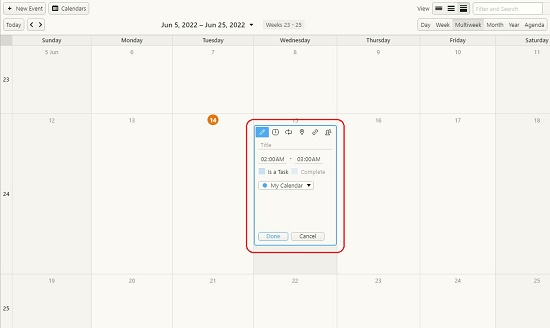
Verdict:
Vivaldi Mail is a powerful and free desktop Email Client with Calendar and Feeds and support for multiple mail accounts. It provides a long list of great features over and above the ones that are a must for any mail application. The Search and Filter features are very handy, and the application is compatible with IMAP as well as POP3 services making it a wonderful application to install on your system.
Go ahead and download Vivaldi Browser from this link and follow the instructions given above to enable your Mail.