In this article, I will cover a free keystroke detection software for Windows.
The keyboard is one of the main input devices for a computer. Each key sends a unique instruction to the CPU which is detected and processed instantly. Keystroke detection is really useful for the developers. By detecting keystrokes, they can optimize software to be fast and responsive on user inputs.
Key InFormer is a free software that detects the keystroke on a Windows machine. This software capture all the keystrokes (keyboard + mouse) on a computer whether it’s a user keystroke or a software scripted keystroke and list them along with their virtual key, scan code, time elapsed, and other information.
Also read: Free Anti-Keylogger, Prevent Keystrokes Capture System-wide
Free Keystroke Detection Software With Virtual Key, Scan Code
Key InFormer is a very lightweight software comes packed in a RAR file (~500 KB). When you extract that ZIP, you get a Key InFormer executable file and an INI file for its settings. This software doesn’t need any installation; you can directly run the executable file to use the software.
Key InFormer has a simple user interface with a few options and a table to show keystroke information. By default, the Key InFormer window stays at the top so you can easily view the detected keystrokes information although it does give you an option to enable/disable “Always on Top“.
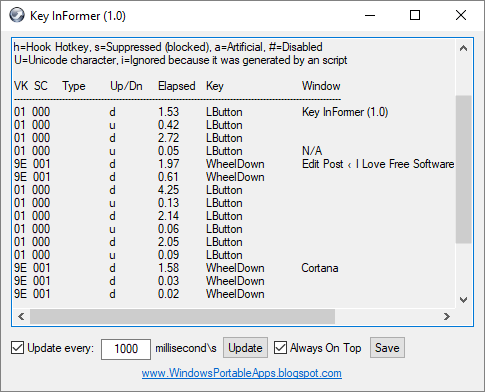
Key InFormer shows you the following information for the keystrokes:
Virtual Key (VK): Shows the virtual key of each keystroke.
Scan Code (SC): Shows scan code of each keystroke.
Type: Displays the type of key
- h = Hook Hotkey
- s = Suppressed (blocked)
- a = Artificial
- # = Disabled
- U = Unicode character
- i = Ignored (scripted keystroke)
Up/Down: Shows whether the keystroke is pressed (down) or released (up).
Elapsed: Show the elapsed time before the keystroke is detected.
Key: List the actual keyboard keys detected by the software.
Window: Name the window in which the key is used.
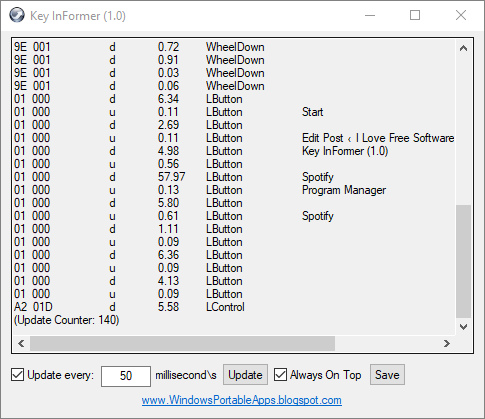
Below the keystroke information tab, there is an update interval option. With this option, you can change the information update time of this software. To do that, simply type the desired time interval in milliseconds and click the “Update” button. There is also a “Save” button right next to update interval option. With this button, you can make your update time as default update interval for Key InFormer by updating it in the INI file.
This software constantly gives you updates about the keystrokes and mouse inputs. It makes it hard to analyze the information. But, by entering -1 millisecond update interval time, you can easily review the recent 10 keystrokes.
Download Key InFormer from here.
Closing Words:
Key InFormer is a handy program to detect all the input keystroke on a computer. You can use it for development purposed or just to see how the computer works.