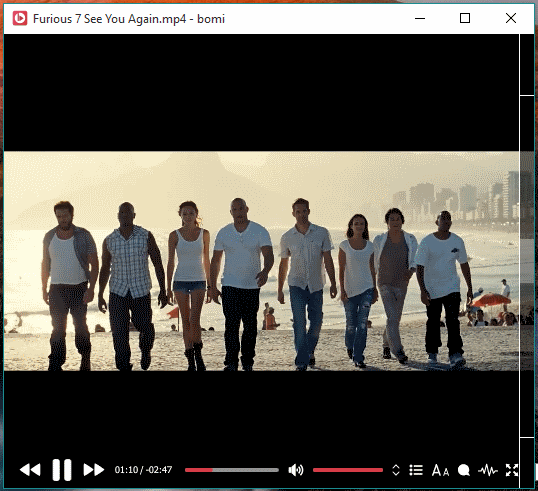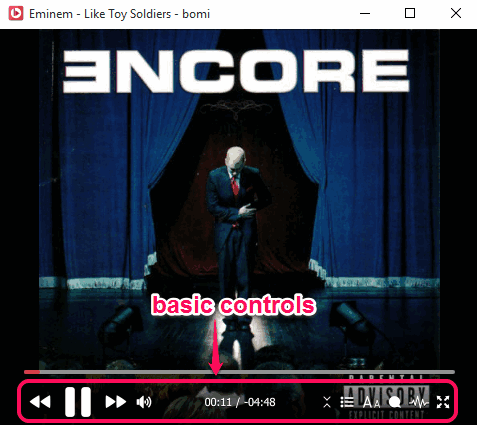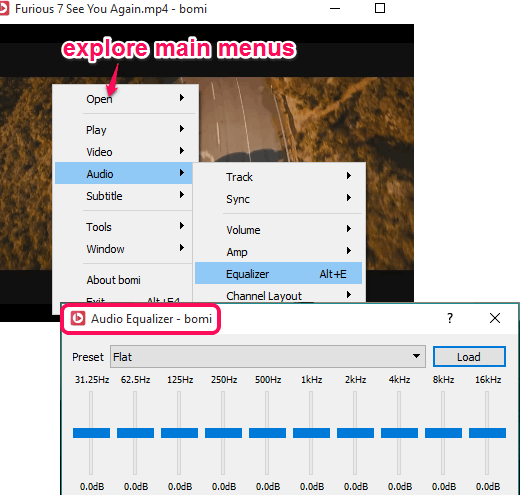bomi is a free media player that comes with a minimal interface and excellent features. It has a built-in video to GIF maker that lets you convert the whole video or only a particular part of the video to GIF. Similarly, you can also use the same feature to generate the video clip (from input video) in MKV, WEBM or MP4 format.
Apart from this, you can use this media player to take snapshots, rotate and flip the playing video, change the theme, insert playlists to play media files, etc. So apart from covering all those necessary features like support of huge list of audio video and image files, equalizer, play subtitles, etc., that users usually expect in a good media player, it has these unique and great features that separate it from the crowd.
Above you can see its beautiful interface where all the basic options are visible at the bottom.
How to use This Free Media Player?
You can download its portable or installer file with the help of this link. After launching the UI, you can drop a media file to play on its interface. Supported audio, video, and image files are: 3GP, FLAC, M4V, MPEG, M4A, AAC, FLV, AIFF, AVI, PNG, BMP, JPEG, JPG, DIVX, ASF, GIF, BMP, DAT, CPI, WMV, ASF, MOV, MP4, OGG, WMA, WAV, TIFF, and more.
After playing the file, you can access basic options like set volume, show playlist section, adjust volume, etc.
To access its main options, you need to right click on its interface. After this, the list of all its valuable menus will be in front of you. For example, you can use Audio menu to access the Equalizer, set Channel layout, etc..
Using the Video menu, you will be able to explore the options to:
- Convert Video to GIF or Generate a Video Clip: Use Advanced option available under Make Video Clip option to open the video of converting the video to GIF or generating the video clip. When you have accessed the window, you will be able to set the output format, start and end range of GIF or video (whatever option you select), and size of output video/GIF.
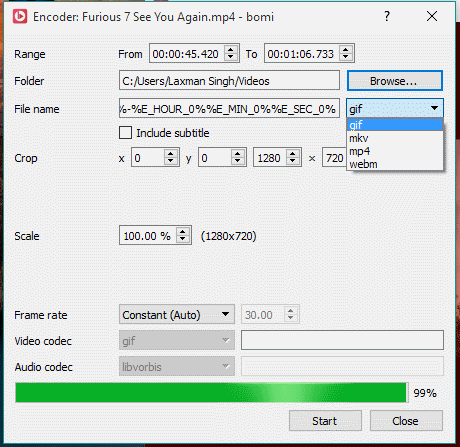
- Take the snapshot: You can also use hotkey ‘Ctrl+S’ to capture still images from playing video. Images are saved in Pictures directory.
- Adjust Color: When you have to set hue, contrast, saturation, RGB values etc., you can use this option. Its built-in video color editor is really good to change the colors and see the changes simultaneously.
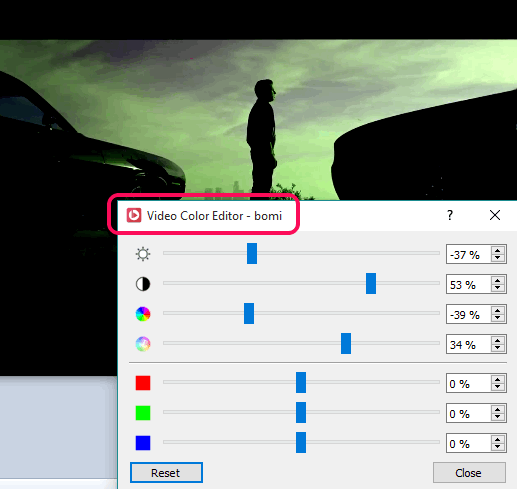
- Rotate video to 90, 180, and 270 degrees.
- Flip video vertically or horizontally, etc.
Use any option you like and enjoy watching the video and playing songs on this fantastic media player.
Conclusion:
I’m pretty sure that we all have come across hundreds of media players, but only a few of them fulfill the expectations. In my opinion, bomi comes under the list of such media players. Too many features, and yet it is easy to operate. Worth trying.