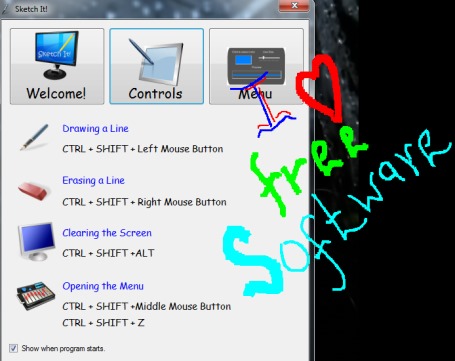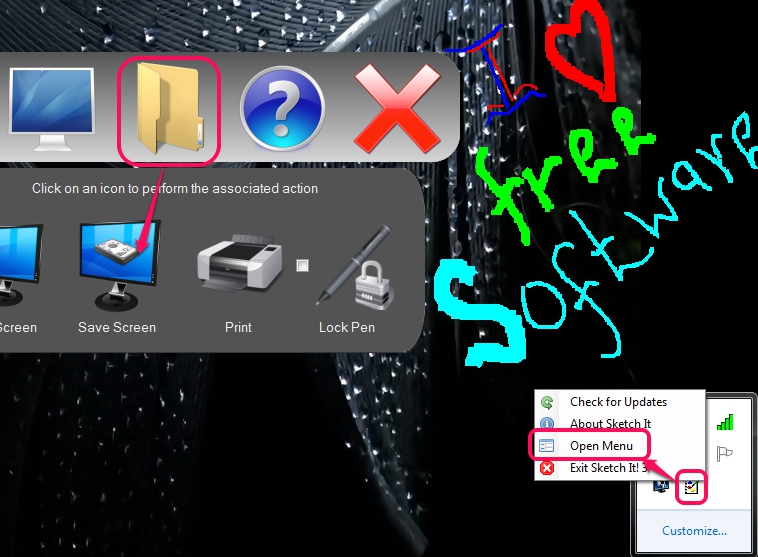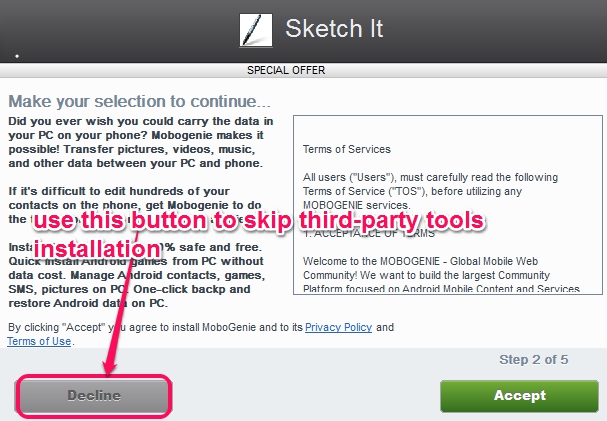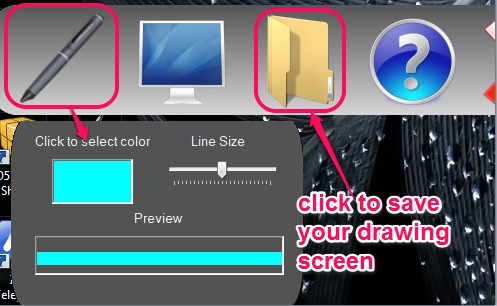Sketch It! is a free drawing software that is used to draw on whole desktop screen, allows to capture desktop screen, and save it to PC. Hence, you can draw anything on desktop screen and can save the drawing, which is not possible with many similar on screen drawing software. It could be handy from the presentation point of view where you can highlight or explain a term. Teachers, kids, as well as other users can use it without any trouble. You can start drawing with default hotkey (Ctrl+Shift+left mouse button) and can also erase mistakes using eraser.
Above screenshot shows available hotkeys to draw or erase a specific part of drawing and a quick drawing created using Sketch It!. I have tested this free drawing software on Windows 7 and it worked quite fine for me.
Key Features Present In This Free Drawing Software are:
- It allows to draw on entire desktop screen. Thus, you will be able to draw on any active window, web browser, file, or a folder.
- Using default hotkeys, you will be able to draw free hand as well as can erase mistakes.
- Different colors can be selected for drawing.
- You can even adjust the pen width according to your requirement.
- After finishing the drawing, you can use Sketch It! menu to capture and save the drawing to any destination location on PC. Drawing can be saved in png, tiff, jpeg, gif, or in bmp image format. To save your drawing, use system tray icon of Sketch It! and access Folder icon available in menu. See the screenshot below:
- If you want, you can even take print out of your drawing.
- It is very lightweight and completely free.
Similar Software: Desktop Messager, Grease Pencil, and Epic Pen.
How To Use This Free Drawing Software To Draw On Entire Desktop Screen?
Sketch It! is just 1.5 MB in size and you can use link present at the end of this review to download it. You need to download and install it with the help of an installer. Be very careful while using the installer as multiple third-party tools will be prompted to download and install. You can easily ignore there installation by clicking the Decline button.
After installing Sketch It!, a tutorial window will open up to show you default hotkeys to draw on desktop, erase mistakes (Ctrl+Shift+Right mouse button), and to clear the entire drawing (Ctrl+Shift+Alt). It is also a shortcoming of this software that you cannot customize the hotkeys. So if you have already assigned one of these hotkeys with other software, then you need to change the hotkey(s).
Once you are ready, you can start drawing using Ctrl+Shift+left mouse button. You need to hold the hotkey and move mouse to draw.
To make drawing more impressive, you can access menu and can change color and pen width accordingly.
After completing the drawing, use folder icon to copy the drawing screen to clipboard, or to save drawing in any supported image format.
Conclusion:
Sketch It! is one of the easiest, handy, and completely free drawing software which allows to turn the entire desktop screen in a virtual drawing board. It could be used for demonstration purpose, for educational purpose, or just for fun.
You might like to check these 5 free sketching and drawing software for Windows.