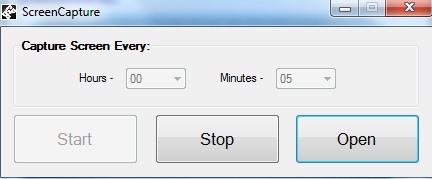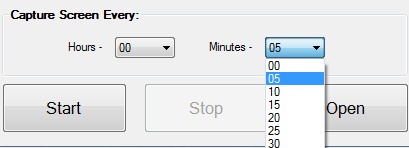ScreenCapture is a free software to capture screenshots regularly at scheduled intervals and automatically save screenshots in png form. You simply need to set the time and it will capture screenshots for you on regular time intervals. It is a basic screenshot capture software that captures whole screen of PC.
ScreenCapture comes in a zip file and is quite lightweight also. On its interface, you can simply enter the time in hours or minutes and it will capture screenshots. If you are watching a movie on your PC and want random screenshots from that movie, then ScreenCapture comes in handy for you.
The interface of ScreenCapture is visible in above screenshot. Once you will set the time, it will start capturing screenshots of your desktop. Here, one of the major shortcoming of ScreenCapture is that you cannot set time on your own. Only preset time can be chosen by you (such as 5 min, 10 min, 1 hour, 2 hours etc.). Also there is no option to schedule time interval in seconds. So ScreenCapture will be useful when you are watching a movie or working on a webpage to capture random screenshots.
Choose from the available time intervals and hit the Start button. Now you are ready to automatically capture screenshots using ScreenCapture.
All the captured screenshots will be saved to default destination location in png form.
Note: You can try Auto Screenshot Capture and Automatically Take Screenshots Software to capture screenshots with desired time interval (even in seconds).
Some Features of ScreenCapture are:
- It is one of the lightweight software to automatically capture desktop screen.
- Screenshots will be saved automatically in png form.
- Quite easy to use.
- You can hide ScreenCapture to system tray. And anytime you want to stop it from capturing screenshots, simply use Stop button.
- It is absolutely free to use for everyone.
We have also reviewed some screen capture software that provides built-in editor to edit and enhance screenshots: MakeShot, Hotshots, and ScreenShot.
How To Download and Install ScreenCapture To Capture Screenshots:
You can use the link present at the end to download ScreenCapture. It’s a simple screen capture software and you need to perform basic installation steps to complete the installation. After this, you can open it to capture screenshots regularly at scheduled intervals.
Conclusion:
ScreenCapture is quite basic screen capturing software that doesn’t provide much options. You can simply set time in hours or minutes to take and save screenshots to default location. You can use it for auto capture screenshot from videos. But there are more feature rich software available to capture screenshots of videos which you can use.
If you want, you can try ScreenCapture yourself. Click link present below to get it for free.