Microsoft Expression Design is a free software to create vector designs on Windows. Earlier it used to be a commercial software to develop fine vector graphics. Now you can download it for free! This free vector designer has all the tools necessary that a professional illustrator would deem important. Paths can be created with ease and can be filled with gradients as well as solid colors. Objects can be created on different layers. This helps in making complex designs without creating a mess up.
There are lots of other free software that can design vector graphics that you can check out. Adobe Illustrator CS2 is a famous free one.
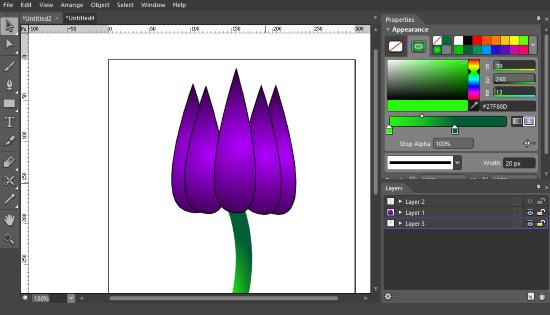
Let’s check out how Microsoft Expression Design fairs in comparison.
How to make Vector Designs on Microsoft Expression Design
So to start, I created a new canvas to start designing my vector art by clicking ‘New’ in the File menu. On the left is the toolbar with tools such Slice, Gradient Transform, Color Dropper, etc. The most important ones are the Paintbrush, Pen, Selection and Direct selection.
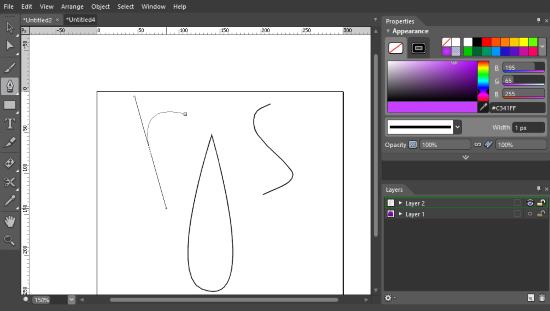
I intend to make the vector image of a lotus flower. So I took the pen tool to make a curvy path, consequently making a curvy petal.
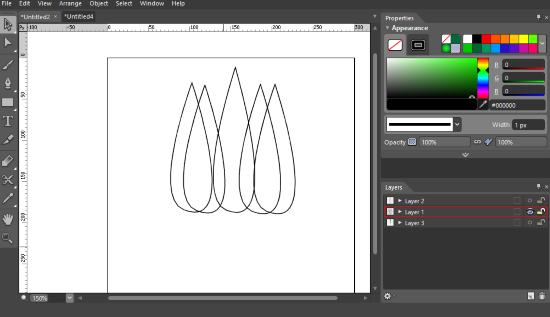
I copied the petals a few times, changed their position with the Selection tool and created variations in the curve and ‘pointy-ness’ using the Direct Selection tool. The arrangement of shapes can be changed by right clicking them while selected and selecting the desired position from Arrange.
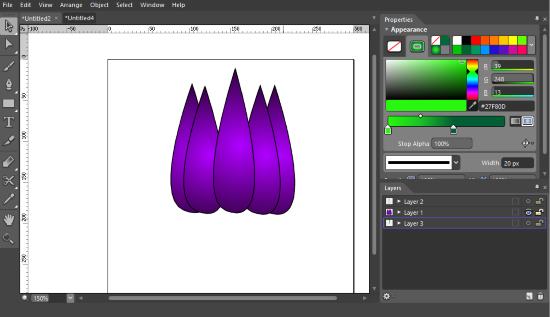
Coloring was a struggle since I couldn’t find gradients easily on the swatches in the properties at the right. I settled for the radial gradient to illustrate a shadow effect. A lot more can be changed in the properties, the stroke color, stroke design, etc.
Finally I designed the stem of the flower using the same tools on a different layer. New layers can be created from the bottom left Layer panel. Further, like most of the designing software, the layers can be locked or be made invisible.
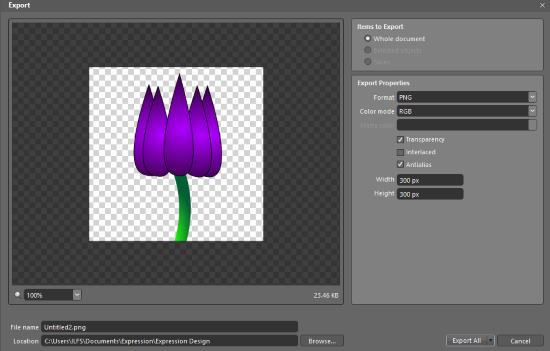
When the vector art is finished, it can be exported as a PNG, JPEG, PDF, SVG, PNG, TIFF, XAML, PDF, PSD, etc. I was surprised to see it doesn’t support Adobe Illustrator file format even when it supports PSD files. Here is the Lotus I created:
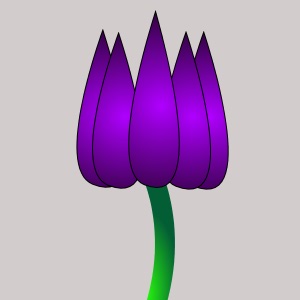
Final Words
Microsoft Expression Design has pros as well as cons. For starters, it is a really easy to use application with certain difficult parts like Properties. In the Properties, you cannot retain color of an object when you select another object. Microsoft Expression Design also lacks some features such as custom shapes, extended tools panel, etc. But one thing I loved was the huge project workspace. The interface wasn’t cluttered with tons of tools, unlike other vector illustrators. I award Microsoft Expression Design 4 with 4.6 stars.
Download Microsoft Expression Design 4 here.