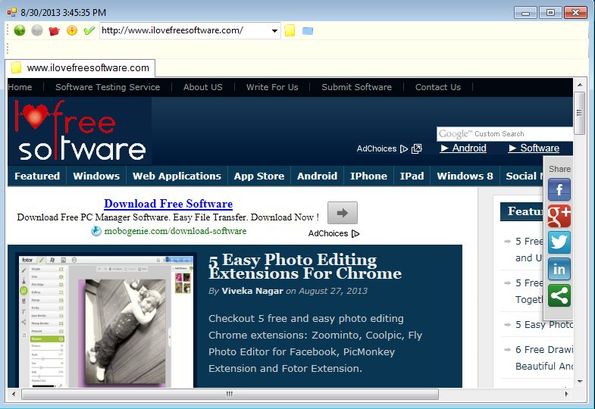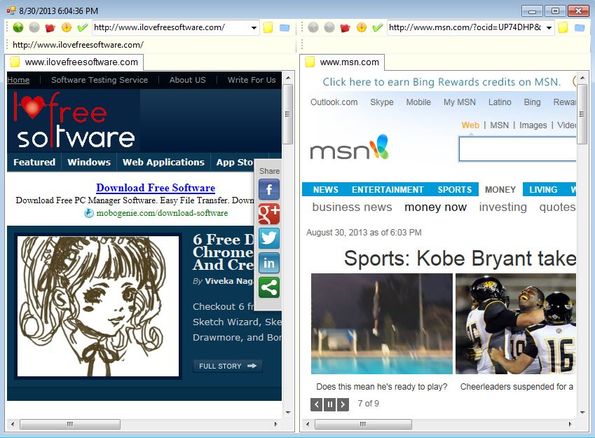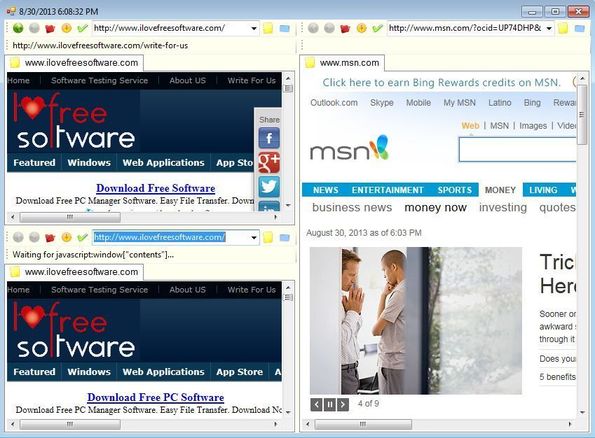Lulaluli2013b is a free portable web browser with split screen view which you can use in order to view multiple websites at the same time. Interface can be split horizontally or vertically, unlimited number of times, but you will have to limit yourself to your screen size, because if you overdo it with additional windows, you’re gonna end up with a very small window where websites can be open.
This is a very small portable web browser which is less than a megabyte in size, the executable that is. It relies on Internet Explorer’s engine in order to render pages so make sure that you have Internet Explorer installed and updated before you start using Lulaluli2013b.
Apart from the toolbar in the upper left corner of the interface, there’s nothing much else that you get. Toolbar has all the usual buttons, back, forward, web address field and all the way to the right, the yellow and blue button combo are for splitting the interface either vertically or horizontally. Each time that you click one of those buttons, interface will be split.
Key features of Lulaluli2013b are:
- Free and simple to use: easy to use and understand user interface
- Pop-up blocker: has a built-in pop-up blocker that you can use
- Zoom tool: zoom tool with which you can zoom in on text and images
- Supports screen splitting: split screens vertically or horizontally
- Portable: does not require installation, just click in order to run
- Works with all versions of Windows: starting with Windows XP
Similar software: Avant Web Browser.
Being able to open up multiple websites side by side is very useful when you’re making changes to a template. Developers can use it in order to keep track of changes that you made to the original template, to see if it follows the guidelines set for you by your client. Here’s a few pointers to help you get started.
How to view multiple websites at once with Lulaluli2013b: free portable web browser
Opening up new split screen windows is very easy. You just have to click on either the yellow or the blue icon which can be seen next to the web address field.
Yellow icon is for a vertical split. Now in order to create additional split screens, wherever you click on either the yellow or blue icon, in which window, that’s where the new split is gonna be created.
Click on the blue icon of the left split screen will cut it horizontally and that way create another window where you can open up a new web address or local address if you’re testing a local website.
Conclusion
Lulaluli2013b is very easy to use, you don’t even have to install it in order to check it out and see just how exactly everything works. If you need to have a portable web browser with split screen view, where you can view websites either horizontally or locally, then this is just the thing that you need. Give it a try and see how it goes.