Download Status bar is an awesome free Mozilla Firefox extension to get detailed information about downloads. Simple to use yet incredibly feature loaded, this comprehensive extension lets you manage pretty much every aspect of your downloads. It supports all standard download management actions (pause, resume etc.), and can provide detailed information about your downloads, such as storage folder, download link, and even the checksum value. Download Status bar also keeps a track of your entire download history, and can even scan the downloaded files automatically (The extension needs to be configured with an anti-virus application for this to work). It can even generate detailed statistics for your download actions and visualize them as graphics. Sounds interesting? Let’s find out more.
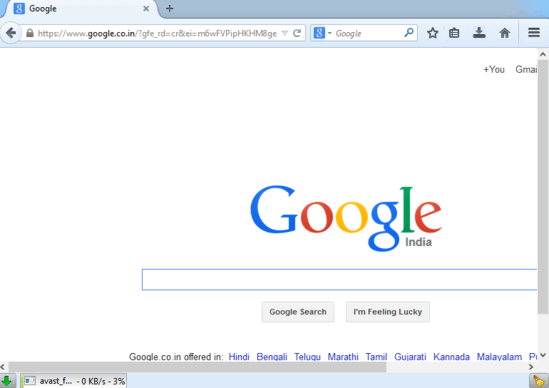
How To Use This Firefox Extension To Get Detailed Information About Downloads?
Before getting started with Download Status bar, the first step is to install it. The process is simple, and just like installing any other Firefox extension. All you have to do is search for the extension in the Firefox Add-ons store, and hit the Add to Firefox button. Since Download Status bar is a no-restart extension, it’s immediately ready for use once it’s installed. Here’s how it looks like:
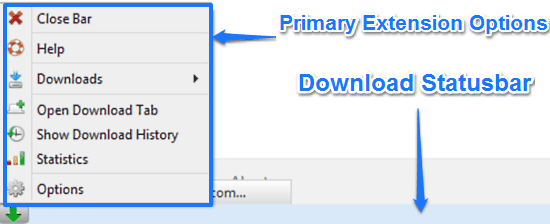
As illustrated by the above screenshot, Download Status bar sits as a bar at the bottom of Mozilla Firefox. All of your downloads automatically appear in this bar. Clicking the arrow button on the left corner reveals the primary context menu, having a bunch of options. These let you track your download history, access Firefox’s own download manager section etc. Apart from that, you can view/generate download statistics, as well as access the extension’s options. Pretty regular stuff!
Using Download Status bar to get comprehensive information about your downloads is super easy. In fact, there are no special configurations or settings required. Here’s a little step by step tutorial anyway, illustrating how to get started with Download Status bar.
Step 1: Start downloading a file in Mozilla Firefox, just like you would normally. Once the download starts, it’ll be automatically added to Download Status bar, where it can be easily tracked. You can pause/resume/cancel download simply by right clicking on the active download’s progress bar. You can also hover over an active download to find out real-time updating information about it. Check out the screenshot below:
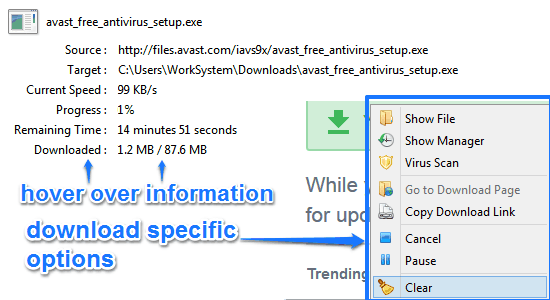
As illustrated by the above screenshot, the right-click context menu has a bunch of useful options that let you pause/resume/cancel downloads, copy download links, start anti-virus scan of the downloaded file etc. Apart from that, hovering over an active download gives important information (remaining time, download progress, download speed etc.) about it.
Step 2: As mentioned before in the article, Download Status bar also lets you find out detailed download statistics and visualize them graphically. To do so, all you have to do is click the Green arrow icon on the left corner of the status bar, and click the Statistics option. Once you do that, all your download data (types of files downloaded, number of downloads) is visualized in a separate tab as pie graphs. Check out the screenshot below:
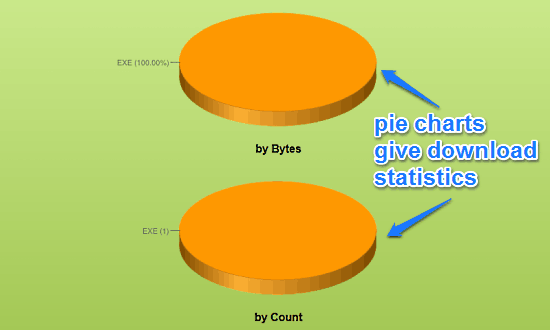
Also See: View Files Downloaded using Firefox with FirefoxDownloadsView
Conclusion
Download Status bar is a useful free Mozilla Firefox extension to get detailed information about downloads. It’s simple, easy to use, and provides hassle free management of every aspect of your downloads from one convenient location. Features like detailed graphical statistics, and ability to return detailed information such as checksum values make it even better. Do give it a try, you won’t be disappointed.