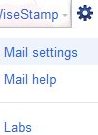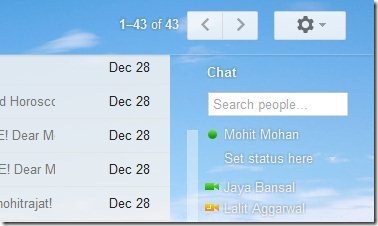[yasr_overall_rating] [yasr_visitor_votes]
Here, is a small step by step tutorial on “How to move Gmail chat box to the right side”. Most of us love changes in our lives in some or the other way. This article is about not changing your lives, but changing your chat box position in your current Gmail account. Gmail Chat box position can be changed from default left hand side to the right hand side like a breeze. For changing Gmail Chat box position from the left side to the right side, you need to follow these simple steps mentioned below.
Don’t forget to check How to display senders time zone in Gmail.
How To Move Gmail Chat Box To The Right Side
- Login to your Gmail account.
- Click on the settings drop down menu and select Mail settings.
- Now you need to click on Labs option among other options on top.
- Scroll down and look for Right-side chat.
- Click on the enable option in “Right-side chat”, and click on Save changes button at the bottom of the screen.
- That’s it now your chat box would appear on the right-side.
Move the Gmail chat box to the right side of the inbox by following these simple steps. You would also like to check out How to add iGoogle Gadgets to Gmail.