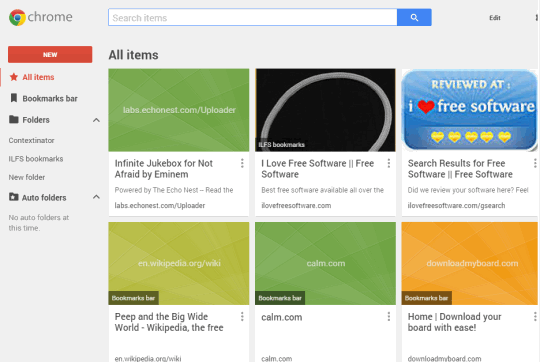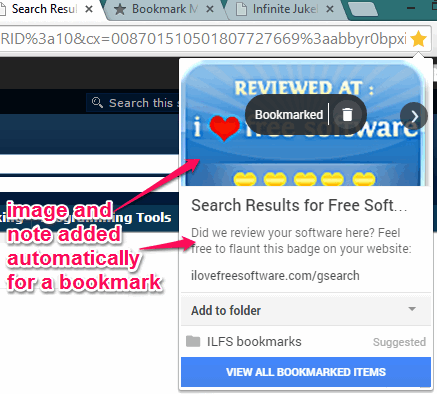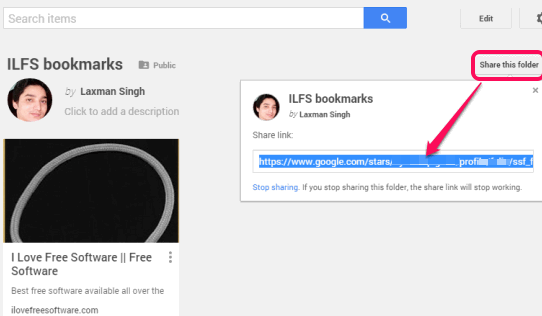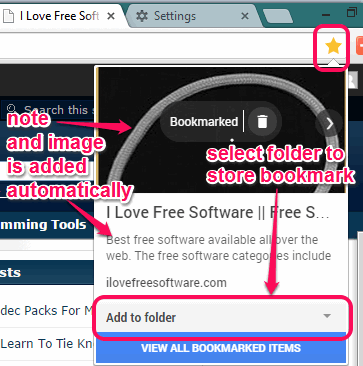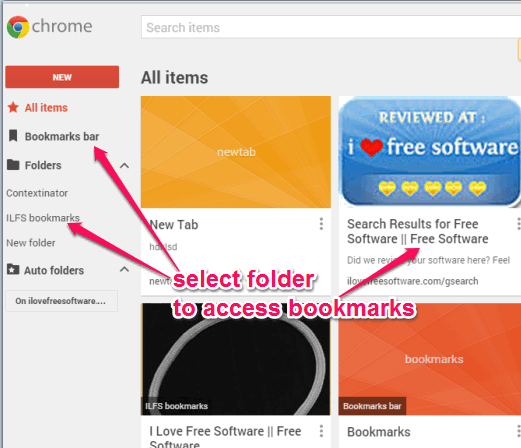Bookmark Manager is a very useful Google Chrome extension to automatically add image and notes to your bookmarks. While bookmarking a webpage using Bookmark icon, it automatically inserts a relevant image from that webpage and note for that bookmark. Thus, instead of just adding a name for bookmark and selecting the folder to store the bookmark, this extension lets you make your bookmark more meaningful by adding the image and note to your bookmark.
One of the best features of this extension is that it also add notes and images for already saved items with every possible mean.
Apart from this, it also beautifies Google Chrome’s bookmark manager. It looks more attractive and useful after using this extension. You will find all bookmarks and bookmark folder(s) nicely organized.
In above screenshot, you can see the new enhanced bookmark manager for Google Chrome.
In below screenshot, you can see an image and a note added by this extension automatically for a webpage.
Also check TidyFavorites and Linkman Lite bookmark managers reviewed by you.
Key Features:
- You can edit bookmark note anytime and can even remove image added to a bookmark.
- Export and import bookmarks.
- Enhanced search feature that helps to search for bookmarks based on bookmark name and notes. All you need to do is enter keywords and bookmarks will be filtered immediately to find the required bookmark.
- It helps to bulk move bookmarks from one folder to another.
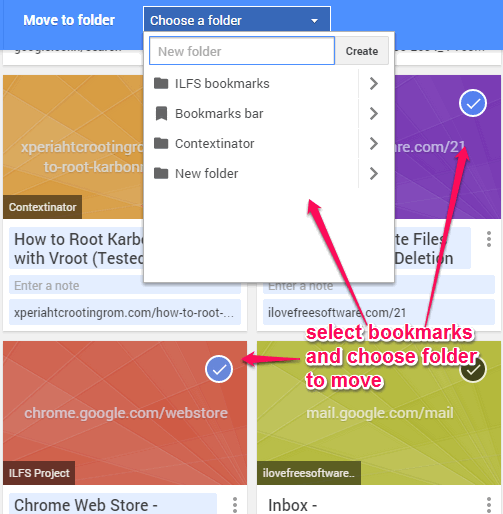
- It also helps to share a bookmark folder publicly. A unique URL for your bookmark folder is generated which you can share with people of your choice. Just select a folder and then option to share folder will be visible to you. Clicking that button will make your folder public and URL will be generated.
How To Use This Bookmark Manager Google Chrome Extension?
Go to the homepage of this extension by using the link placed at the end of this review. After installation, you can immediately use this extension.
Whenever you want to bookmark a webpage, just click on Star icon. A pop up will open and you will see that an image and a note is added automatically for bookmarking that particular webpage. You can edit the note, if want, and then select the folder where you want to save that bookmark.
Add bookmarks and move to Bookmark Manager.
You will find a whole new and modern interface of bookmark manager where all bookmarked items will visible with image and notes. At left section, you can see bookmark folders, bookmarks bar option, and all items. Clicking on a particular option will explore all the bookmarks present under that option.
You can select bookmarks to move them to any particular folder, can edit those bookmarks, and delete unwanted bookmarks.
Conclusion:
Bookmark Manager has provided an interesting and new way to bookmark webpages and organize bookmarks. Not only it helps to auto add image and notes to bookmarks, infect it has made bookmark manager more powerful.