In this article, you will read about how to create crossword puzzle using Google Sheets? To create crossword word puzzle with the help of Google Sheets, you need to install a free Flippity add-on. This Google Sheet add-on provides you a crossword template with two columns named Word and Clue. You can use pre-added data or edit these columns in order to create your own crosswords. Once you’re done with the customization of crosswords, you can publish the crossword Puzzle Game to the web. Thereafter, this add-on provides a link which you can share with your friends so that they can see the crossword puzzle and use it.
The add-on provides a wizard which you can follow with few simple steps. Once you create the Crossword Puzzle, you can take print and play with your teammates or friends. You can’t play crosswords online. Therefore, you have to take print to play the game. Flippity add-on has other templates also. In my previous article, I created flashcards using its template in Google Sheets.

How to create Crossword Puzzle using Google Sheets?
Step 1: The very first thing you need to do is to add this Flippity add on to your Google Sheets. And the minute you add this add-on, a new Google Sheet opens in a new tab where it prompts permission to run. You can click on continue in order to proceed.
Step 2: After that, a Gmail page opens which is linked to your Google Sheets. In case, you’re not logged in, then you may enter your email id to access Flippity add-on in Google Sheets.
Step 3: Now you’re ready to add Flippity crossword template. To start, you can click on Add-ons -> Flippity -> Pick A Template.
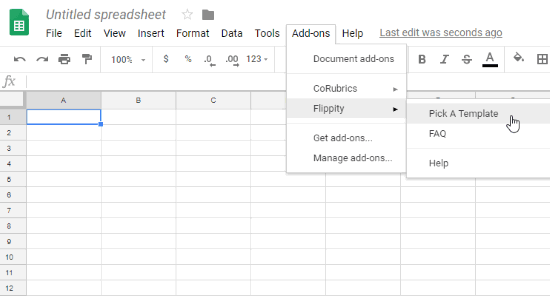
Step 4: Thereafter, it will show you almost 19 templates for different games. One of them is a Flippity Crossword which you can use to create crossword puzzle in Google Sheets.
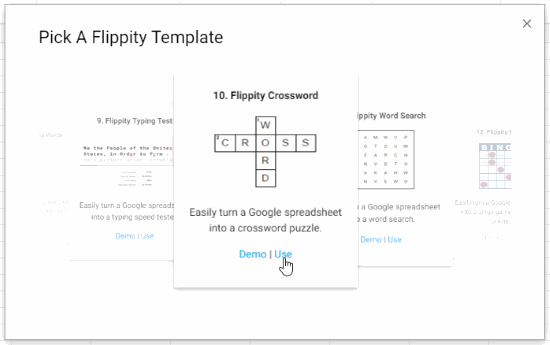
Step 5: To add this Flippity Crossword template, you can click on Use. Then, it builds a template and automatically appears in your Google Sheets. Also, a pop-up of Flippity.net URL displays over the template. The URL is to publish the template on web and since you have to customize it before publishing so you can close this pop-up for now.
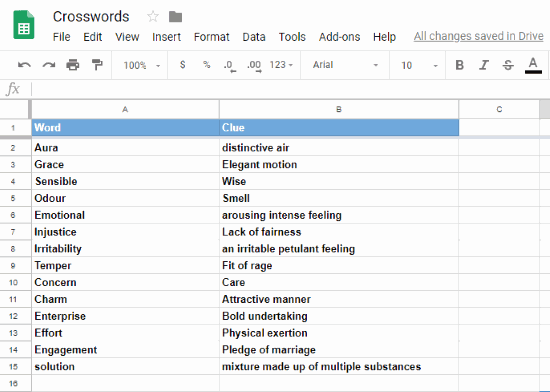
Step 6: There are two columns with the name of Words and Clue. You can enter your words and clue in the column. Also, you can name the sheet at the top left corner. Once you customize the Crossword game in Google Sheets, you can again click on File -> Publish to the web. Then, click on Publish in order to publish the template.
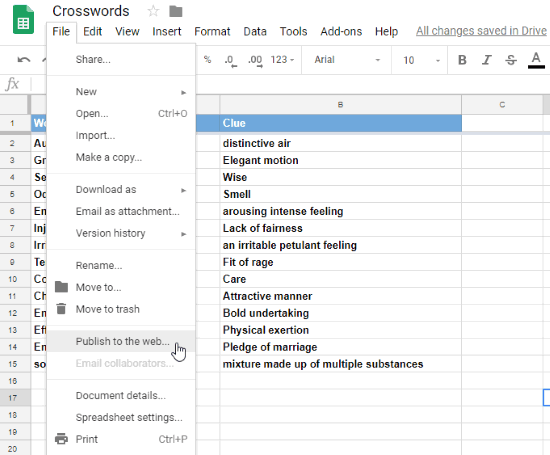
Step 7: Once you publish the template, you will get the link which you can copy and paste in a new tab search engine. Although, publishing the template does not mean the puzzle game is published. To publish the Crossword puzzle URL, you need to follow the aforementioned process. Click on Add-ons -> Flippity -> Flippity.net URL. Thereafter, your Crossword game link is ready to share with your friends.
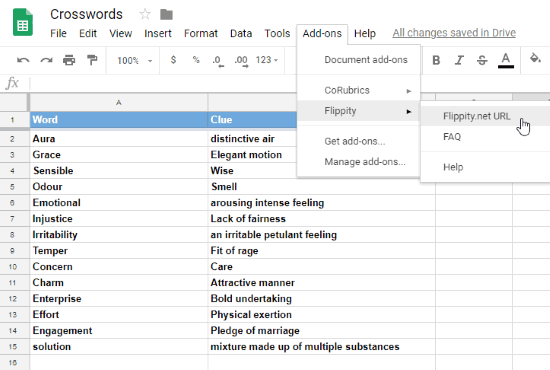
Step 8: Now, the link that you see is for the Crossword Puzzle game. You can click on the link, it will take you to the new tab. You will see three different symbols in which the first is to reload crossword, the second key symbol is to lock or hide answer key and the last symbol indicates that you can take prints of crosswords.
Note: Crossword puzzle game cannot be played online but you can take prints after creating crossword in Google Sheets.
In brief
Undoubtedly, playing crossword puzzles is good in many aspects such as it is good to improve vocabulary, release stress and eradicate brain diseases. And creating crossword in Google Sheets is another fun. You can prepare your own words and clue list and take prints. So, create and start playing crossword puzzle game.