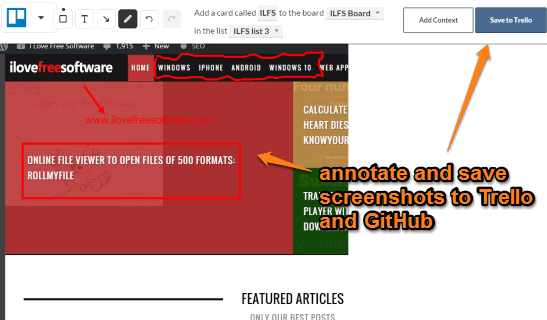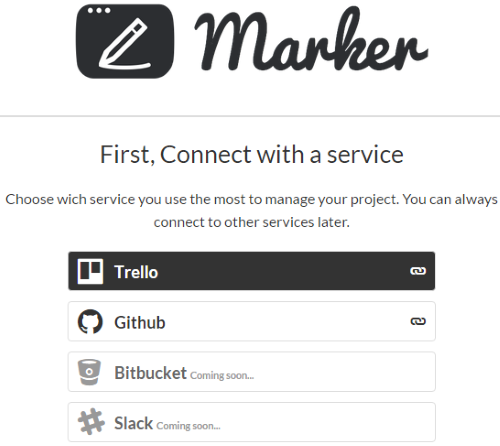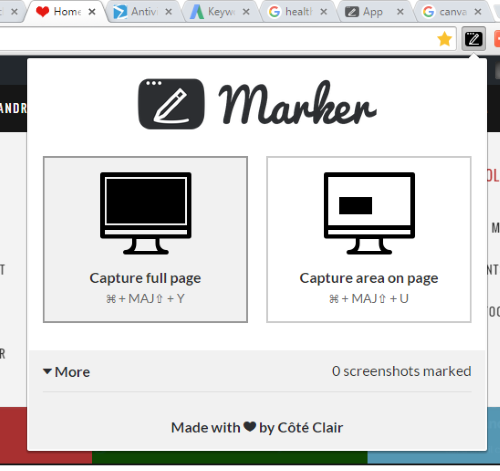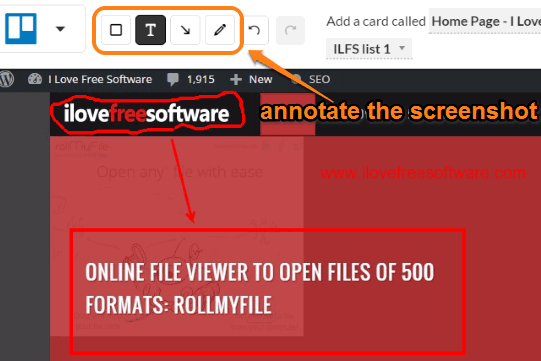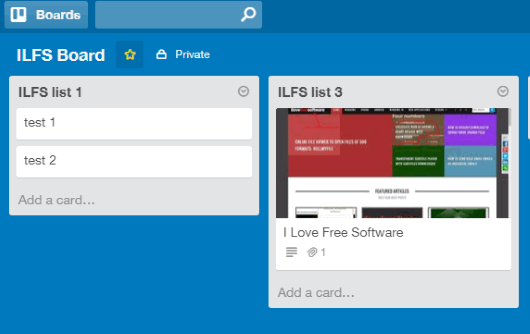Marker is a free Chrome extension to take webpage screenshot, annotate it, and send to your Trello and GitHub accounts. Although many webpage capture extensions already exist, but this extension is a step ahead of those extensions.
Marker lets you capture the full webpage or a specific region and lets you add annotations to that screenshot. You can use text tool, arrow, rectangle, and circle tool and then save the screenshot to your connected account(s). If you are adding the screenshot to your Trello account, then it also lets you choose the board (private or public) and list under which you want to save the screenshot.
The screenshot above shows the screenshot captured and annotated by me using this Chrome extension.
Take Webpage Screenshot, Annotate it, and Post to Your Trello and GitHub Accounts:
These are the steps to use this Chrome extension:
Step 1: Use this link and it will help you to install this extension.
Step 2: Click the icon of this extension and it will prompt you to connect with your Trello and/or GitHub accounts.
Step 3: When you have connected your account(s), use the same extension icon. This time it will provide you two options: Capture full page and Capture area on page.
Step 4: Select an option to capture the screenshot. Immediately after capturing the screenshot, it will direct you to a new tab. Using that tab, you will be able to annotate the screenshot. Annotation tools are visible on top. Unfortunately, only a few basic tools are available, but those tools are good for annotation.
Step 5: When you are done with annotation, tap on Save button to post the screenshot to connected account(s).
That’s it guys! Repeat the same steps to capture and send more screenshots.
Conclusion:
Marker is a good Chrome extension with some really nice features. Just a few basic steps are needed to capture and send screenshots. Currently, Marker supports only Trello and GitHub websites, but soon it will support bitBucket and Slack as well. Still, I wish it would come with Twitter and Google+ support and provide more tools for annotation.