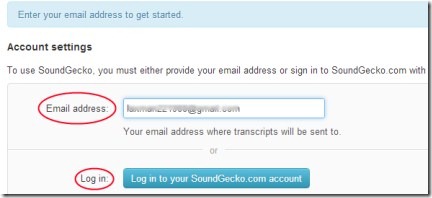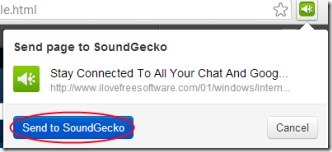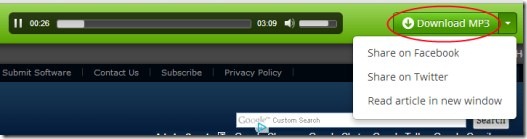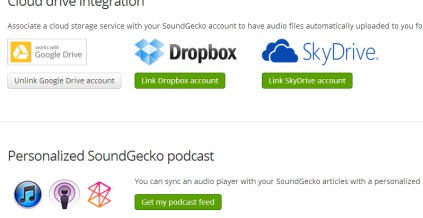SoundGecko is a text to audio extension available for Google Chrome that helps you listen to text on a webpage, such as articles in a much easier way. You just need to perform a couple of clicks and then your desired text or web link will be available for you to listen. In addition, you can easily download that audio file of text so that you can listen to it later. Add articles easily and listen to them anytime you want.
This handy extension even lets you share desired text to your social media account(s) (Facebook and Twitter). It saves your time and is available free for Google Chrome.
Key Features of SoundGecko:
- Listen to text on webpages easily.
- Couple of clicks needed in order to make it function.
- Add web links to listen them.
- Shared desired content to Facebook/Twitter.
- Download MP3 file of audio.
- Save your time. Free to use with Google Chrome.
How To Use This Text To Audio Extension?
For using this, add SoundGecko to your Google Chrome browser. Here is the link for adding SoundGecko. Click this link and a new page will open up. In this page, click on the given Add to Chrome button. Now it will be added to your Chrome browser. It will be located at the top right corner of your Chrome browser. You can use it any time just by clicking on its extension icon as you can see in the above screenshot.
For the first time, click its extension icon and a page will open up. Here, you need to provide an email address so that the link (text to audio) will be given to that email address. Enter your desired email address and hit the given Save changes button. This will let you listen to audio form of that text content. But if you want to download the audio file of that text, then you need to sign up to create your SoundGecko account. You can even sign in with your Facebook account (if you want), or else create a new account for free.
Complete the steps and then you are ready to use this extension.
- Now, whenever you want to listen to any desired text (article) available on web page opened in your Google Chrome, then simply hit its extension icon. A pop up will open up as you could see in the below given screenshot. Here, hit the available Send to SoundGecko button. The desired article or web link will be sent to SoundGecko and it will provide you a link in your email address within a few seconds.
- Check your inbox and you will find a link given by SoundGecko. Open that link and a new web page will open up.
- Now you will be able to listen to your desired selected text. And if you want to download its audio file, then you can easily do it via available Download MP3 button. Download it, and listen to it anytime you want.
- Just next to Download MP3 button, there is a drop down menu option available. Click this option, and it will provide you options.
- You can easily share that audio format of that specific article either on Facebook or on Twitter.
More Options:
There are other options also available. For this, you need to go through your SoundGecko account. Here you can perform actions such as:
- You can select preference voice from the available voice options.
- You can manage and adjust your account settings.
- You can subscribe to desired RSS feeds (such as BCC, CNN etc.) from the available RSS feeds. But you can choose only one RSS feed in this free plan of SoundGecko.
- You can even associate a cloud storage service (like Google Drive, Dropbox etc.).
There are some features which you won’t find in this free plan of SoundGecko. To avail the benefits of more features, you need to upgrade to the paid plan.
SoundGecko extension is really a handy extension to easily listen to your desired text on web pages. You can give a try to this free Google Chrome extension.
Try MC Audio Recorder, LightMan Recorder, and Balabolka free text to speech converters reviewed by us.