Here are 4 free Windows software to run multiple timers at once. From these Windows software, you can set multiple timers and make all of them count at once. Some of the software allow you create active timers that remain active in the background and shows the accurate timings of all multiple timers. On others, you can run multiple timers at once but these multiple countdown software don’t store the state of these timers after you close or restart them. However, one of them is very advanced and lets you create groups of multiple timers and execute an application after a timer has run out of time.

Previously, I reviewed similar Android apps and iPhone apps to run multiple timers at once. If you love to use Windows 10 apps then you can also check out similar Windows 1o multi timer apps. These Windows 10 apps are quite futuristic as compared to these multi countdown software as they can accurately show you the active timers details even after the system restart.
yTimer:
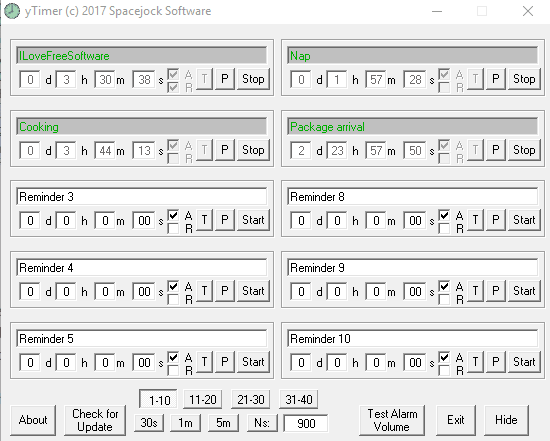
yTimer is a free Windows multiple countdown timer software. You can set up to 40 multiple timers at the same time. This multi timer software remains active in the background and keeps track of your timers. It notifies you with a dialog box and a clock alarm sound when a timer runs out of time. The timers remain active even if you close this free multi timer software as the software keeps on running in the system background. However, if you close it completely then it won’t be able to ring an alarm if a timer is over. Fortunately, you can see the expired timers after restarting this multi countdown timer software.
It comes with a simple interface and allows you to quickly setup multiple timers. You can add a timer in days-hours-minutes-seconds format and up to 99 days 59 hours 59 minutes 59 seconds. In addition to this, you can also add a label to a timer which lets you quickly identify a timer for the assigned task. We have already covered this handy Windows software to setup multiple timers in a great detail, check out its full review here.
MultiTrack StopWatch:
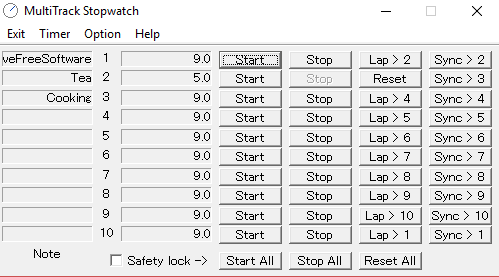
MultiTrack StopWatch is another free multiple countdown software for Windows. Basically, it is a multiple stopwatch timer software but you can configure it to run multiple timers at once and get an alert after a timer runs out of time. However, it has a limited set of options to add timers as you can just run up to 10 timers concurrently. Another thing is that it lets you specify the duration of a timer in milliseconds only. So, you might be required to do some calculations for setting up timers of specific durations. In addition to this, it gives you the options to control all the timers with simple controls. After configuring all of the timers, you can start all of them at once. It also includes the options to stop all currently running timers and reset all timers at once. Another limitation of this software is that the timers aren’t active after you have closed it. So, it might not be suitable for you if you want to set timers for long tasks. It will do the job as a good reminder software to get alerts for short tasks on Windows.
To configure the preset timers to get alerts, select the “Mode..” option from its Options menu. After that, you will see a dialog box as shown in the screenshot below. Now, all you have to do is set a duration/limit and the type of alert you want to get when a stopwatch counter reaches to the specified limit. As I mentioned, it only gives you the option to specify the timer limit in milliseconds. So, make sure you have done all the calculations beforehand to create a timer of a specific length.
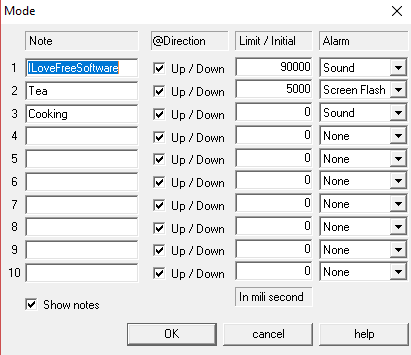
In the same manner, you can specify the limit for all the 10 timers. At last, click on the OK button to save your preferences. Now, click on the “Start All” button to make all the timers count to the limit. After a timer goes off, you will get a sound notification (a short beep sound). You can also choose to flash the interface of this multiple countdown timer software when a timer reaches to the limit.
WatchMe:

WatchMe is another free multiple countdown timer software for Windows. What separates it from the rest of the multiple countdown software on my list is that it lets you create multiple groups of multiple timers and after the timer has run out it can open an application for you. So, you can even use this multi timer software to open an application after a specific time. You can add a timer in days-hours-minutes format and up to 45 days 45 hours 45 minutes long. To add a timer, select the Add Timer option from the Timers menu or press the Control+T hotkey. After that, a timer will be added on its main interface. Now, in order to specify the timer duration, right click on the time and hover your mouse over the Add time option. You will then see multiple numbers like 1,2,3,4,5,10, 15, 20, 30, and 45. Select any number and then its type i.e. day, hour, or minute to add it to the current time of the timer.
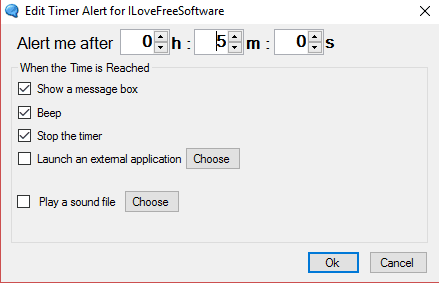
If you want to run an application file after a timer goes off, then you can add an alert for it. To specify the application which will run after the timer times out, right-click on a timer and select the “Add Alert..” option. After that, enable the “Launch an external application” option and then select an EXE file. You can also select an audio file (WAV) which will get played after the duration of a timer is over.
Ten Timer:
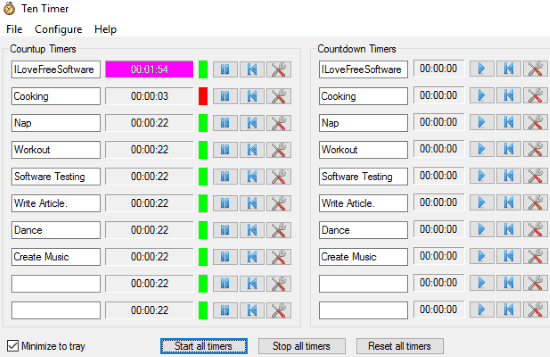
Ten Timer is another free multiple countdown software for Windows. You can set two types of timers in it i.e. Count up and Countdown (25 each). This multi timer software can remain active in the background to keep track of all of your timers. If you close it from the Windows background then the timers will not remain active and you won’t be notified if a timer was timed out in between. However, it saves the last active timings of all of the timers and you can continue to run them after the software restart.
On its interface, there are 2 different sections in which you can add countup and countdown timers. For countdown timers, you can choose to get an alert if it gets off. The steps to set up multiple timers in this freeware are very easy. At first, you have to select the total number of timers that you want to run at once. To select the number of timers, select the “Number of timers” option from the Configure menu. After that, specify the number from 1 to 25 to add the number of timers on its interface. Now, you can add label, specify the timer duration, and other options right from its main interface. To specify an audio file as the alert sound and enable the timer out desktop notification, click on the Settings button.
Verdict:
In this article, I introduced you to 4 free multiple countdown software. These multiple countdown software will allow you to create multiple tasks and get alerts when a particular timer goes off. Out of these multi timer software, my personal favorites are yTimer and Ten Timer, as they can stay up in the background and save the timer’s current timings after you restart them. I will also recommend you to check out WatchMe as it can run an application file after a timer goes off.