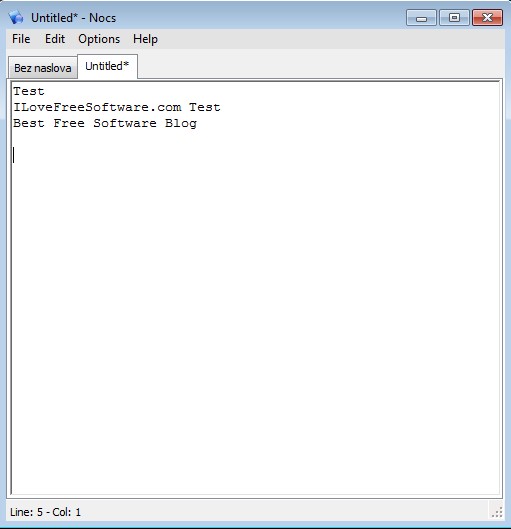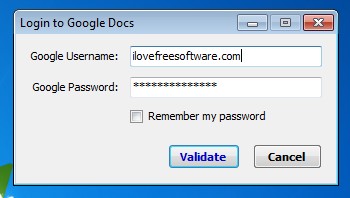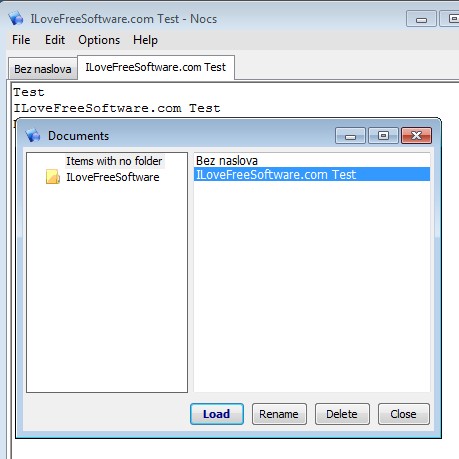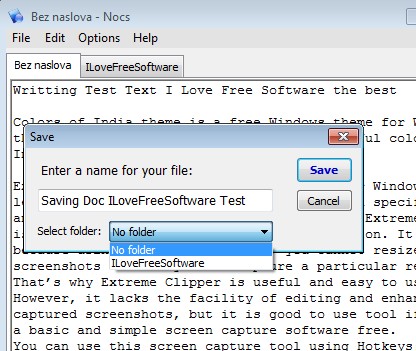Nocs is a free Google Docs desktop editor for Windows. It only works with text documents though, and it has a very simple Notepad-like interface. When running Nocs you’ll be presented with a login window where you have to type in your Google account information. Doing that allows you to edit existing documents that you already have saved to Google Docs, or to create new ones that you can then save directly to your Google Docs account.
Even though this free Google Docs desktop editor is very similar to Notepad, it does come with an improvement or two. First one that you can probably notice on the screenshot down below are tabs. Nocs allows you to have several documents open at the same time. Top left corner has the usual menu, while everything else down below is the text editor, where you can create your text documents.
Local text documents can also be open, not just the ones stored on Google Docs. This makes it easy to open up something that you have been editing locally on your computer and then transfer it online to Google Docs.
Key features of Nocs are:
- Free and very lightweight: less than 2MB in size, low resource usage
- Allows you to connect to Google Docs and edit text documents saved there
- Tabbed interface: open, edit and manage documents with the help of tabs
- Folder browser: allows you to browse and manage Google Docs folders
- Supports TXT text documents format only: for opening and saving docs
- Works with Windows: all versions starting with Windows XP supported
Similar software: How To Integrate Google Docs And SkyDrive With OpenOffice.
Sometimes it can be a hassle to open up a web browser when you’re only interested in making a quick edit to a text document on Google Docs. Having a small and lightweight text editor capable of connecting to Google Docs would be the best. Nocs makes that a reality.
How to edit Google Docs text documents on desktop with Nocs:
Like we already mentioned, when you run Nocs for the first time, you’ll be asked to type in username and password of your Google account. Once you’ve done that it’s easy to access text documents that you have stored there by selecting File >> Browse Google Docs.
All the folders and documents that you have created inside Google Docs will be listed. New folders can be created by right clicking in the left sidebar and selecting Create folder.
When it comes to editing documents, everything is the same like it is in Notepad. All the same options are available, word wrapping, fonts can be changed and so on. Document saving to Google Docs allows you to select in which folder the file’s gonna be saved, see image above.
Conclusion
Nocs is a very handy utility, which is a must have for every Google Docs lover. It’s perfect for some light editing, if you’re not too demanding. You can also use it as a replacement for Notepad when you need to edit files locally. Try this free Google Docs desktop editor and tell us how it goes.