Update 2022: This software no longer exists. Try some other alternative now, such as PDF24.
PDF Protect is a free utility to bulk protect PDF documents. Utterly simple and easy to use, PDF protect lets you apply a number of restrictions to your PDF documents. All you have to do is take a PDF document, and specify the restrictions that you want to impose on it. Once you do that, PDF Protect generates a protected version of that document, having the specified restrictions. The best part is that this freeware can add protection to multiple PDF documents in one go.
You can add a couple of handy protection options to your PDF documents using PDF protect (e.g. forbid copying of the PDF documents, remove the ability to fill in the form fields in a PDF, restrict annotations and content modifications and even take away the printing features). PDF Protect is extremely lightweight, and is available as a self contained portable application. Interested? Let’s find out more.

PDF Protect: User Interface
As mentioned in the article before, PDF Protect is available as a portable application, and hence, requires no installation. All you have to do is download the lightweight zipped application from its homepage, extract it, and you’re good to go (though you need to have the latest version of .NET Framework installed for PDF Protect to work). Here’s what you get, when you run PDF Protect:
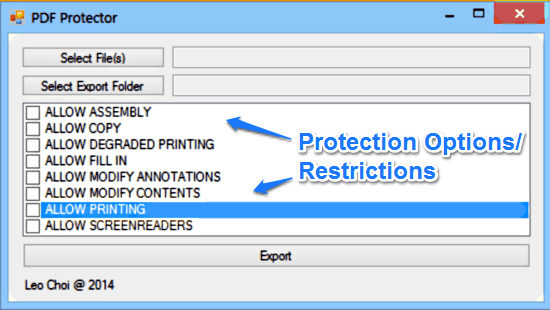
That’s it. The above screenshot is all that PDF Protector is about. Primarily, it consists of a list of the protection options/restrictions that you can apply to your PDF documents. To apply a restriction, simply leave the checkbox corresponding to it unchecked (and vice-versa). These options let you allow/disallow copying of PDF files, disable printing, remove the ability to fill in form fields, disable annotation features, disable screenreaders, prevent modifiction of conttents, and things like that.
Apart from this, there’s just two buttons up top, that let you select the source PDF documents (Multiple PDFs can be selected) to be protected, and the destination folder to move the protected PDFs to. Pretty easy stuff!
Also See: Free Software To Password Protect and Add Restrictions to PDFs
How To Bulk Protect PDF Documents?
Using PDF Protect to apply restrictions/protections on your PDF documents is extremely easy. You choose the files and the protection options, and PDF Protect will handles the rest. Here’s a small customary tutorial anyway:
Step 1: Use the Select Files button to browse your computer for, and select the PDF document(s) that you want to protect (As mentioned before, you can select multiple PDF docs as well).
Step 2: Now, use the Select Export Folder to specify the destination folder to choose the protected PDF documents to.
Step 3: Select the protection options/restrictions you want to apply to the selected PDF documents. However, to select a restriction to be applied, you have to leave the checkbox corresponding to it unchecked (That’s because all of these options are actually applied by default, and checking them actually allows the action, in place of restricting it). Once done, click Export.
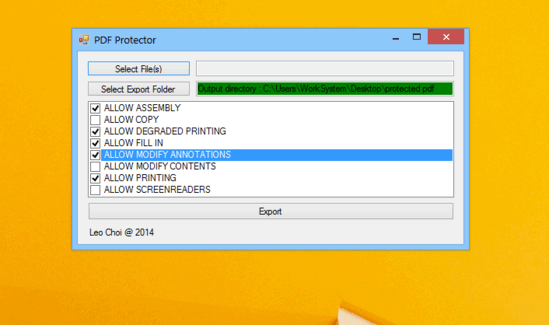
Step 4: That’s it. Based on the number of PDF documents selected, PDF protect will take a while and apply the specified protection options to them. When the process is complete, the program lets you know of the same. You can now check the protected version of your PDF documents, saved in the specified destination folder. PDF Protect also appends the word protected to the generated PDF’s filename. That wasn’t hard, was it?
Here’s a screenshot of a sample protected PDF document, with the printing option disabled (selected as one of the restrictions while making the document protected).
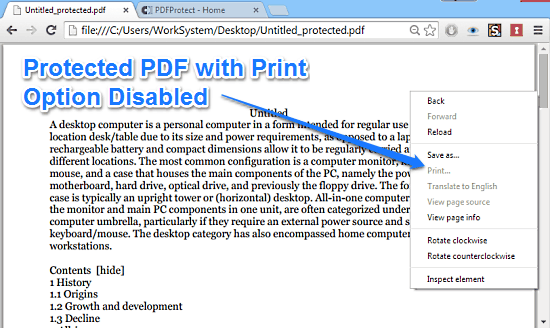
Also See: 5 Free Websites To Password Protect PDF Online
Conclusion
PDF Protect is a simple and straightforward application that lets you protect your PDF documents. While it may not have the fanciest UI and a bucket load of features, but it does what it says, and does it well. The fact that it’s available as a bare-bones portable application makes it worth a try as well. If you’re looking for a simple no-frills application to bulk protect PDF documents, give this little utility a shot.