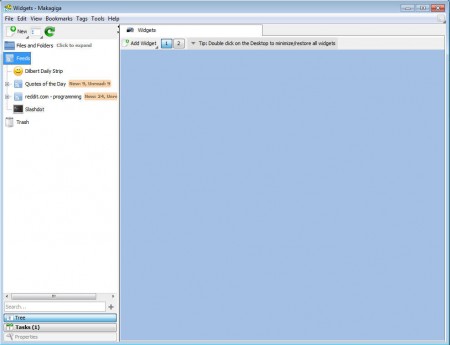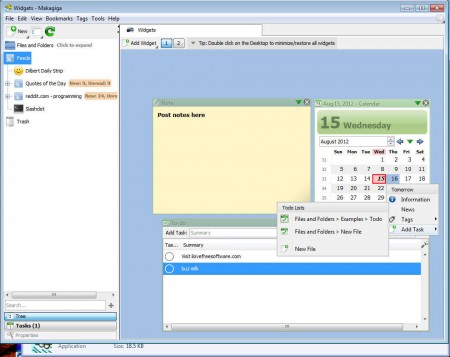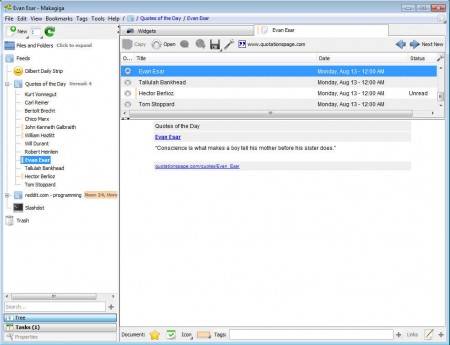Makagiga is a free utility which you can use in order to manage your time and schedule, but also to manage files because Makagiga comes with inbuilt text editor and image viewer next to a whole set of different tools, from a RSS feed reader to various desktop widgets. With Makagiga you can create tasks, reminders, to-do lists and a lot of other things which can help you when you’re making plans.
What you see on the image above would be the default interface of Makagiga, which to some might be a bit sparse, while others won’t even find all the tools that this free task manager has to offer. Some of the features offered by Makagiga are:
- To-do list manager with inbuilt text editor
- Image viewer and editor
- Read RSS feeds
- Manage files stored on your computer
- Add widgets – Google search, notes, calendar
Makagiga is a Java application, and it comes with support for all three major operating systems, it can run on Windows, Linux and Mac. To make the use of all the tools that are offered less confusing for the user, tabs are used. Each time that you start using something, for example the RSS feed reader, it will open in a new tab, and you just have to switch between the tabs to switch to a different app.
Similar software: MyLists, Panmind, Goalforit.
How to use Makagiga – free task organizer and content manager
Since Makagiga offers a wide selection of different tools to the user, it’s impossible to place it into a certain category of applications. Default tab which can be seen on the image above is the Widgets tab, and that’s where you can start using the main features of Makagiga, to do lists, and also create tasks and notes.
By clicking on the Add Widget button located in the upper left corner of the screen you’ll be able to add notes, calendar and a to do list window which can be seen on the image above. On the to do list you should see the Add task field, where you can write what kind of task it is that you need to complete and it will be added to the list down below. If you want you can also add tasks with the help of the calendar, simply right click on the necessary date, select the Add task button and go from there. Like we mentioned in the introduction, next to these task management tools, you also get a RSS reader.
Conclusion
The only thing that’s left unmentioned would be the Files and Folders option in the left sidebar, where you will be able to browse images and create text files for storing texts. Overall Makagiga is a very useful tool which you can use in order to easily manage your schedule and also receive updates from your favorite websites via RSS feeds. For some light text editing, you have an inbuilt text editor where important information can be stored. Makagiga is a very useful task manager and you can download it for free, try it and see how it can help you out.