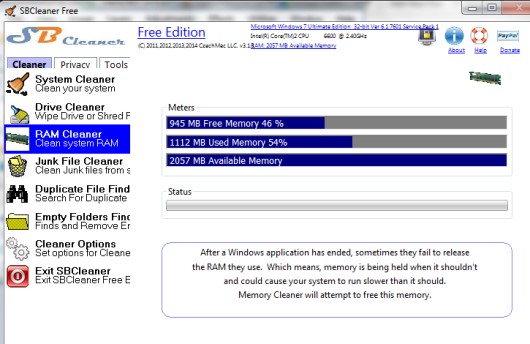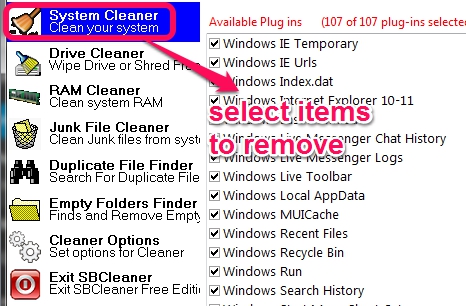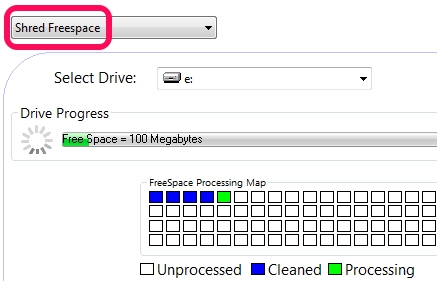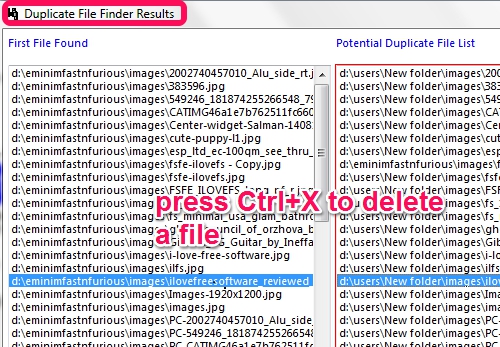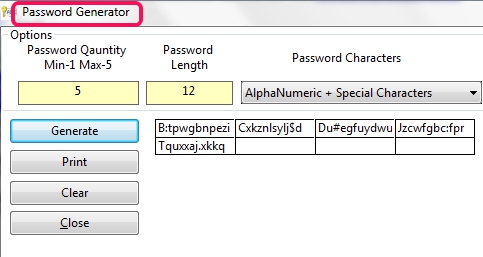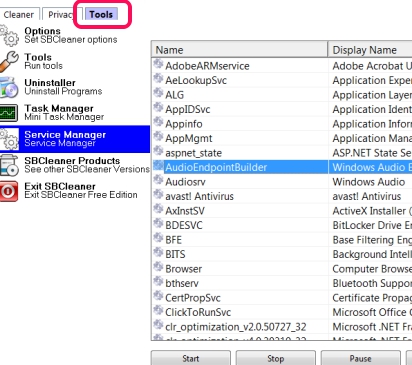SBCleaner Free is a handy system cleaner utility that helps to remove temporary files, junk files from PC, shred unwanted files, find and remove duplicate files. It deeply scans system including web browser cookies, temporary files, and clean all unwanted items in a few mouse clicks.
Apart from this, it can be used to free up RAM, remove empty folders from drive, generate strong passwords, check password strength etc. Thus, it is a multipurpose system cleaner, which brings some extra features, completely free.
Note: Standard edition is also available for this software, which is paid. Free edition doesn’t provide registry cleaner, startup manager feature, checksum calculator feature, etc. All these features are available in standard edition.
You may also check these similar system cleaners: Comodo System Cleaner, 360Amigo System Speedup, and DiskMax.
How To Use This Free System Cleaner Software?
Once you have downloaded and installed this software on your PC, you can open its interface, and can access two main tabs. These are: Cleaner and Privacy. Download link is present at the end of this review. Lets have a look at both these tabs:
Cleaner tab:
This tab is the most important tab which provides valuable options. These are:
- System Cleaner: Using this option, you will be able to clean temporary files of web browsers (Chrome, Internet Explorer, Firefox), index dat files, Windows temporary files, history files, local AppData, cache files, etc. All items will be visible to you in this option which you can select for scanning, and can remove unwanted items.
It provide Analyze button to first scan all selected items and a clean button to remove unwanted files. But a bug is present here, as clicking on Analyze button will directly start removing those items. So use this option when you are sure enough. - Drive Cleaner: This has shred freespace and wipe whole drive option. Shred freespace is quite useful option to completely remove deleted items from Windows index, so that no one can recover deleted files. On the other hand, wipe drive option can delete whole drive (excluding boot drive). So, there is no reason you should use this option.
- RAM Cleaner: This option can show you total available free RAM, used RAM, and also helps to clean RAM to provide more space for required processes.
- Junk File Cleaner: removes Windows temporary files, installed software’s temporary files, etc.
- Duplicate File Finder: This option is also important. To free up disk space from duplicate files (image files, music files, etc.), you can use this option. What makes it valuable is that you can add filter to search only a particular type of duplicate files from a drive and can even include/exclude hidden system files, read-only files, zero byte files in duplicate finder process. Results will show you list of first duplicate file found in left side and potential duplicate files (that can be duplicated or not) on right side. From that list, you can select an item and press Ctrl+X to remove first duplicate file from PC.
Privacy tab:
Important options available in this tab are:
- Shredder: Use this option if you need to permanently delete a file or folder from PC. This option will remove items based on simple overwrite (1 Pass, ), DoD 5220.22-M (3 Passes),and DoD 5220.20-M (7 Passes) deletion algorithms or you can delete them to recycle bin. If deletion algorithm is used (use Tools tab to activate deletion method), then no one will be able to recover deleted items with any data recovery software.
- Password Generator: As the name suggests, it helps to generate strong passwords. Based on alphabets, numbers, alphabets+numbers+special characters, and alphabets+numbers, you can generate five different strong passwords at a time.
Tools tab:
To adjust some settings of SBCleaner free and to access some system tools, like control panel, registry editor, calculator, security center etc., you can use this tab. It also provides an uninstaller to remove installed programs directly from its interface, a simple task manager to end a particular task, and a service manager to stop/start/pause/refresh a running process.
Conclusion:
SBCleaner brings multiple valuable system tools which are packed in a single interface. Free edition is useful enough to clean your system, delete data permanently, and gain some disk space.