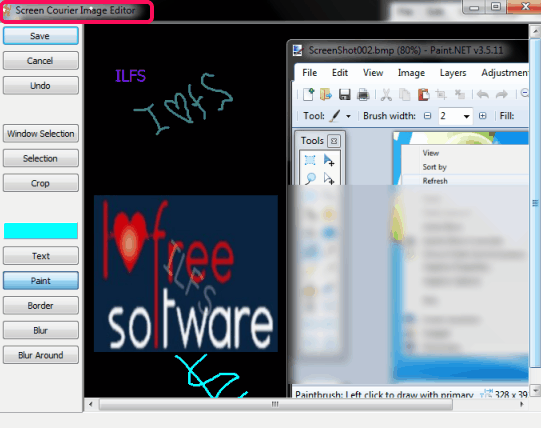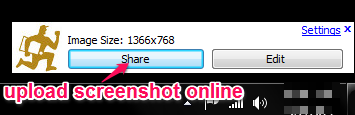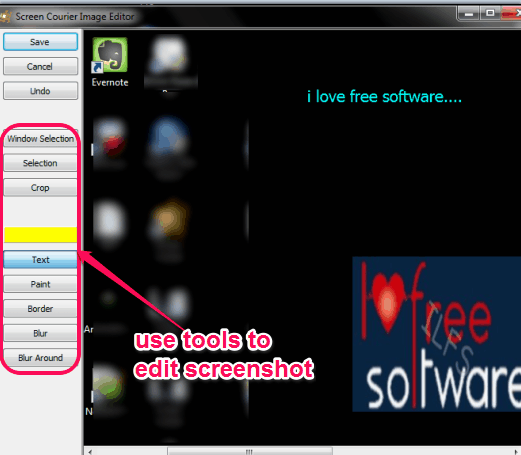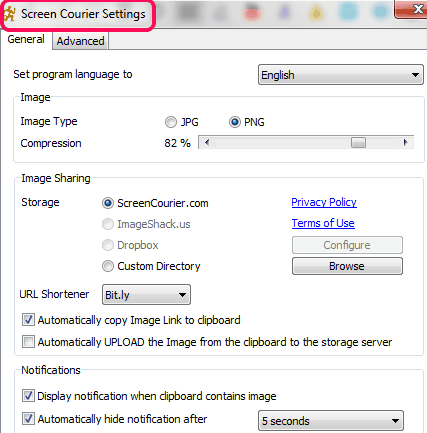Screen Courier is a handy screenshot software to capture screenshots with PrintScreen key and edit them. To edit screenshots, it brings its own built-in screenshot editor. Thus, it is more advanced than Windows default PrintScreen key and many traditional screen capture tools. Screenshot can be saved to PC as png or jpg image. If you want, you can even upload it online on server. A unique URL for uploaded screenshot is provided to you which you can share anywhere. Uploaded screenshot remains private to you and also deleted automatically, if not used for a certain time period. But you can make any uploaded screenshot public with a unique link provided to you.
Screen Courier provides its screenshot editor to add text, free hand paint, and border to captured screenshot. Although screenshot is captured for whole desktop screen, but you can crop it.
Another interesting feature that comes with its editor is that you can blur a selected area or the background. This could be one of the best use to focus on a particular thing in screenshot. However, these are only basic tools available to enhance a screenshot. But these are handy enough to add meaningful changes to screenshot.
To enhance screenshot with more tools, you can try these 7 screen capture software with annotation tools.
How To Use This Free Screenshot Software?
It is a simple software and less than 1 MB. You can download its setup file with the help of link available at the end of this review. Installation process is very easy and requires only basic steps to follow. After completing the installation, you can run it from desktop shortcut. After running this software, it will silently sit on system tray.
Now whenever you will press PrintScreen key, screenshot will be captured immediately. A pop up will also be seen to the bottom right corner of your PC. Using that pop up, you can upload screenshot to server using Share button. Screenshot URL will also be copied to Windows clipboard. Give that URL to anyone you want or post that URL on your Facebook, twitter, Google+ timeline.
Just next to Share button, you can find Edit button. Clicking on that button will open its built-in screenshot editor with captured screenshot. At left side of editor, all the tools are available to use. These tools are: text tool, paint tool, crop tool, border tool, and blur selected portion/background.
Once screenshot is edited, hit the Save button. After this, screenshot editor will be minimized. Now you can use same Share button to upload the screenshot online.
Customize Settings of Screen Courier:
Customizing settings of Screen Courier is beneficial in many cases. To access settings window, you can right-click on tray icon of this screenshot software, and use Settings option. Some of the important options available in settings window are:
- Image type: Set Jpg or Png image for output. For each output format, you can set compression level as well.
- Image Storing: This option helps to store screenshot online or to PC. You can store screenshot to desired destination folder on PC using Browse button. There are options also available to upload screenshot to Dropbox and ImageShack. But you cannot use these options as these are not implemented yet.
- URL Shortener: It is an interesting option using which you can automatically shrink the URL for uploading the screenshot online. It uses Bitly service to shorten the URL.
Conclusion:
Screen Courier is handy screenshot software, no doubt. Many important features are available to use. Still, it could be improved further by adding some new features, if possible. Such as: capture a particular window, an active window, customizable hotkey for screenshot, and add some more annotation tools. But to edit screenshot with meaningful tools and for sharing purpose, Screen Courier is worthy to try.