This article is about a free software to disable webcam, named as “Webcam On-Off“. This software lets you use webcam more safely. It might be possible that you are not aware of malware activities that can intrude in your life through your webcam. Hackers can hack your webcam and take pictures or videos of anything that comes in webcam range, without your knowledge. But using this software, you can disable your webcam, so that no one can take control of it. Also, if you want to prevent your children from using the webcam, you can disable the webcam.
This free webcam blocking software has a simple interface with limited, but necessary options. Also, this freeware is very easy to install. You just have to extract the ZIP file.

You can also use Safetized Software to prevent malware from taking control of your web camera.
Apart from blocking webcam, this software also lets you capture image using webcam, and make basic changes in webcam video quality (brightness, hue, contrast, window size, etc,.)
Now lets see how to disable the webcam using this software
How To Disable Webcam?
As you know, sometimes it becomes a need to disable the webcam for safety purpose. You can use this software to disable and enable the webcam easily. This software has three options available on main page, as shown in the above screenshot: one to enable the webcam, second to disable the webcam, and third to view the video through webcam. So you can simply enable or disable the webcam in a single click.
When you run this software, it will show all the webcams connected to your PC. You can choose a webcam and click on “Disable” option to disable the webcam. Now, if any software (like, any free video chat software) tries to access webcam, it will get message that webcam is not detected.
Do note that you can disable the webcam only if it not being used by another program currently. If the webcam is in use, you need to stop that first, before you can disable it.
Enable Webcam:
In the same manner as we disabled the webcam, we can easily enable it back. Just go to the interface of this software, select the webcam that you want to enable, and click on the “Enable” button. This will immediately enable the webcam. Now all other programs can use the webcams normally.
Other options in this webcam disable software:
This software also has an option called “Webcam”. If you click on that, it will open the webcam window of your webcam and will start showing Live video. You can do the following from this window:
- Save Photo: This option lets you save images from current video in JPEG formats. You can also use hotkey “CTRL+S”.
- Screen Size: Screen size lets you choose size of window to view video through webcam, like 160*120, 320*420, 480*360, etc,.
- Setting: This option has three sub menu to control videos: Capture Source, Device Setting, and Camera Controls. You can select video device, adjust values for zoom, exposure, tilt, Pan, Brightness, Hue, Contrast, Sharpness, etc., as shown in the below screenshot.
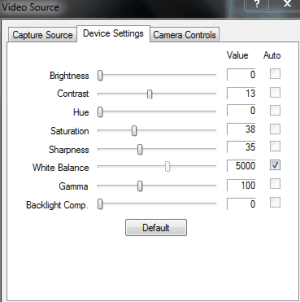
Conclusion:
This is a pretty easy to use software to disable webcam. It is especially useful to prevent unauthorized or malicious use of webcam. However, I wish it had a password option so that no one else can open its interface to enable the webcam again.
Share your suggestion and experience in the comments below.