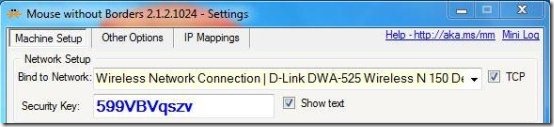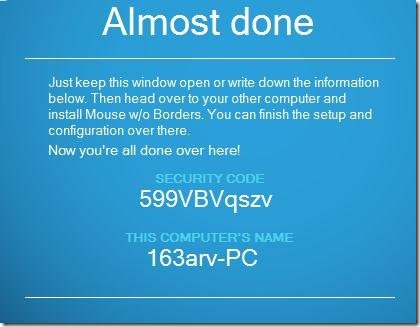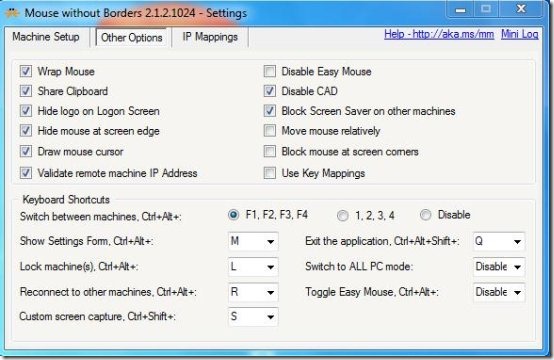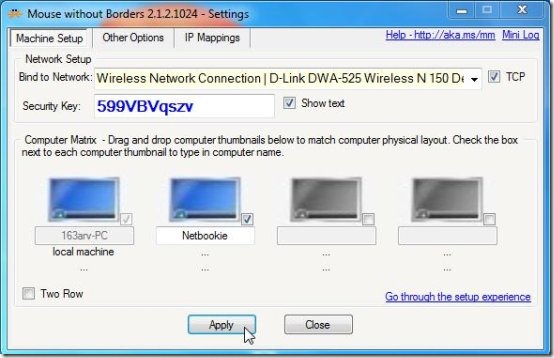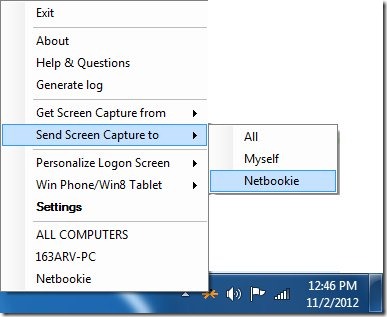Mouse without Borders is a free software that allows you to control multiple computers with a single mouse and keyboard. It’s an amazing application that let’s you control up to 4 computers with a single mouse and keyboard.
There might be cases when you work on multiple systems at a time. For instance, when you work on your home PC and office laptop at the same time, you often get puzzled between the mouse and keyboards while frequently switching between the machines. And then suddenly you realize that you are clicking your PC’s mouse to function on your laptop and vise versa. Mouse without borders comes handy in these situations since it lets you control more than one computer with a single mouse and keyboard. It even lets you share files between multiple computers by copying your desired files and simply dragging and dropping them to the desired screen, share clipboard text, and access multiple computers using a single mouse and keyboard.
Thus, you can simply connect up to 4 computers together using Mouse without Borders, and use the same set of mouse and keyboard to work with all of them.
Apart from that, it also allows you to send and receive quick screenshots, and personalize your logon screen in Windows 7 PC. Isn’t that great?
Control Multiple Computers with Mouse Without Borders:
To get started, you need to download and install Mouse without Borders on all the systems you want to connect. If you don’t install Mouse without Borders in any of the machines, it will prompt you to install it before you proceed further. After that, it will generate a security code that you have to fill on another system to make connection between the two.
Mouse without Keyboard allows you to connect up to 4 computers together. After filling up the security codes, you will see a settings window where you can adjust various setting options provided by Mouse without Borders.
Finally apply changes to confirm the connection. That’s it!
Now you are all set to move files between the connected systems or control them with a single mouse and keyboard.
In the above screenshot you can see two systems connected with Mouse without Borders. Here I am using my netbook’s keypad to write on my Desktop PC.
Mouse without Borders sits in your system tray area from where you can control various other operations through it’s context menu options. These operations include sending and receiving screenshots, personalizing login screen, and accessing system control through the context menu.
Key Features of Mouse without Borders:
- Control multiple systems with single mouse and keyboard: Mouse without Borders lets you control multiple computers with a single mouse and keyboard.
- Effortlessly Copy Files: You can effortlessly copy files between the connected systems by picking them from one screen and dropping them to the desired screen.
- Send and Receive Screen Captures: You can instantly send and receive screen captures of whole screen between the connected computers.
- Personalize Logon Screen: It also provides option to personalize logon screen in Windows 7 using pictures from Bing.com or Photo.net. Also check how to set images from Bing as desktop background.
- Share Clipboard: Whatever you copy on the clipboard of one computer, will be available on the connected computer.
- Peer to Peer control: It provides peer-to-peer system control in which any connected machine can be master machine at a certain point of time.
The Final Verdict:
Mouse without Borders is a powerful system utility that uses your internet connection to connect up to 4 computers and allows you to control multiple computers using a single mouse and keyboard. As the name suggests, it removes the boundary line of the screen of your system and makes your mouse move beyond borders. Not only you can use the same mouse on all the connected systems, but also use the same keyboard to work with different systems. The only thing you need to take care of is the location of your mouse pointer. Since your keyboard will work on that PC only on which the mouse pointer is currently appearing.
I would like to clarify one thing here that if you are looking for a software to access PC at a remote location, then this is not an option. It let’s you control another system, but that system has to be near your own system so that you can view the transfer of files or access of files or applications on another system.