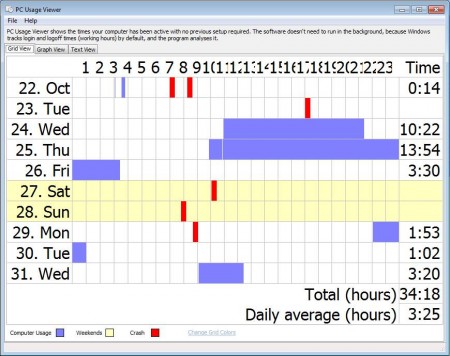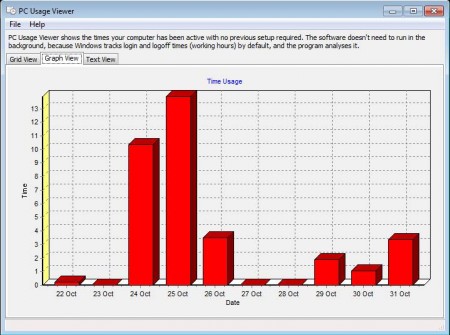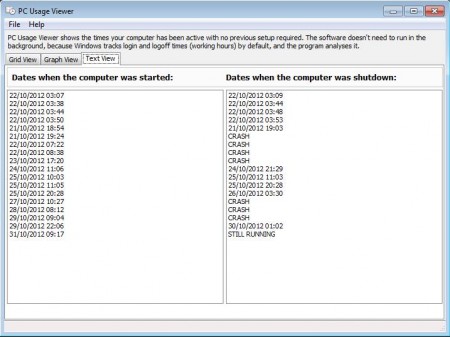PC Usage Viewer is a free computer usage viewer which you can use in order to see how many hours your computer has been used on a particular day. You can check the total time that it has been working, that it was used, and of course view the exact time that it has been turned off. Apart from standard Windows usage, like turn on, turn off and working hours, PC Usage Viewer will also display the exact times that system crashes happened.
Try out KidLogger, TaskLogger, and Spyrix Keylogger reviewed by us.
What you see in the image above is the default window of PC Usage Viewer, but what you’ll see will obviously look a bit different, depending on your PC activity. The purple area signifies the time Windows has been working, the yellowish are weekends, while the red stands for system crashes. The colors can be changed, and in the grid view, which is the one that can be seen above, where on the left we have days and on top hours. There are two more ways of how you view the usage logs of your Windows system, via graphs or text view.
Key Features of PC Usage Viewer:
- Small and simple to use, doesn’t take up a lot of the system resources.
- View Windows logs of system logins, working hours and log outs.
- No need for the PC Usage Viewer to work in the background.
- System crash events, date and time can also be viewed.
If some of you are wondering how exactly will PC Usage Viewer be able to keep track of system usage if it’s not running in the background somewhere, in system tray for example. The answer would be because PC Usage Viewer will only access and view Windows system logs, Windows is the one that’s responsible for keeping track of usage.
How to View System Usage Hours with PC Usage Viewer:
Using this free Windows activity viewer isn’t very difficult, in fact, like we already said, the logs are gonna be loaded automatically as soon as you start the application. The only thing that’s left for you is to carefully go over them and if you want, switch to one of two other log display types.
This would be the graph view where you’ll be able to view graphical bars for each day for which the logs are kept, they are representing usage in hours. Logs will be kept for about a week, before they are recycled. You can even opt out for the third option, which is the text view for viewing the logs.
On the left, you have the date and time when the computer was started and on the right, date and time is present of when the computer was shutdown.
Conclusion
PC Usage Viewer is the perfect application which helps you to see if someone is using your computer, logging into it without your permission when you’re away. Simply fire up the application and view the timestamps of when Windows was started, working hours and when the user has logged off. Download and try PC Usage viewer for free.