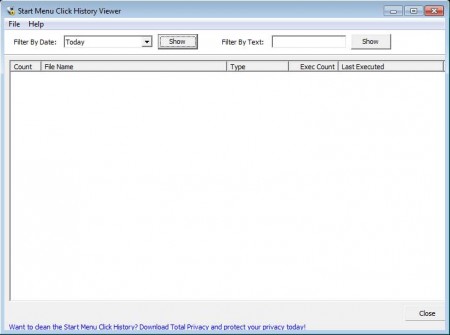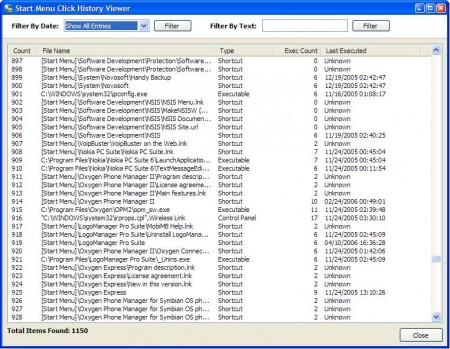Start Menu Click History Viewer is a free software which you can use to check clicks on the Start Menu and which programs were executed when the Start Menu was opened. You can use this application in case you suspect that someone is using your computer without your permission.
Try out some similar software reviewed by us like: Last Activity View, TaskLogger, and Spyrix Keylogger.
Image above is the default interface of Start Menu Click History Viewer. This free software has a very long name, which very accurately describes what it does. Note that this isn’t an activity logger, this is only a viewer. Application doesn’t have to run in order to keep logs, Windows by default keeps logs of user activity and Start Menu Click History Viewer will only open those logs and display them for you, it will not log anything on its own.
Key Features of Start Menu Click History Viewer:
- Accessing and viewing Windows Start Menu activity logs.
- Check both open/close events, as well as applications which were open.
- Filtering based on date, check activity per day, week, month, etc.
- Search tool which you can use to find entries that interest you.
Start Menu Click History Viewer is a portable application, and it’s very light on the system resources. You can place it on a thumb drive and run it from there easily. It will not take up a lot of disk space, as the application is less than 1MB in size.
How to Check Start Menu Click history with Start Menu Click History Viewer?
Start Menu Click History Viewer should load Start Menu activity logs automatically, when you start it.
If that doesn’t happen, you can open them yourself by selecting the time frame for which you want to check the logs for and then clicking Show. On the image above you can see that logs are opened, and once that they are opened, you can filter them additionally. For example, using the Filter by Date option you can list all the activity that transpired that day when you are reading logs. On the right side, using Filter by text option, you can search through the logs by entering text in the text field.
Conclusion:
Start Menu Click History Viewer is a very useful application which you can use to check and see just what it is that’s happening with your computer when you’re not at home, if you suspect that someone else is using it. Great thing about this free software is that it only uses built-in feature of the Windows OS, so it doesn’t have to run the entire time for logging start menu activities. Windows will do the heavy lifting, system itself will log what’s going on and you can use the Start Menu Click History to just view those logs. Download it from here.