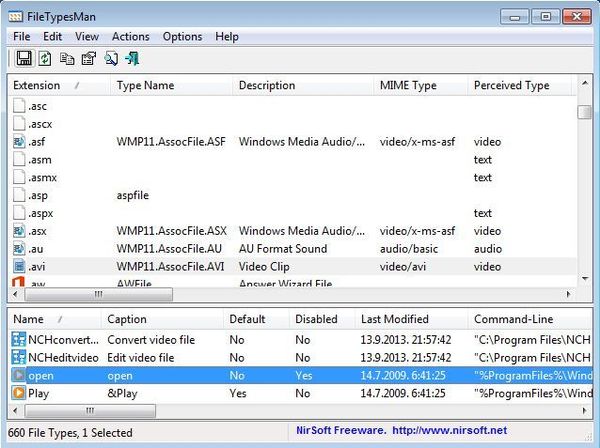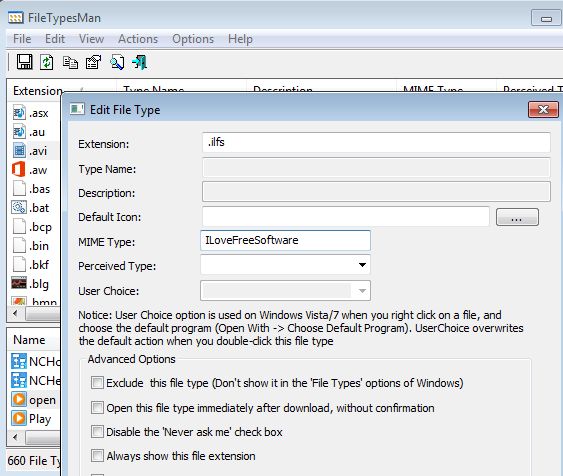FileTypesMan is a free portable file type manager for Windows, which lets you easily view and manage all file types present on your system. The program can also be used in order to edit associated applications, that is, applications that were set to open selected file types. It’s portable, so you can edit the list of associated applications without installing anything, just by clicking on the executable. Next to changing the list of associated applications, you can also change their order, in which they’re gonna be showed when you right click on a file.
On the image down below you can see the interface of this free portable file type manager. Top left corner has the usual standard menu and quick access toolbar combo. Underneath that you can see a list of file types that have been registered on your system. Select one from the list and down below you’re gonna see all the applications that are associated to the selected file type.
When you right click on the file type, you’re gonna see all the options for editing it. What you’re gonna be editing here is the registry entry for that particular file type. Same options for editing the file types can be accessed from the top left corner menus.
Key Features of FileTypesMan are:
- Free and simple to setup: easily edit the list of file types.
- Find tool: for finding the file type entries that you need more quickly.
- Allows you to edit associated applications for file types on Windows.
- Reports: you can generate and export HTML file type reports.
- Portable: does not require installation of any kind, click and run.
- Works with all versions of Windows: starting with Windows XP.
Similar software: eXpresso.
Editing file types and applications associated to them is not easy to do in Windows, since you have to know your way around the registry in order to be able to do it. With a tool like FileTypesMan everything that you need to do is open up the application and use its interface to edit the associated applications. Here’s a few pointers to help you get started.
How to edit file types with FileTypesMan: Free Portable File Type Manager
First thing that you need to do after running the application is find the file type that you want to edit, on the main file type list.
Right click on the file type if you want to edit the file type itself. From the right click menu you can also access Properties and learn various other info about the selected file type.
If you want to add a completely new file type with the free portable file type manager, then you’re gonna have to select Edit >> New File Extension and setup everything in the window that pops up.
Conclusion
FileTypesMan is a great way how you can easily edit file types and applications associated to them. With this free portable file type manager you can easily edit both of these and you can do it in just a few simple mouse clicks, without having to open up registry. But if you want to, you can do that too; right click and select Open in RegEdit to edit the file types directly inside registry.