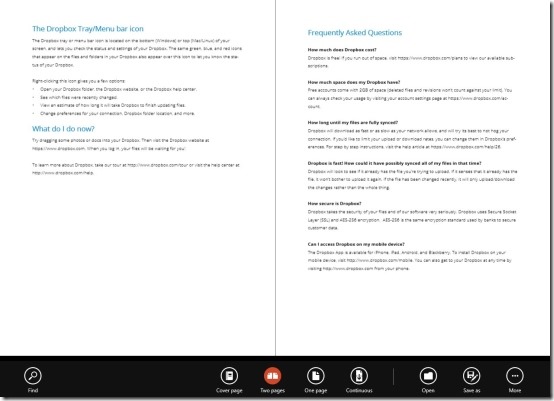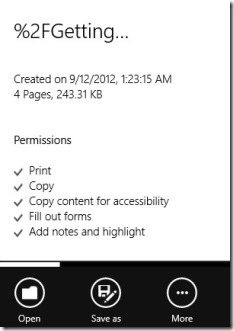Reader is a free Windows 8 PDF reader app available under the ‘Books & Reference’ category of Windows 8 Store. Here, in this PDF Reader app for Windows 8, you can read all PDF files you have in your local machine. You can easily upload a file and start reading it, in an amazing full-screen mode.
This Reader app is the very first PDF reader that has been shipped into the Windows OS. The previous versions of Windows were available without any in-built PDF reader, hence we had to find our own PDF readers such as the very popular Adobe Acrobat Reader. But, now you don’t have to download and install any PDF reader, not even the light weight one.
This Windows 8 PDF reader supports format such as PDF and XPS. It’s very fast, safe, and secure app that protects you files from any Malware or Spyware attack. Let me provide you all the info about this PDF reader Windows 8 app below.
What I Liked About Windows 8 PDF Reader App..
What I really liked about this Windows 8 PDF Reader app is the amazing full-screen interface that strictly keep your concentration towards the content only. The app keeps its interface very minimal. AS you open the Reader app, you will see a default file showing how will it look as you open a PDF file. Right-click on the screen to open a horizontal panel at the bottom of the screen. Various options such as Bookmark, Rotate, Highlight, and Annotate files are available to you.
In addition, this PDF reader app has ability to open a file in one page, or split it into two different pages (opening pages as if you are reading a book), or in Continuous form (opening pages in vertical form). You can also save a file by clicking on ‘Save As’ option. There is an option to find a particular word or sentence in your currently opened content. For this, you need to click on ‘Find’ button given at the left inside the horizontal bar.
Plus, you can also get info about your PDF file. Just click on ‘More’ option button → click on ‘Info’ to view more info about the currently opened file.
Similar Applications: RSS Reader For Mac, ibis Reader, and Sejda.
How To Open A PDF File In Windows 8 Reader App:
In order to load or open a PDF file, just click on ‘Open’ option button given in the horizontal bar (right-click on the screen to open the horizontal bar) → click on ‘Browse’ to open the documents → choose and click on the folder from where you want to read the file → Click on the file you want to read and then finally click on ‘Open’ button. Its done. To turn on to next page, simply click on the ‘Arrow’ given at the middle right-side on the file.
Features Of Reader App:
- Lets you read all your files you have saved in your local machine.
- Supports format such as PDF and XPS.
- It’s very fast, safe, and provide security from Malware and Spyware attack.
- Options such as Bookmark, Rotate, Highlight, and Annotate files are available.
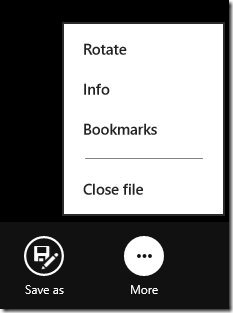
- You can set your file to open as one page, two pages, or in continuous form.
- Lets you save files and share them via Email.
- Lets you get info about currently opened file including the date and time it created on, file size, number of pages it has, etc..
- You can take print outs of any file instantly.
- It’s a free Windows 8 app.
And What I Did Not..
I just loved everything about this Windows 8 PDF reader app. It’s very fast, safe, secure, easy-to-use, simple, and user-friendly app that is available for zero cost. Now, you don’t have to download and install any PDF reader, not even the light weight one.
Check out more Windows 8 apps: RSS Reader, Free Books App, and Fresh Paint App.
How To Install Windows 8 Reader App In Windows 8:
- Open the Search Charm in the Windows 8 Store (press Win+Q).
- Enter the name of the app (Reader).
- Click to open the app.
- Proceed with further installation instructions to get the app.
- Its done..
In short, Reader is a good utility Windows 8 PDF reader app that lets you read PDF and XPS files, right on your Windows 8 system. Go ahead and download Reader now.