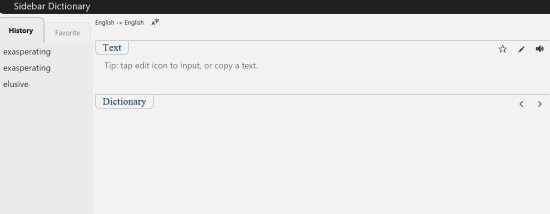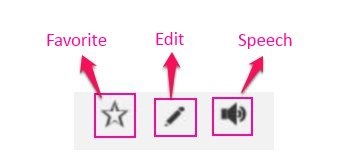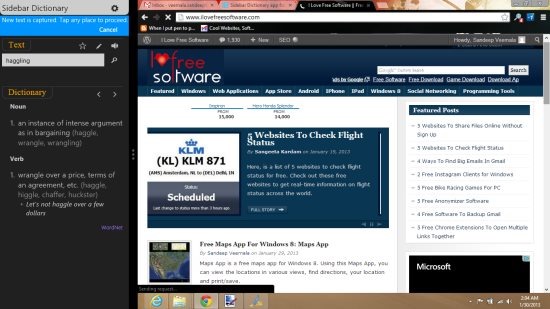Sidebar Dictionary is a free Windows 8 dictionary app. Sidebar Dictionary is a multi-language dictionary app; using which you can find meanings and translation to various words. You can also copy a word from other app and this app will automatically detect the word from clipboard and the meaning of the word will be shown. You can also search for words, listen to them in speech form, and use the app in snap view also. This app uses your internet connection to find meanings.
How To Use Sidebar Dictionary:
Sidebar Dictionary is a user friendly dictionary; due to it’s various cool features. You can use this dictionary app to view the meanings in other languages, listen to their pronunciation, and much more. Let’s see how to use this app.
Just install and launch the app, you will find the interface as shown in above screenshot. Let’s see how to use it’s various features:
- How to find meaning: Just click on the edit option and you will find an empty box to enter the word that you want to find the meaning for.
- How to mark a word as your favorite: Just enter the word and press enter. Then click on favorite button to mark the word as your favorite.
- How to listen to pronunciation of a word: Enter the word and click on the speech button to listen to it’s pronunciation.
- How to translate: Just click on the wheel button available on the top right of the app. Then choose, Change language option. Then you will be prompted for source language and target language as shown in below picture.
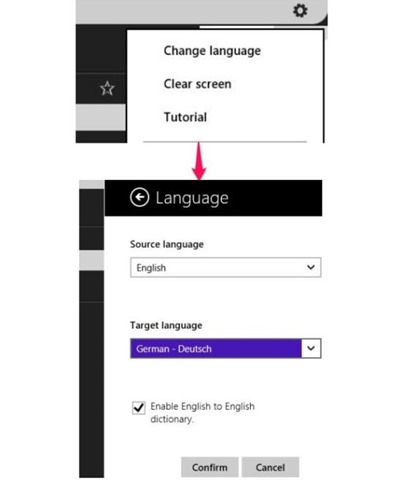
- How to copy and find meanings: Just open any other app, if you find any difficult word and want to find it’s meaning then just highlight the word and right click; where you will find an option to copy as shown in below screenshot. Just return to Sidebar Dictionary app and you will find a blue layer asking you to tap on any place to proceed. Then tap on that blue part and the app will find the meaning of the word.
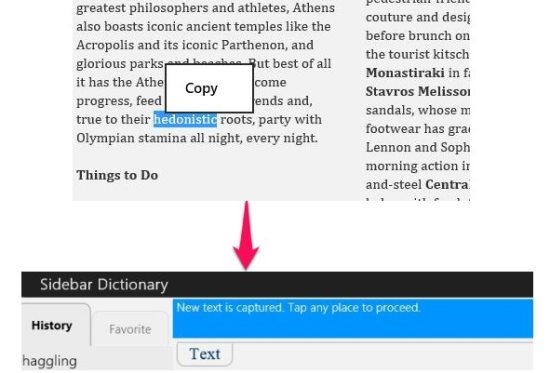
- How to change theme: Just click on the wheel button and you will find two themes: dark and bright theme.
Features of Sidebar Dictionary Windows 8 Dictionary App:
Here are the various features of Sidebar dictionary app:
- This app is completely free to use.
- This app has text to speech option, multilingual support, history of words you have searched, etc.
- Two themes: light and dark.
- View the app in Snap mode.
Installing Sidebar Dictionary on Windows 8:
You can find the app in books and reference section of Windows app store. You can also view the app directly in Windows Store, by opening this link in Internet Explorer of Windows 8.
You can also try: Translate app or Windows 8 app to learn Spanish.