Adobe Scan is a free Android document scanner app from Adobe. This app lets you scan your documents using Android camera. It saves scanned documents as PDF, but it uses OCR to make the PDF text selectable. So, unlike other document scanner apps for Android that save scanned documents as images or PDF in which text can’t be selected, this one creates PDF with selectable text. You can then further use that with any PDF editor apps to edit text, copy text, highlight text, and more.
Apart from scanning text, it also lets you perform basic editing operations on the scanned documents. You can crop document, change its color tone, create PDF by merging multiple pages of scanned document, etc. Finally, it also lets you save PDF in Adobe Document Cloud storage (which is 5GB in the free version).
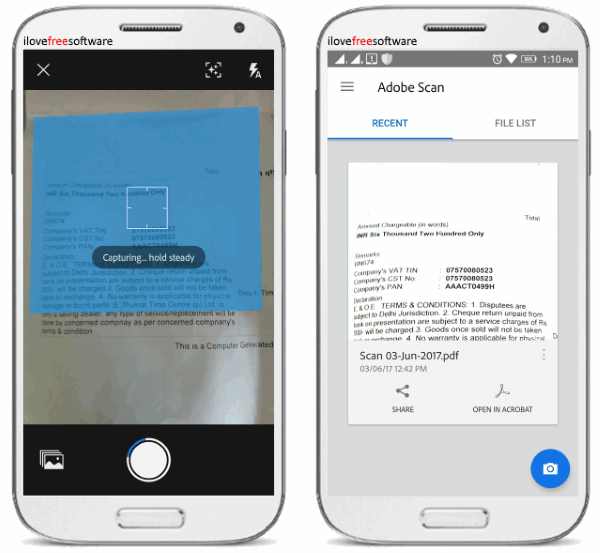
Note: This “Adobe Scan” app is also available for iPhone, but I am only reviewing the Android app in this post.
How to Scan Documents using this Android Document Scanner from Adobe:
First, install Adobe Scan app on your Android phone and open it up. After that, you can either sign in using your Adobe credentials or sign up for a new account.
When you do that, the built-in camera will appear and you need to place a document in front of the camera to start scanning. If the document is fairly visible, then it will automatically detect and scan the document. And if it fails to automatically detect the document, then do not worry as it also allows you to manually scan and take a photo of the document by pressing the “Capture” button.
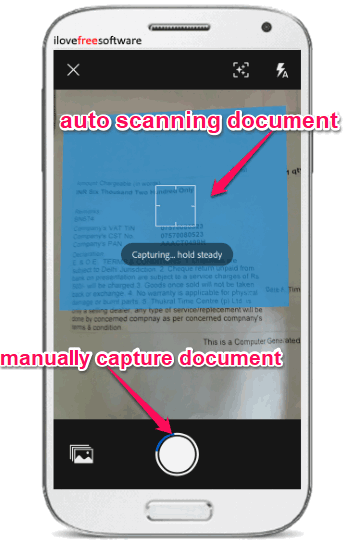
To make the app scan the document properly, try to point the camera while holding it steady. You can even open up existing photos of your documents from the phone gallery. Doing so, you will be able to use them on this app for editing or save as PDF with selectable text.
How to Edit and Save Scanned Documents as PDF with Selectable Text:
After you’re done scanning a document using this app, simply tap on it at the bottom of the camera to open up the editor. At the bottom of the editor, you will see different tools using which you can crop, rotate, change color tone, and merge multiple scanned documents into one.
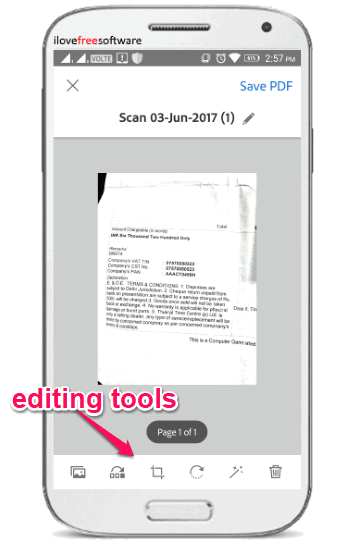
To start cropping a scanned document, simply tap on the “Crop” icon at the bottom. After that, you can drag the edges of the crop frame to any angle you want until it fits the document section which you want to crop.
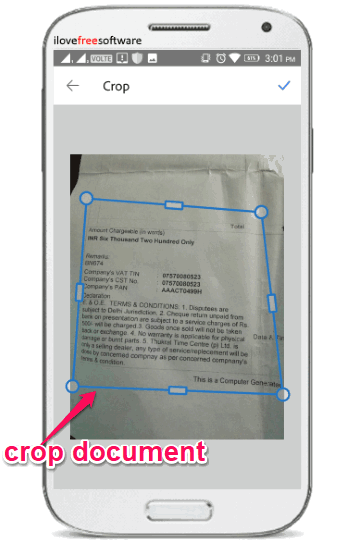
Tapping the “Rotate” icon will help you change the orientation of the document by 90 degrees (clockwise). Adjacent to the “Rotate” icon, there will be “Magic Wand” icon which you can use to change the color tone of the scanned document. You can select Auto Color, Grayscale, and Whiteboard as the color tone or keep the original photo.
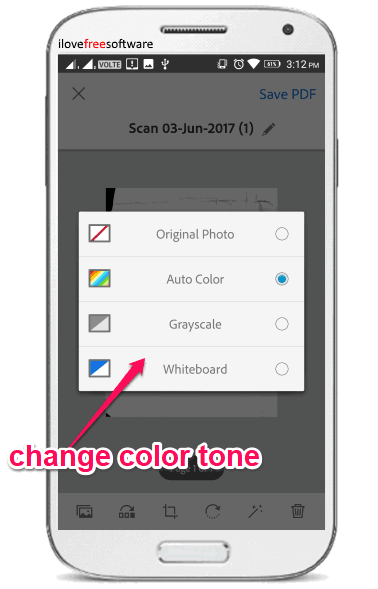
The last tool which you can use on the editor is “Reorder” tool. This tool can come in handy if you have scanned multiple documents and want to merge them into one. You can also use this tool to reorder the document pages to any number you want by simply dragging them.
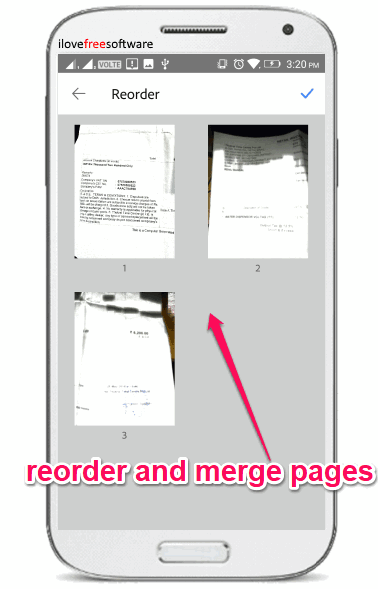
When you’re done with editing the scanned documents, you can tap on the “Save PDF” file at the top of the editor to save the PDF file to your Adobe Document Cloud storage. It will actually convert your documents automatically into a PDF file with selectable text. You can then open the PDF file using Adobe Acrobat Reader or any other PDF readers on your Android phone such that you can edit text, copy, text, annotate on text, etc.
Closing Words:
Adobe Scan is a very useful and interesting document scanner app by Adobe which makes scanning documents using the Android camera very convenient. Personally, I like this app as apart from letting you scan documents, it also lets you edit the scanned documents and save them as PDF files with selectable text.
Get “Adobe Scan” for Android from here. Get “Adobe Scan” for iPhone from here.