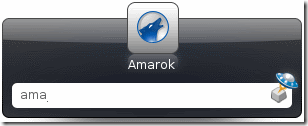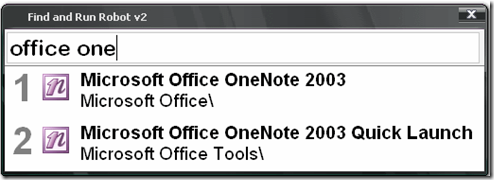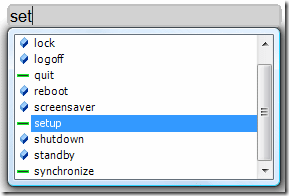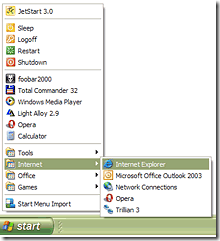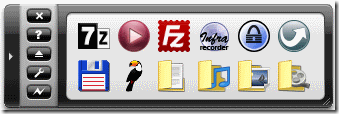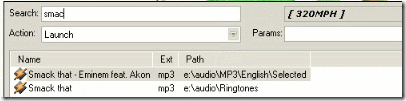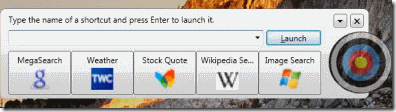An app launcher is a software that makes it easy to quickly launch applications. Application launchers provide better functionality that standard Windows start menu. Some of the app launchers can open files and folders as well, and some can launch websites too.
Here are 15 of the best free application launchers that we have come across. All of these app launchers are completely free, and simple to use.
1) Launchy:
Launchy is one of the most popular app launcher. In fact, I was introduced to the concept of app launchers by Launchy only. Launchy can be launched by customizable hotkey. To launch any application, just start typing few words of of name of application, and Launchy will immediately launch it. You can change skins of Launchy, and also launch files and folders with this.
2) Find and Run Robot
FARR (Find and Run Robot) is another free app launcher that works a lot like Launchy. FARR provides some additional features by virtue of plugins. Like Launchy, FARR can also open all type of applications, as well as files and folders. It is fully skinnable.
3) Promptu Launcher
Promptu Launcher is another free application laucher. This one also works a lot like Launchy, and provide similar features. Promptu Laucher lets you create custom commands easily. So, you can type your command, and Promptu Laucher will run the associated application. Promptu Laucher is under active development, and will soon launch API to support external plugins.
4) Mouse Extender
http://www.youtube.com/watch?v=jEgTlhMuG30Mouse Extender is another free application launcher. Unlike the app launchers that I have mentioned above, Mouse Extender does not needs any typing. You can just click on an application icon to launch that. Mouse Extender lets you create multiple tabs, to group similar applications or documents together. Watch the video above to see how easy it is to use Mouse Extender.
5) LaunchBar Commander
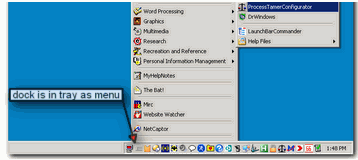
LaunchBar Commander is one of the most advanced application launchers that I have come across. You can create your own hierarchical menus, and create multiple docks. However, it might become a bit overwhelming for everyday user to customize this, but this will definitely be a treat for power users.
6) JetStart
JetStart is not just an application launcher. It is actually a replacement for Windows start menu. JetStart lets you create your own start menu with your own programs added to categories. Apart from that, you can launch programs by typing their names. And JetStart Toolbar lets you organize your shortcuts in form of tabs.
All the app launchers mentioned above provide good features, but lack eye candy. The app launchers below will cover that aspect too :)
7) ObjectDock
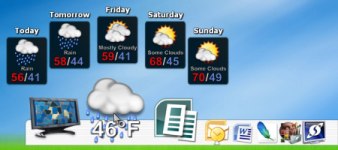
ObjectDock is a really nice looking app launcher. I prefer to call ObjectDock the Mac style toolbar for Windows. ObjectDock displays your currently running programs, lets you add shortcuts, and you can add widgets like weather too.
8) RocketDock
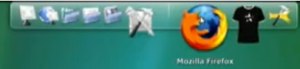
RocketDock is another Mac style toolbar for Windows. It is a floating bar that lets you launch applications with just one click. You can change the skins of RocketDock, and enhance functionalities using Add ons.
9) SliderDock

SliderDock is a fully customizable app launcher. You can control the layout, icons, and the shortcuts that go into that. SliderDock looks really pretty on your desktop, and makes it extremely easy to launch applications.
10) CircleDock

CircleDock is another circular app launcher. CircleDock lets you organize your icons in form of concentric circles, and ellipses. You can have the circles look vertical, or horizontal (as the screenshot above). This gives you a really intuitive way to organize tons of icons in a very small space on desktop.
11) Radian
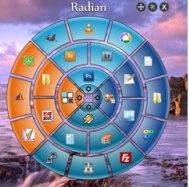
Radian is another circular app launcher like CircleDock. However, it gives one added advantage of using 4 different colors on 4 sections of Radian. This gives an easy way to organize similar applications together. To launch an application, just click on its corresponding icon on Radian.
12) Appetizer
Appetizer is another simple app launcher for Windows. I really like the simplicity of Appetizer. You just add icons to it, and click on any icon to open the corresponding application. You can add folders also to this. The icons can be of three sizes: Small, Large, Extra Large. You can also change skin of Appetizer, and enhance the functionality with plugins.
13) nDroid
nDroid is a very advance app launcher. It is a lot like Launchy, but has a lot more features. You can lauch application, folders, play songs, add songs to playlists, and even do Google searches; all by typing in just one box. You can even enter a mathematical expression, and nDroid will calculate it.
14) SpeedSearch
SpeedSearch is a free app launcher from Microsoft. It is a bit like Launchy, but it makes it extremely easy to add any application to the shortcut list. Just drag the icon, and throw it in the Bull’s eye on desktop. To launch an application, just type its name, or click on the icon to launch it.
15) Start++
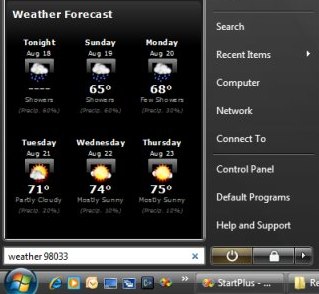
Start++ is another replacement for standard Windows Start menu. It enhances the Windows Start menu, as well as the Run box. You can add widgets on the Start menu. It also enhances Run command bar so that you can perform web searches, as well as perform specific actions.
Know of any other good app launchers out there? Do mention in comments.