Here are 2 free online PDF metadata removers. A PDF metadata includes useful information related to it. For example, you can check PDF author name, PDF creation date, PDF keywords, PDF producer name, PDF title, and some other information. These websites help you remove all such data from your PDF and lets you download the output.
These websites do not apply changes to the original PDF file. A separate output PDF is created after removing metadata from PDF. So, your original PDF will remain unaffected. If you have to share some PDF with someone but don’t want to share metadata information of PDF, these websites can be given a try.
Let’s check these online PDF metadata removers one by one.
PDFill
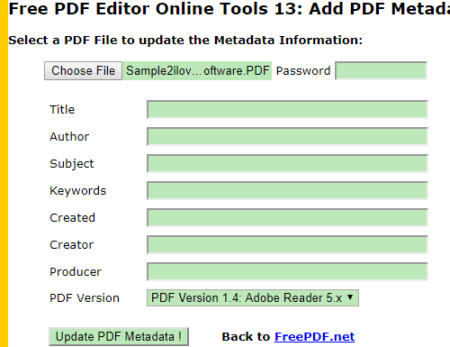
PDFill is a very simple and effective website to remove metadata from PDF. However, only 5 MB PDF can be added on this website. If that’s OK for you, then you must give a try to this online PDF metadata remover. The website supports password protected file also.
Once PDF is added, you will see fields, like created date, keywords, author, PDF title, subject, PDF producer, creator, etc., which are related to PDF metadata. Simply keep all those fields empty and use “Update PDF Metadata” button. It will open that PDF in the same tab. That’s it, when PDF is ready, use Download icon and save it to PC.
PDF Candy
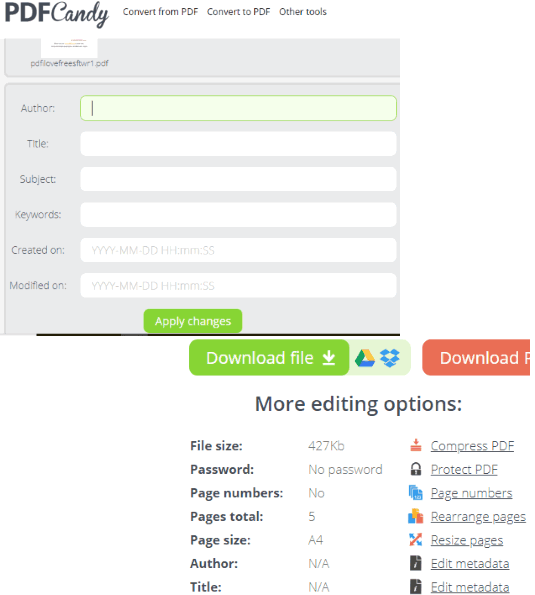
PDF Candy is a nice option to remove metadata from PDF. Though the homepage indicates that you can add multiple PDF files to remove their metadata information, it was able to remove metadata from one PDF at a time. Still, as the feature works, it is good to use. This website brings a good looking interface where you can add a PDF from PC. Dropbox and Google Drive options are also available to upload PDF but only Dropbox feature worked for me.
When the PDF is uploaded, it will show the metadata fields, which include author name, title, subject, modification and creation dates, and keywords. Just keep all the fields empty or blank. After that, you can use Apply Changes button and it will generate the output PDF that won’t contain all such metadata information. You can also preview output PDF information where you will see that metadata fields are visible as N/A. That also indicates you’ve successfully removed metadata from PDF.
When output is ready, save the PDF (without metadata) to PC, your Dropbox, or Google Drive account. It supports 10 MB PDF only, so it can’t remove metadata from large PDFs. Still, the website is good to use for other PDFs having size less than 10 MB.
The Conclusion:
Both of these online PDF metadata removers are effective. However, each website has its own good features. The first website supports only 5 MB PDF but lets you remove more metadata information than second website. On the other hand, the second website supports 10 MB PDF which is double size limit than first website.