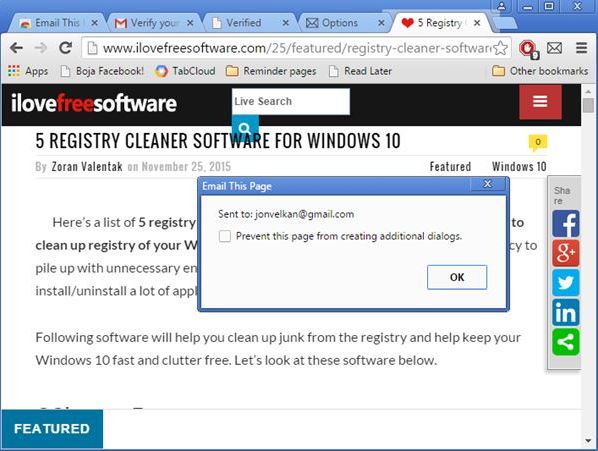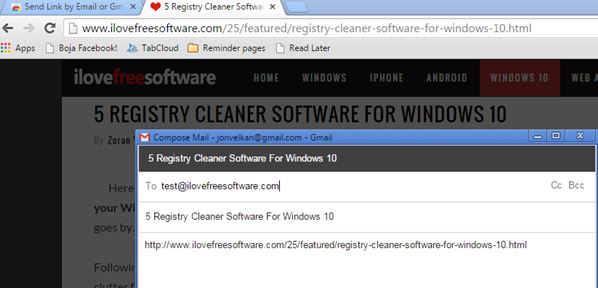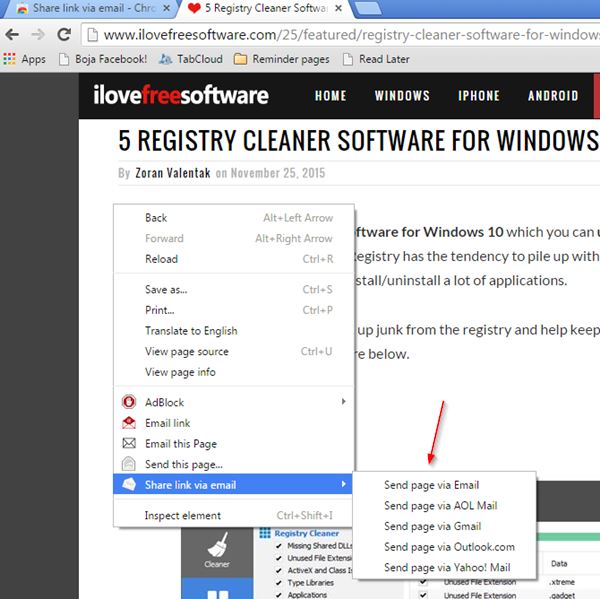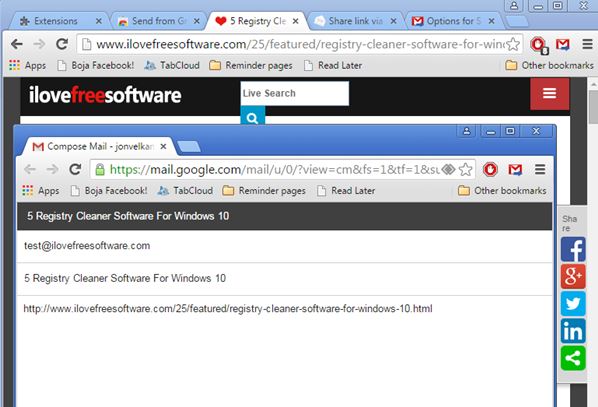Here’s a list of 4 email this page extensions for Google Chrome which you can use to quickly send links of web pages that you like to your email contacts or to yourself, as a quick bookmarking method across devices. Most websites have buttons for quickly favoriting web pages, sharing via social networks and sharing via email. Most websites have this, but not all of them.
These extensions will help you send links of web pages you like more easily, in just a few mouse clicks.
Email This Page
Email This Page is an email this page extension that only works with 1 email address, which you’ll be asked to type in right away after installing the extension. Once you’ve done that, you’ll receive a confirmation email to your inbox with a link that you’ll have to click on so that the extension actually works.
To send a link to a web page right click anywhere on the page and select the “Email this link” option. Drawback of this extension is that it only works with 1 email address, the one you add and confirm. Advantage is that there’s no complicated setup seeing how Email This Page email servers are used to send email.
Get Email This Page.
Send Link by Email or Gmail
Send Link by Email or Gmail works a bit differently from Email This Page. It will let you send links either via Gmail straight from Chrome, or it will call up external email client and let you use whichever email accounts you have setup there.
Links can be sent the same way they are sent in Email This Page, via right click context menu. You can choose which method of sending mail you want to use (Gmail or external email client) in the extension settings.
Get Send Link by Email or Gmail.
Share Link Via Email
Share Link Via Email works with Gmail, AOL, Outlook.com, Yahoo! Mail and external email clients. To send a link just right click on the web page you find interesting and select the “Share link via email” option.
What makes Share Link Via Email stand out from all the other email this page extensions that I covered is that in extension settings you can add canned text snippets which are going to be added to email body, next to links.
Get Share Link Via Email.
Send from Gmail (by Google)
Send from Gmail is another email this page extension for Chrome that focuses on using Gmail.
To send a link you just need to left click on the top right corner icon and a compose new mail window will pop-out with the link and title of the web page automatically added as email body and email title, respectively. You just need to add email address of the person with whom you want to share the link and click “Send”.
Get Send from Gmail (by Google).
Also, have a look at Google Share Button Chrome Extension.
Conclusion
From the list of email this page extensions above, the ones that caught my eye the most are the two in the middle, Share Link Via Email and Send Link By Gmail Or Email. They have support for sending links via both webmail interfaces inside Chrome or via external email clients. Let me know what you think by leaving a comment down below.