In this article, you will find 3 Android apps to set recurring alarms. In simple words, you can set an alarm for a day and time and make it repeat after “X” number of minutes, days, or specific days of a month, etc. These apps can remind you to take pills on time, going for jogging every morning or any alternate day, etc. What excites me more is that you can set ringtones from your phone as alarm tone and these apps can even blow the horns for you even if your phone is in silent mode.
Every smartphone HAS a default Clock application which can be used to set alarms. Some of them have option to set recurring alarms, but they lack sophisticated recurring options. That is where the recurring alarm clock apps listed here come handy.
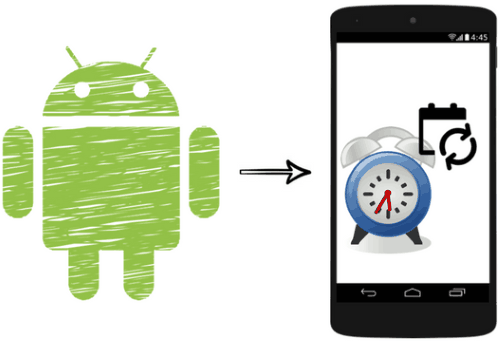
Previously, I covered recurring timers for Android which can keep track of your tasks and notify you about the same. Today I will tell you how you can set recurring alarms in Android with these free apps down below. If you own an iPhone then you can take a look at these iPhone alarm clocks apps.
reMind Alarm Clock:

reMind Alarm Clock is a free Android app to set recurring alarms. This app simply gives you the options to set self-repeating alarms after “X” number of minutes, hours, days, and months. The reason for putting this app on top of this list is because of its easy to use interface. One of the unique features of this app is that it lets you specify sleep time during which it won’t disturb and will skip all notifications for all in-between recurred alarms. And, yes you can choose a ringtone from your phone to play as alarm tone.
After installing this app, tap on the “+” button at the bottom-right part of the screen and then select “advanced” option. Now, you can set a self-repeating alarm; just specify the date and time and then enable its “Repeat every” option. This allows you to set a time interval after which the alarm will be played again and you will hear a ringtone as specified by you in the settings. As I mentioned, you can set the alarms in reMind to be repeated after every “X” minutes, hours, days, etc. If you just want to repeat it for some specific days in a week or month then there is an option for that too. At last, tap on the Done button and your alarm will be activated.
Alarm clock:
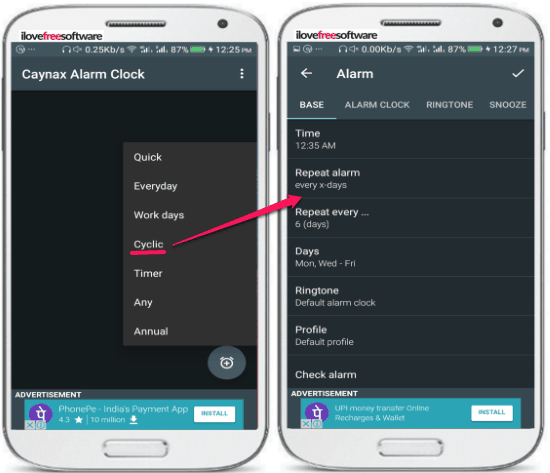
Alarm Clock is another free Android app to set recurring alarms. You can set a cyclic alarm in this app that can repeat after “X” number of days. It doesn’t allow you to set recurring alarms that can repeat after few minutes or hours, which the previous app on my list supported very well. After installing this app, tap on the Clock button and then select the Cyclic option. The app will then prompt you to specify the alarm time and then days on which your alarm will sound at the specified time, and at last, you can specify the interval of the alarm after which the alarm will be played. You can either set it to after “X” number of days or choose specific days in a week or a month. Once you are done with this process, you will see a screen as shown in the screenshot above. From this screen, you can specify many other options related to your alarm like default ringtone, choose to play the alarm tone in the silent mode, and snooze options like snooze count and length. A tap on the “✔” button will activate your recurring alarm.
RemindDroid:
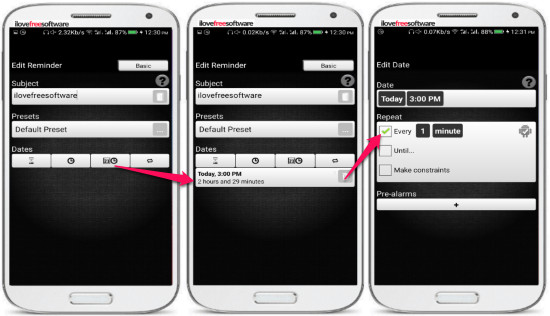
RemindDroid is another Android app to set self-repeating alarms. You can set the alarms in this app to auto repeat after “X” minutes, hours, days, months, and years. After installing this app, tap on the “+” button which opens a screen to add a self-repeating alarm, as shown in the screenshot above. Now, specify the date and time of the alarm and after that, you will see the alarm added to the screen, as you can see the second screen. Now, in order to turn this alarm into a self-repeating one, tap on the alarm and then specify the interval time. You can also specify the end time after which the alarm will be deactivated. Once you are done with the settings, simply press the back button of your phone and your alarm will be automatically activated in the background. If you want to delete an alarm, then long tap on its name on its main screen and then select the Remove option.
Verdict:
In this tutorial, I introduced you to 3 free Android apps to set recurring alarms. These apps allow you to set a self-repeating alarm with a custom ringtone that will keep notifying you after a regular interval of time. I will recommend you to check out reMind Alarm Clock and RemindDroid as they can also be used to set more frequent recurring alarms.