Here are some best free image editors with magnetic lasso tool. Even though the name of the tool might be the same in some of them, but the functionality however remains the same. Choose any software from this list to intelligently select polygonal shapes or objects in any kind of photo. The magnetic selection in these free software works in exactly the same as in Photoshop and with pretty unerring accuracy. You can cut out almost anything from the images with the intelligent selection and tinker with some other elements.
If you are into image editing kind of line of work then you probably have used the lasso tool. This is great and helps you select area or shapes in an image that you cannot select using the normal rectangle or oval or free hand tool. Magnetic lasso tool is very useful in creating product images and removing backgrounds. You can think of it as a lasso tool but with brain. It intelligently identifies edges around the object as you move around the cursor. In the end, you will end up with exactly what you want to select and you can adjust the selected outline manually as well for accuracy. The following GIF truly depicts how magnetic lasso works.

5 Free Photo Editors with Magnetic Lasso Tool
Cross Platform Image Editor With Magnetic Lasso Tool: GIMP

GIMP offers 75% functionality of Adobe Photoshop whilst being a free and open source image editing software. It is cross-platform software and you can do pretty much everything in it that you can do in Photoshop. It has a feature rick tool box and there are different selection tools. However, the magnetic selection tool here called “Intelligent Scissors”. The intelligent scissors have the same purpose; that is intelligently selecting a polygonal edge inside a photo by detecting edges automatically.
You can find GIMP’s magnetic lasso(intelligent scissors) right inside the toolbox. It has a scissor like icon to justify its name and then you can use that on any image. Just import a photo, and then start selecting outline intelligently with the scissor tool. You can see this in the screenshot above.
You can download GIMP from above and then use it for simple as well as advanced image editing. The intelligent scissors of in GIMP support point to point editing and you can easily re-select an area by adjusting the selection. You can create multiple intelligent scissored selections and do anything with them. GIMP supports layered editing and a lot of output formats out of the box so you can save your work accordingly.
Free Open Source Image Processing Software with Magnetic Lasso: Krita
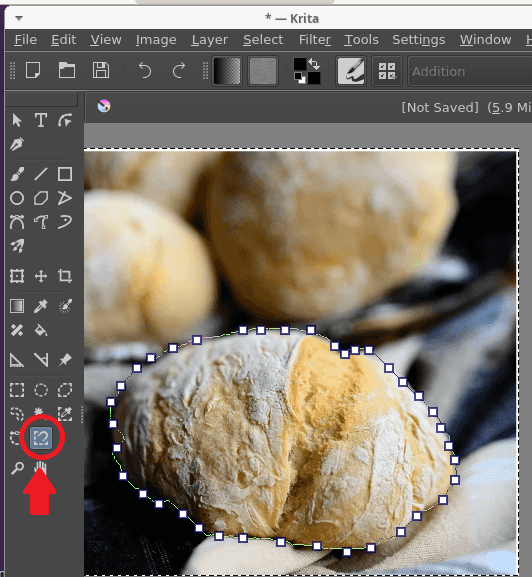
Krita is kind of popular and one of the KDE’s built-in image editing application. This is a fully functional photo editing software you can use like other tools that I have mentioned here. This is another feature rich image editing software with different selection tools including lasso and magnetic selection. The magnetic lasso equivalent tool of the software is has very accurate edge detection. You can use Krita’s magnetic selection in the same way like any software above and then select any object from current photo.
You can get Krita from above and then use it for advanced image processing and editing. It even supports 2D animations but that’s another topic. To use the magnetic selection tool of Krita, just find it in the toolbox and then use it to make intelligent selection. After selecting the desired area in the image, you are free to do whatever you want. It has a lot of features of image manipulation and processing; find them in the respective sections and menus.
Free Image Editor with Magnetic Lasso Tool: PixBuilder Studio
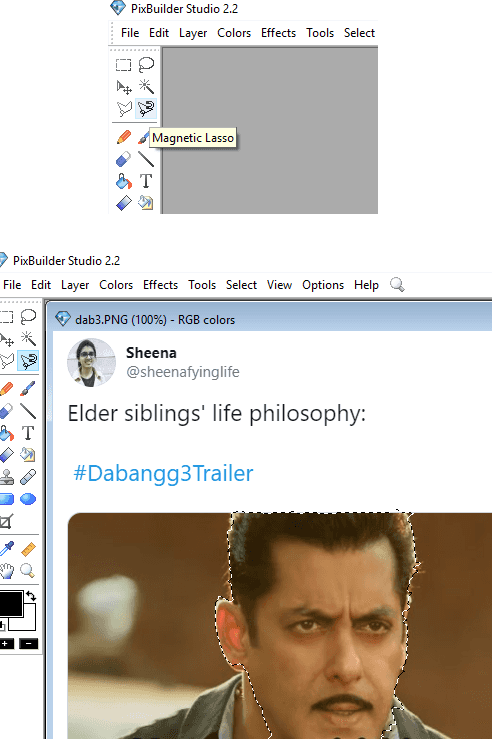
PixBuilder Studio is one of the best free image editor out there with magnetic lasso tool. Here it all the basic and as well as some advanced photo editing tools and features that you can hope for. And among those tools, there is “Magnetic Lasso”. It has that in the selection tools and you can use it on any image to intelligent select objects by automatically detecting the edges.
The magnetic lasso tool of this software can be activated in a click and you can start working on images. The magnetic lasso here works as intended and has a pretty good accuracy too. However, with magnetic selection of PixBuilder Studio, you cannot reposition points that you have already marked.
To use the magnetic lasso of PixBuilder Studio, you can find it in the toolbox right next to the ‘Polygonal Lasso’. Just select and then try moving mouse around the object you want to select. You will notice that it will automatically identify the edges and will select the shape accordingly. Finally, you are free to do whatever you want with the selection; delete it, transform it or invert the selection to select something else.
Free Online Photoshop Alternative with Magnetic Lasso Tool: Photopea
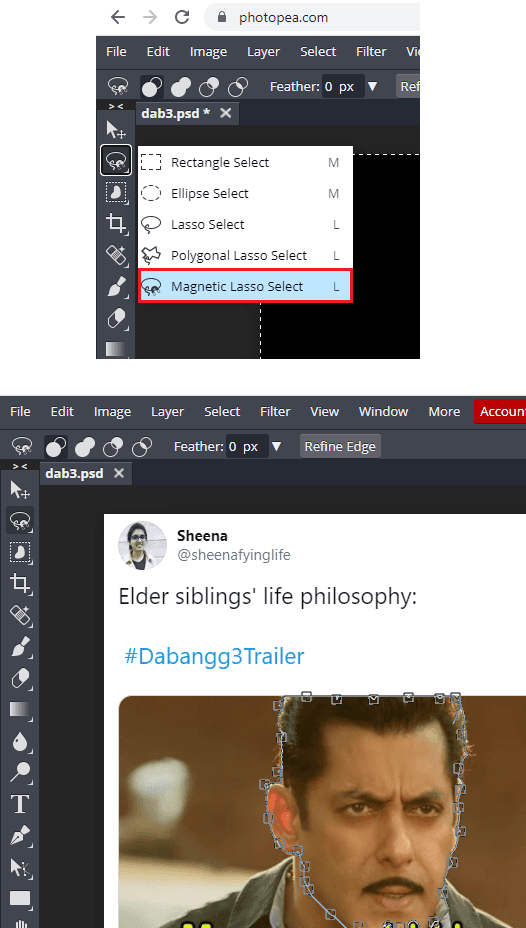
Photopea is one of the best free in-browser photo editing software that offers a lot of features of Photoshop. It is a decent free alternative to Photoshop and it’s got almost all the advanced editing tools that you need. Apart from this it supports some special file formats support as well which make it a decent Sketch viewer and editor. The magnetic lasso tool in Photopea called “Magnetic Lasso Select” and is very powerful and precise. This tool supports point to point selection and you can remove certain points even after selecting an edge.
The magnetic lasso select of Photopea is very precise and detects edges in images very quickly. You just need firm hands and then you only need to move your mouse around the object/shape you want to select.
Find magnetic lasso tool in the Photopea toolbox as a group in ‘Object Selection’ tool. You can right-click on this tool to get option to choose the magnetic lasso. Next, you just go to the editor and then start using it. After you are done, you can delete the selection, paste it on some other layer and finally export your project.
Popular Lite Image Editor With Magnetic Lasso Tool: Paint.net
Paint.net is a free alternative to a lot of photo editors out there. It offers smooth image editing via its basic and advanced set of image manipulation tools. The best part about Paint.net it that this is an extensible software, so its functionality can be further extended with the help of useful plugins. Even though there is no built-in magnetic lasso or magnetic selection available in Paint.net but you can add that functionality with the help of a free open source plugin.
TR’s Alpha Cutter is the name of plugin that enables magnetic selection in Paint.net. You can invoke this tool on any image layer and then you can select any shape or object from the photos. The intelligent edge detection feature of the plugin is very nice and accurate to be honest. You can select any object with the help of control points and then change their position as well to fix the selection in order to make it precise.
Here are the steps to install and use TR’s Alpha Cutter in Paint.net.
Step 1: Download the ZIP file of plugin and then extract the DLL file inside. Next, you move the DLL file to Effects folder inside Paint.net installation folder. The installation folder generally can be found at: C:\Program Files\paint.net\Effects.
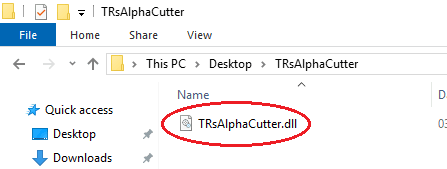
Step 2: Now, you just import an image on which you want to use the magnetic selection. Next, you activate the plugin from the Effects > Object > TR’s AlphaCutter menu.
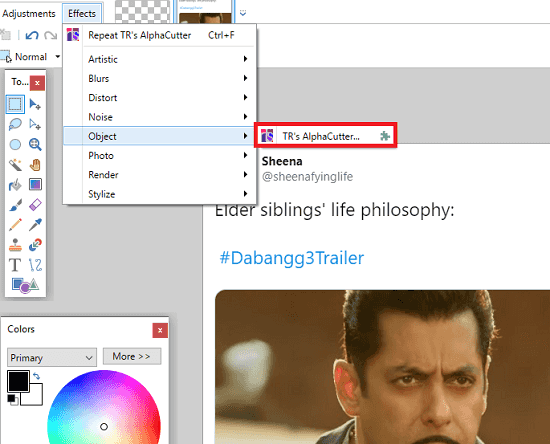
Step 3: Now, it will open another window with your image where you can actually make the edge selection. The tools at the bottom are self-explanatory. You just start moving around the object you want to select magnetically and click to create control points. Do it until the whole selection is covered and then you can hit the OK button to open the selection in the editor. Or, if you want then you can invert the selection.
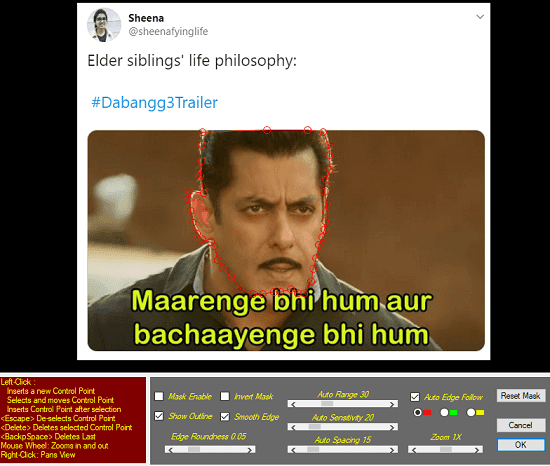
In this way, you can make use of this simple and powerful image editor to select complicated polygonal shapes with the help of magnetic selection. Many users still use Paint.net and generally not aware of these type of awesome plugins. Now, if you install this plugin then you will not have to switch to other software in order to have magnetic lasso.
Final words:
These are the best free image editors with magnetic lasso. The same tool maybe known by some other name in some of these image editors here but functionality is same. You just pick any photo editing software from this list and use the magnetic lasso. Personally, I will recommend Krita and GIMP as they have best accuracy and smoothness. And if you want to try an online photo editor then I will suggest Photopea. Others are also considerable such the Paint.net plugin.